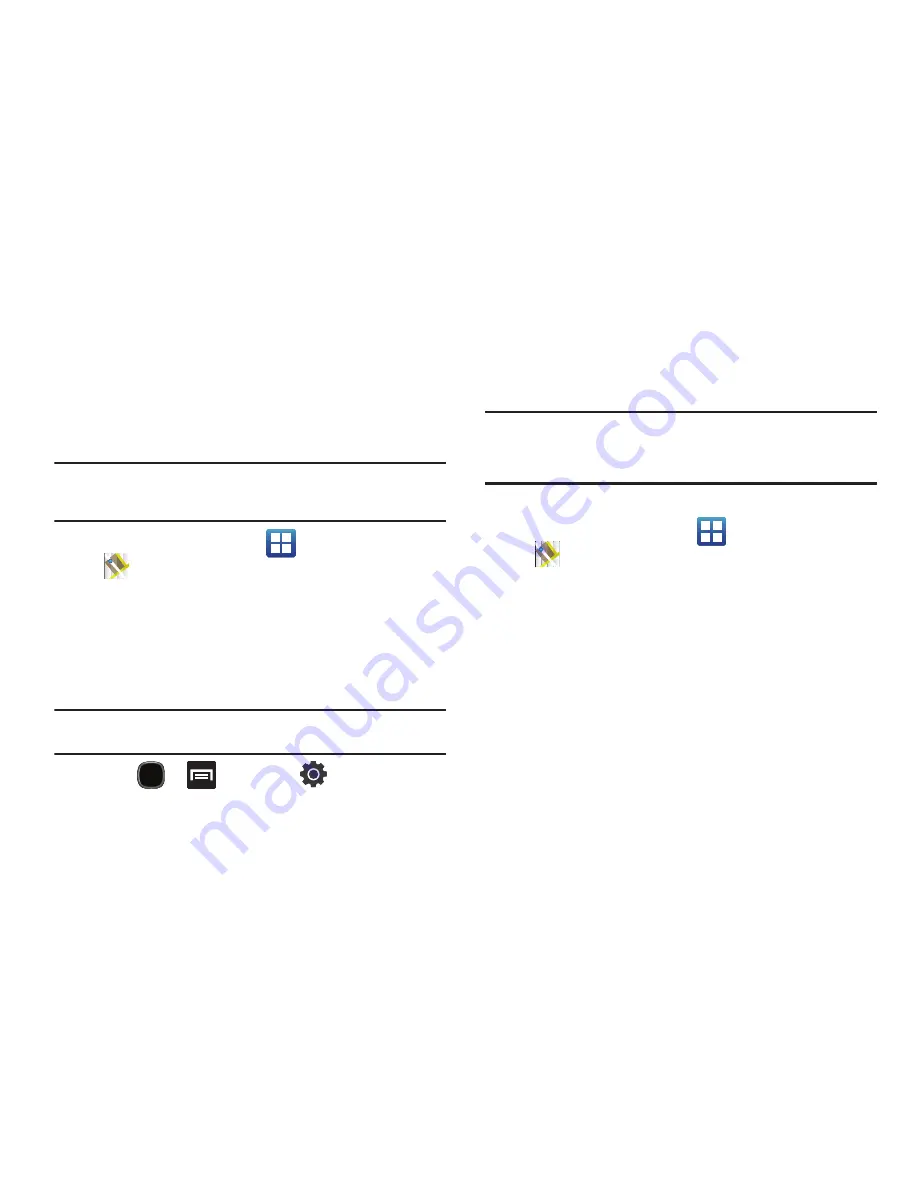
135
Maps
Google Maps allow you to track your current location, view
real-time traffic issues, and view detailed destination directions.
There is also a search tool included to help you locate places of
interest or a specific address. You can view locations on a vector
or aerial map, or you can view locations at the street level.
Important!:
Before using Google Maps you must have an active data (3G) or
Wi-Fi connection. The Maps application does not cover every
country or city.
䊳
From the Home screen, tap
(
Applications
)
➔
(
Maps
)
.
Enabling a Location source
Before you use Google Maps and find your location or search for
places of interest, you must enable a location source. To enable
the location source you must enable the wireless network, or
enable the GPS satellites.
Important!:
The more location determining functions are enabled, the more
accurate the determination will be of your position.
1.
Press
➔
and then tap
(
Settings
)
➔
Location and security
.
2.
Tap
Use wireless networks
to enable GPS to determine
location based on nearby cell towers.
3.
Tap
Use GPS satellites
to enable the GPS satellite.
Tip:
When using Google Maps you can turn on Enable GPS satellites.
Selecting GPS satellites allows you to locate places of interest at the
street-level. However, this also requires a clear view of the sky and uses
more battery power.
Opening Maps
1.
From the Home screen, tap
(
Applications
)
➔
(
Maps
)
.
2.
Locate the top row of the applications to access additional
options:
• Search Maps
: allows you to search for a place of interest.
• Places
: provides access to the places menu where you can quickly
locate a business or person, find out more information about a
business, see coupons, public responses, and more (page 144).
Locate and tap one of the listed places (Restaurants, Coffee, Bars,
Hotels, Attractions, ATMs, Gas Stations, or Add your own place.)
A list of places within this category displays.
• Layers
: allows you to switch map views:
–
Traffic
: (available only in selected areas) Real-time traffic conditions are
displayed over roads as color-coded lines. Each color represents how
fast the traffic is moving.






























