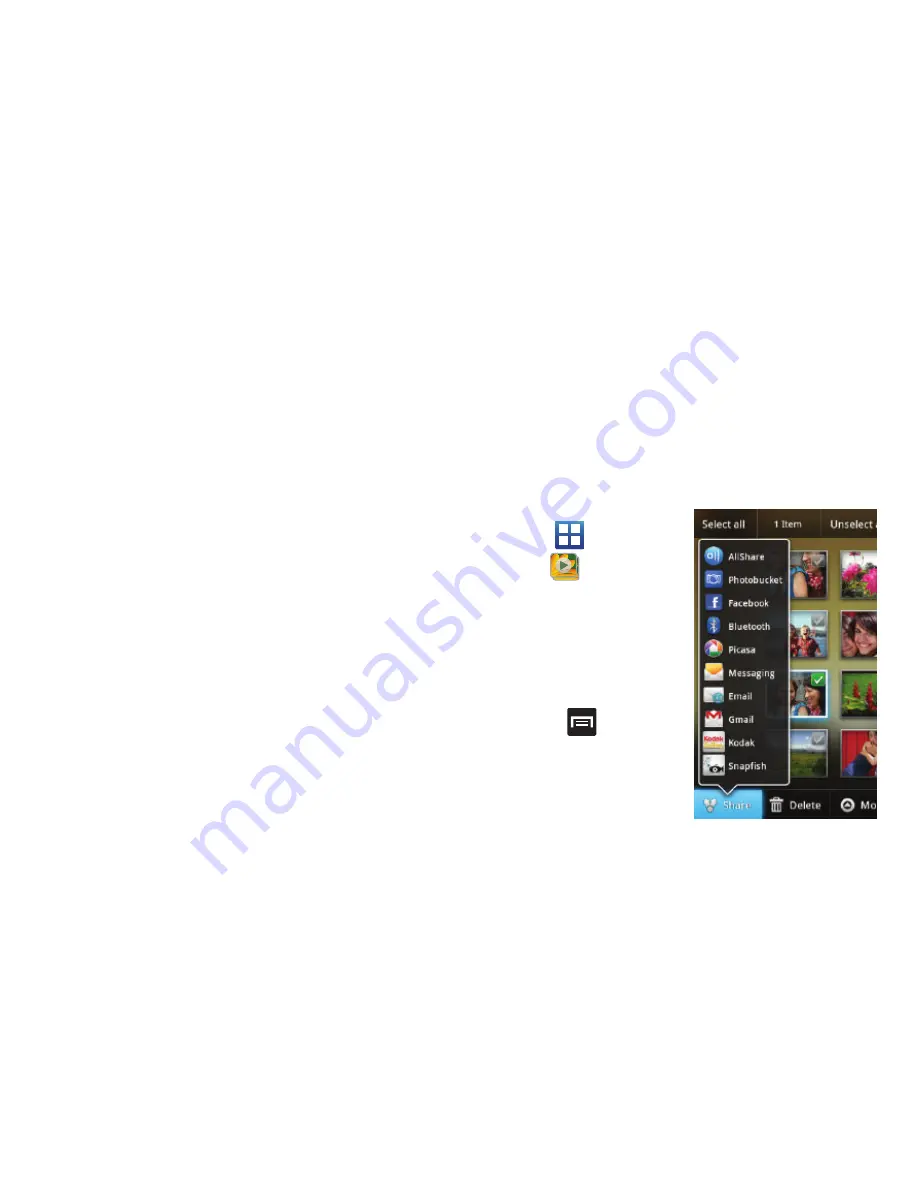
115
Pictures and Videos Image Viewer Options
After you take a photo or record a video, you can access various
options.
Photo options
• Share
: allows you to share a picture using AllShare, Photobucket,
Facebook, Bluetooth, Picasa, Messaging, Email, Gmail, Kodak, or
Snapfish.
• Delete
: allows you Confirm deletion of the currently selected files or
Cancel the process.
• More
:
–
Send to My Album Online
: sends this photo to My Album Online.
–
Set Default Destination
: sets the default photo location to: Recent log,
Contacts, Online album, New Email address, or New Phone number.
–
Delete
: deletes this photo.
Video options
• Share
: allows you to share a picture using AllShare, Photobucket,
Bluetooth, YouTube, Messaging, Email, Gmail, Kodak, or Snapfish.
• Play
: plays the current video using the Video Player.
• More
:
–
Send to My Album Online
: sends this video to My Album Online.
–
Set Default Destination
: sets the default photo location to: Recent log,
Contacts, Online album, New Email address, or New Phone number.
–
Delete
: deletes this video.
Camera Gallery Options
The Gallery is where you can access the Gallery of stored camera
images.
1.
From the Home screen,
tap
(
Applications
)
➔
(
Gallery
)
.
2.
Select a folder location
(ex:
Camera
) and select
an image by tapping it
once to place a green
check mark on the file.
3.
Press
from this
main Gallery screen to
reveal gallery-specific
options
Share
,
Delete
,
and
More
.






























