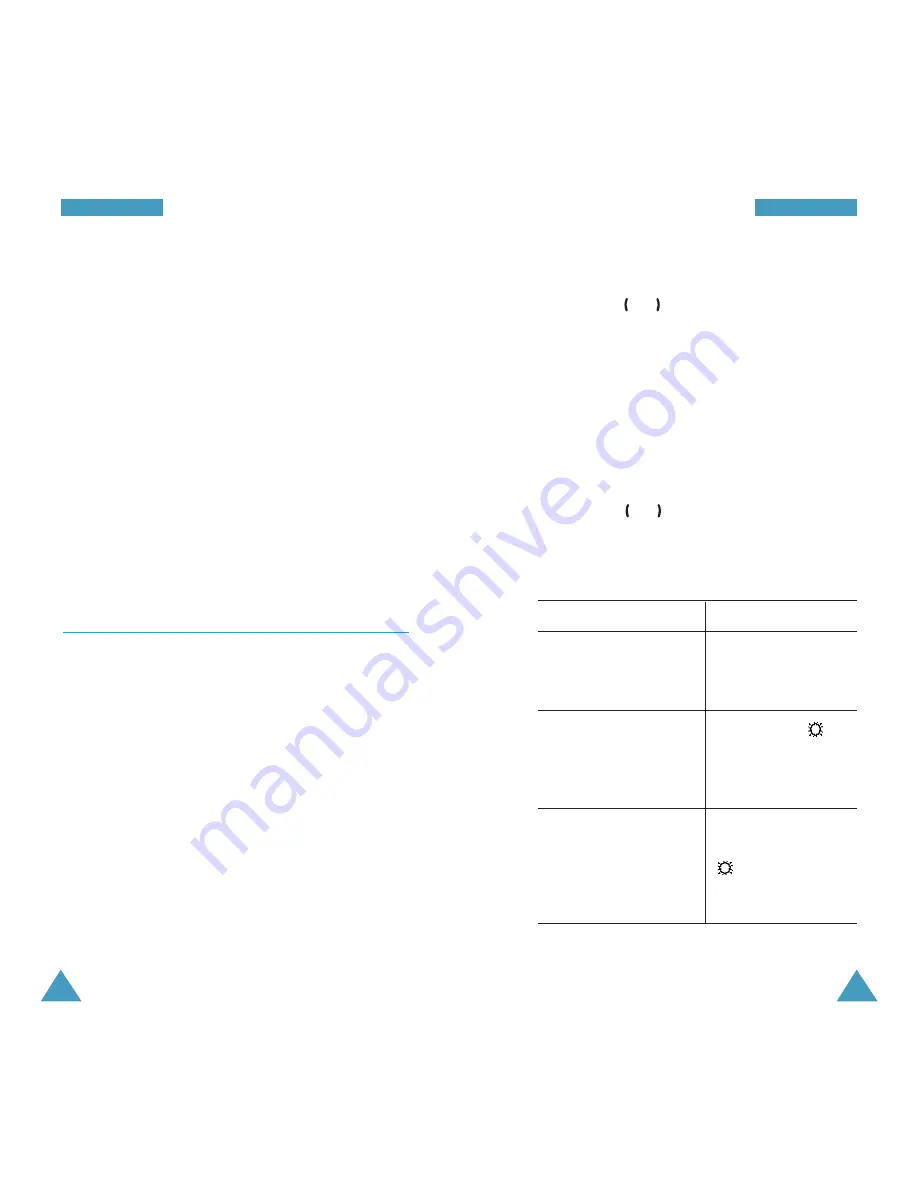
99
O
Orrg
ga
an
niisse
err
98
O
Orrg
ga
an
niisse
err
World time: allows you to check the current time in
21 major cities around the world. Scroll through the
cities using the
or key.
The screen shows the:
• City name
• Current date and time
• Time difference between the selected city and
your city if you have set the local time (see below
for further details) or GMT (by default)
To select your time zone, proceed as follows.
1. Select the city corresponding to your time zone by
pressing the
or key one or more times.
The local date and time are displayed.
2. Press the
Set
soft key.
3. To...
Select...
Update the current
Set local.
date/time with this
new setting
Indicate that the
Set DST. The
time zone is currently
icon is shown next to
using the daylight
the time difference.
saving time
Indicate that the time
Remove DST (only
zone is no longer
available when the
using the daylight
icon is shown
saving time
next to the time
difference).
The following options are available when you press
the Options soft key.
Add: allows you to add a new task. For details about
adding To do list-type memos, see page 93.
Mark: allows you to change the status mark.
Edit: allows you to edit the contents of the current task.
Move: allows you to move the current task to a
different date.
Copy: allows you to copy the current task to a different
date.
Delete: allows you to delete the current task.
Delete all: allows you to delete all tasks from the list.
Clock
(Menu 6-4)
This option allows you to change the current time and
date displayed. You can also check the current time for
Greenwich Mean Time (GMT) and 21 major cities
around the world.
The following options are available.
Set time
: allows you to enter the current time. You can
choose the time format via the Set format menu
option.
Note
: Before setting the time, you must specify your
time zone, via the
World time
menu option.
Set date
: allows you to enter the day, month and year.
You can change the date format via the Set
format
menu option.
















































