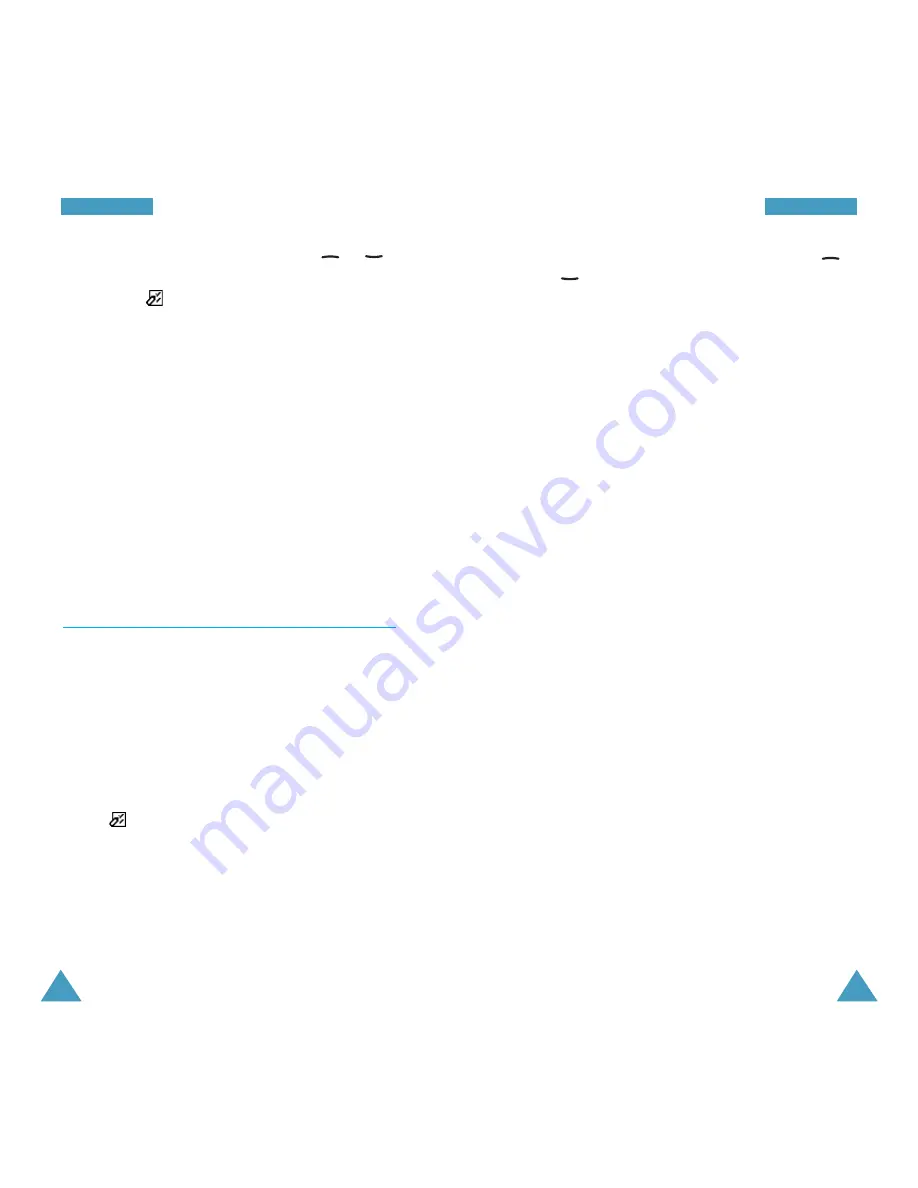
67
M
Me
essssa
ag
ge
ess
3. Scroll to the required option by pressing the
or
key. The following options are available.
Text: allows you to format the text. You can change
the size and alignment of the text, and use bold,
italic, underscored or strikethrough characters.
These text attributes can all be combined as
required.
Add media: allows you to add pictures, animations
and/or melodies to the message. Select the
required category: Add picture, Add animation or
Add melody. You can then choose a preset object
or an object that you have received from another
source and stored in the media box (see page 127).
P reset messages: allows you to add a preset
message to your text. Select one of the ten
messages predefined via the P reset messages
menu option (see page 70).
Send: allows you to send the message.
Send by set: allows you to send the message by
using a profile predefined via the Settings menu
option (see page 70).
Save Message: allows you to save the message
so that it can be sent later. You can read the
message in your outbox.
4. When you have finished entering your message,
select Send or Send by set to send the message.
If you just want to save the message, select Save
Message, followed by the memory location.
You do not need to continue with the following
steps.
66
M
Me
essssa
ag
ge
ess
To scroll through the message, press the
or
key. You can choose the following options, by
pressing the
soft key.
Delete
: allows you to delete the message.
Send
: allows you to send the message to another
person.
Edit
: allows you to edit the message.
Transfer
: allows you to transfer the message from
your SIM card to the phone memory.
Cut number
: allows you to extract a number from
the message, so that you can call the number or save
it in the phonebook.
New Message
(Menu 1-3)
Via this menu, you can write messages, containing
text, images and melodies.
1. Create a message.
Note
: For further information on how to enter
characters, refer to page 37.
2. When you have completed your message, press
the
soft key.






























