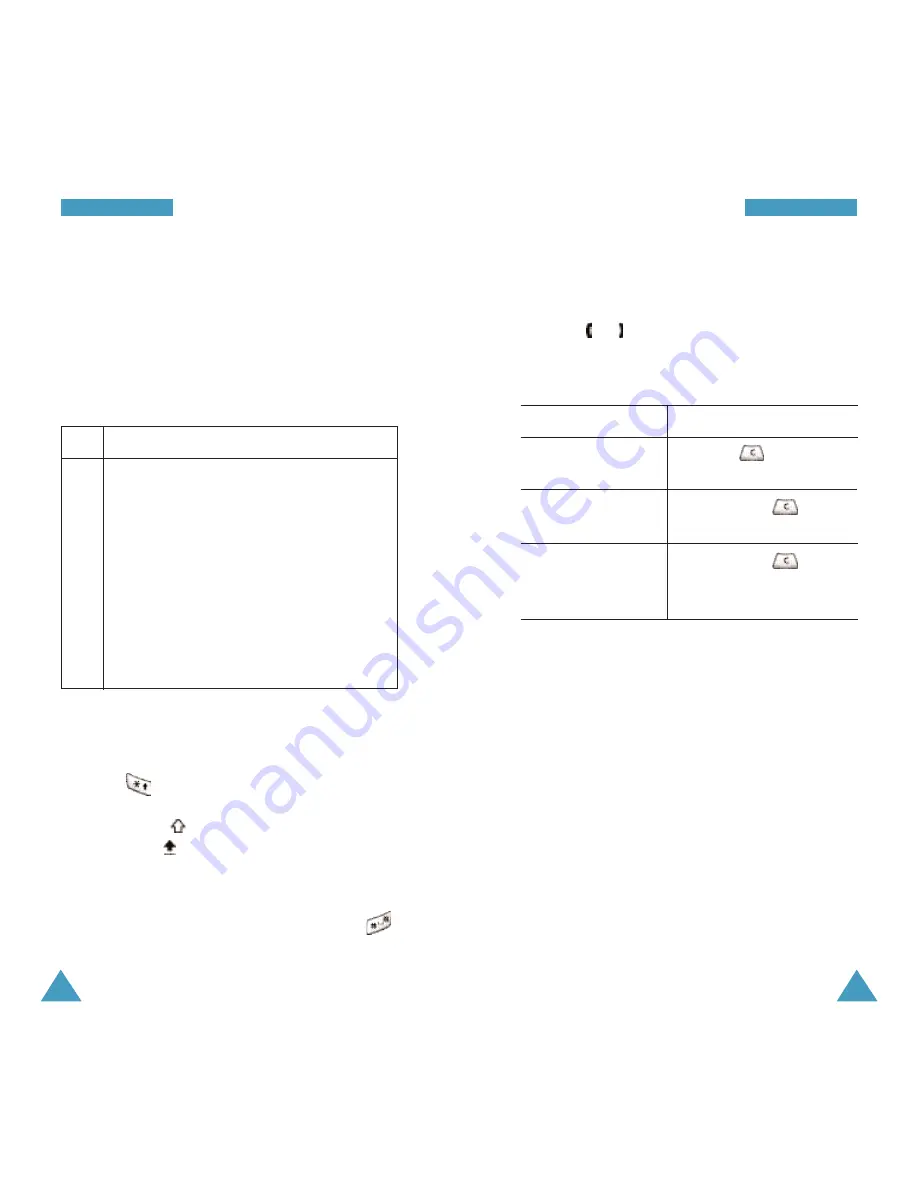
43
EEn
ntte
erriin
ng
g TTe
exxtt
42
EEn
ntte
erriin
ng
g TTe
exxtt
Refer to the table below for more information about
the characters available. The characters vary,
depending on text input language.
You can select the language by setting one of the
following options:
• Language select; see page 38
• Input mode (5-4-3); see page 87
Changing the Case
To change the case of the next letter(s) that you type,
press the
key. There are three case states:
• Lower Case (no indicator)
• Initial Capital (
)
• Capital Lock (
)
Inserting a Space
To insert a space between each word, press the
key.
Key
1
2
3
4
5
6
7
8
9
0
Characters in the Order Displayed
. , - ? ! ‘ @ : 1
A B C 2
D E F 3
G H I 4
J K L 5
M N O 6
P Q R S 7
T U V 8
W X Y Z 9
0
(Capital Lock mode in English)
Scrolling
To move the cursor to the left or right within the text,
press the
or key.
Clearing Letters and Words
To...
Then...
Clear the letter to
Press the
key.
the left of the cursor
Clear all letters
Hold down the
key and
on the display
select the
Erase all
option.
Cancel your input
Hold down the
key and
and return to the
select the
Go back
option.
previous menu level
















































