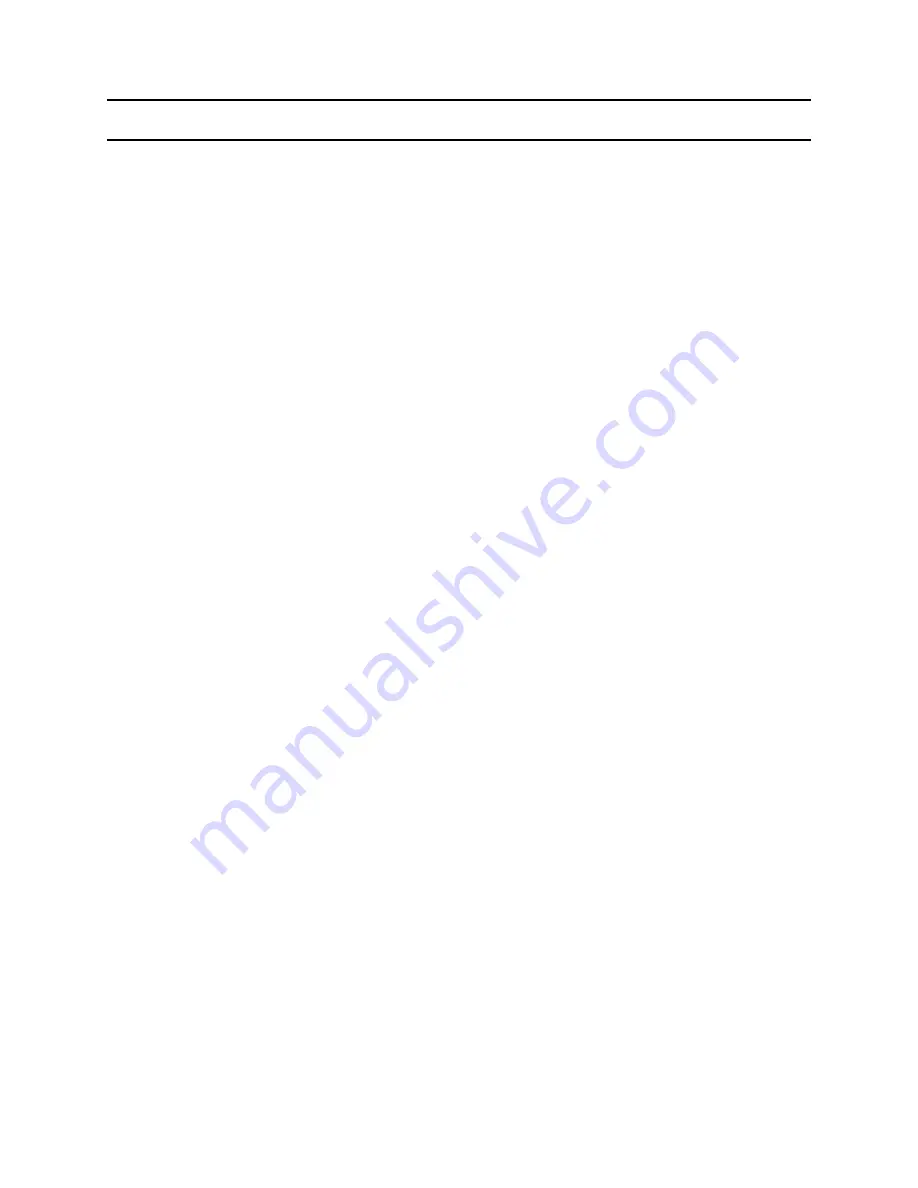
4-20
◆
When booting up the computer
18. The "Invalid System Disk. Replace the Disk and then press any key" message appears.
→
This message may appear when the connected USB memory or CD media does not include
bootable data.
→
The "Reboot and Select the proper Boot device or Insert a bootable media in the selected Boot
device and press a key" message appears.
→
Check if the signal and power cables are properly connected to the hard disk drive.
→
Check if the hard disk drive is recognized in the BIOS SETUP.
→
The operating system on the hard disk drive is corrupted. Reinstall Windows.
19. The "To enter BIOS SETUP, press <F2>. To continue, press <F1>." message appears.
→
This may happen when the BIOS settings are different from the system environment. In this
case, setup the BIOS according to your system environment.
→
Press <F2> to enter the BIOS SETUP.
→
Check if the date and time are correct in the BIOS SETUP.
→
Save the settings and restart the system.
20. The 'CMOS Checksum error’ message appears.
→
This message may appear when the CMOS battery of the main board is completely discharged.
In this case, replace the battery with a new one of the same type and set up the BIOS SETUP
according to your system environment.
21. Windows boots up in safe mode.
→
This may happen when Windows was not shut down normally. Therefore, shut down the system
by selecting Start > Turn Off Computer.
→
This may happen when the system settings have been incompletely recognized.
→
Run Check Disk.
22. I cannot boot up the computer with a USB floppy drive or from USB memory.
→
Check if the diskette is bootable.
→
This may happen when the booting priority of the device is low. In this case, change the
booting priority in the BIOS SETUP.
◆
When shutting down the computer
23. The computer is not shut down
→
If Windows does not end normally, you can forcibly shut down the system by pressing the
Power button. If the power-saving feature is activated on the Power button, press the Power
button for more than 4 seconds to turn the computer off. If the computer is then turned on again,
Check Disk is automatically run.
- This Document can not be used without Samsung's authorization -
4. Troubleshooting
Содержание Geneva NP-R700 Series
Страница 230: ...4 29 This Document can not be used without Samsung s authorization 4 Troubleshooting ...
Страница 231: ...4 30 This Document can not be used without Samsung s authorization 4 Troubleshooting ...
Страница 236: ...4 35 9 Memory addition method This Document can not be used without Samsung s authorization 4 Troubleshooting ...
















































