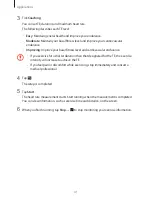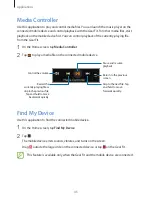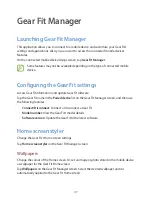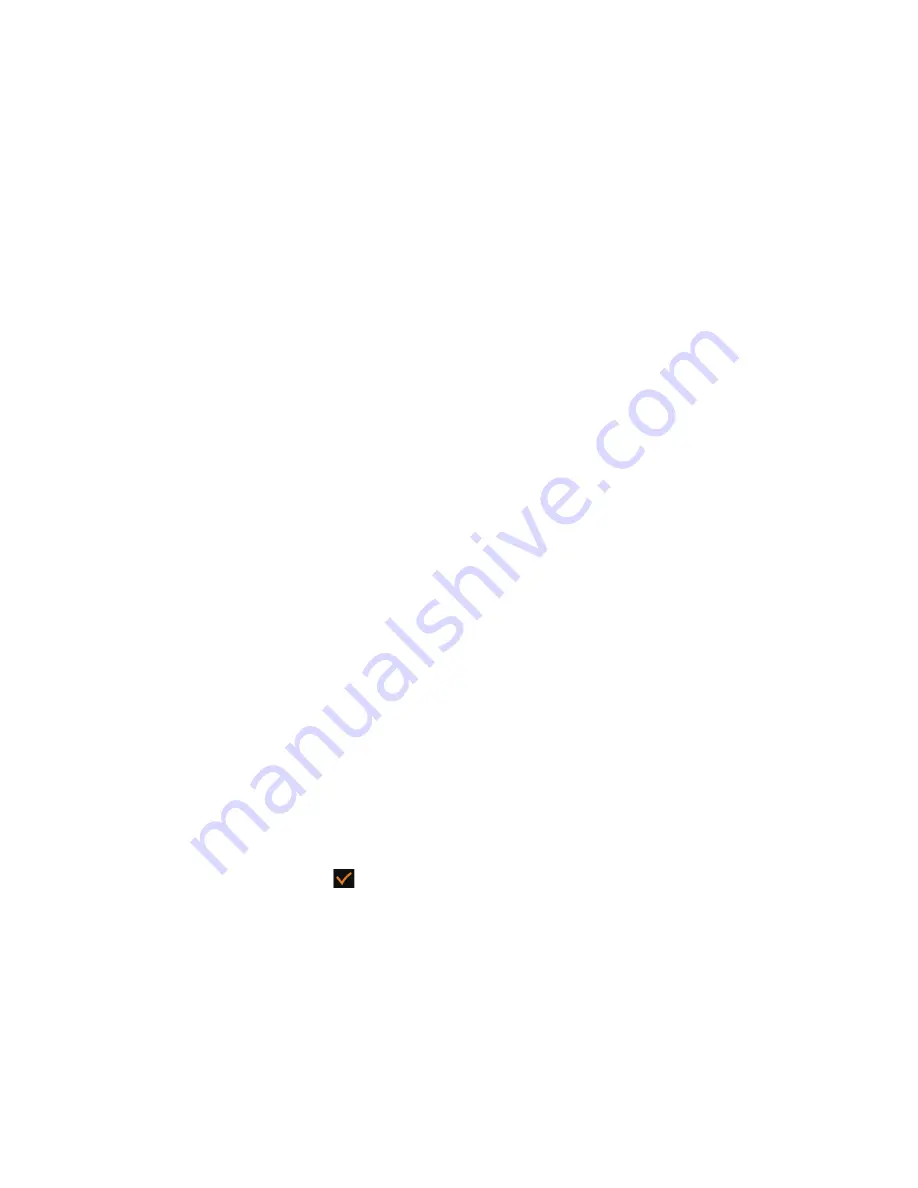
53
Troubleshooting
Before contacting a Samsung Service Centre, please attempt the following solutions. Some
situations may not apply to your Gear Fit.
Your Gear Fit does not turn on
When the battery is completely discharged, your Gear Fit will not turn on. Charge the battery
completely before turning on the Gear Fit.
The touch screen responds slowly or improperly
•
If you attach a protective cover or optional accessories to the touch screen, the touch
screen may not function properly.
•
If you are wearing gloves, if your hands are not clean while touching the touch screen,
or if you tap the screen with sharp objects or your fingertips, the touch screen may
malfunction.
•
The touch screen may malfunction in humid conditions or when exposed to water.
•
Restart your Gear Fit to clear any temporary software bugs.
•
Ensure that your Gear Fit software is upgraded to the latest version.
•
If the touch screen is scratched or damaged, visit a Samsung Service Centre.
Your Gear Fit freezes or has fatal errors
If your Gear Fit freezes or hangs, you may need to close applications and turn on the Gear Fit
to regain functionality. If your Gear Fit is frozen and unresponsive, press and hold the Power
button for more than 7 seconds to reboot.
If this does not solve the problem, perform a factory data reset. On the Home screen, tap
Settings
→
Reset Gear Fit
→
. Before performing the factory data reset, remember to
make back-up copies of all important data stored on the Gear Fit.
If the problem is still not resolved, contact a Samsung Service Centre.
Содержание Gear Fit SM-R350
Страница 1: ...www samsung com User Manual SM R350 ...