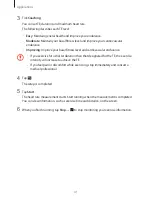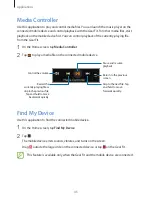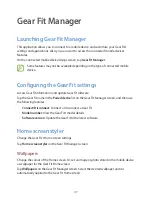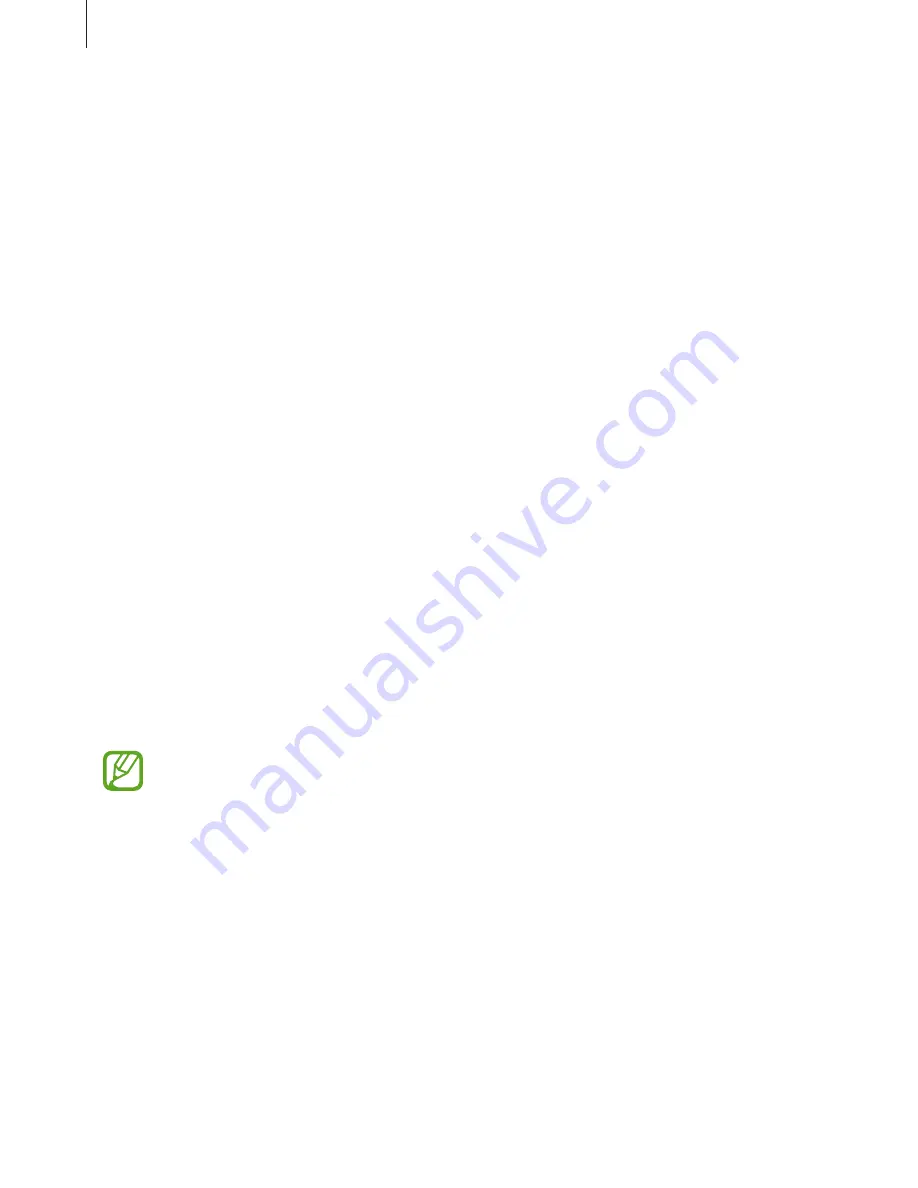
Gear Fit Manager
51
•
INSTANT ALERTS FOR GEAR
: Set the items to be received directly on the Gear Fit.
•
GEAR NOTIFICATIONS
: Set the items to be notified on the Gear Fit.
•
GENERAL NOTIFICATIONS
: Set applications to be notified on the Gear Fit.
Settings
Use this application to configure Gear Fit and set various options.
On the Gear Fit Manager screen, tap
Settings
.
Setting the Power button
Set actions to be performed when you press the Gear Fit’s Power button twice.
On the Settings screen, tap
Double pressing power key
, and then select an option.
Activating the auto lock feature
Set the mobile device to lock automatically when it is disconnected from your Gear Fit.
On the Settings screen, tick
Auto lock.
Tap
Continue
, draw a pattern by connecting four or more dots, and then draw the pattern
again to verify it. When the Gear Fit is disconnected from the mobile device, you must draw
the pattern to unlock the mobile device screen.
The mobile device’s screen is automatically unlocked when the Gear Fit is connected to the
mobile device.
Some mobile devices do not support this feature.
Setting a wake-up gesture
Set the Gear Fit to recognise your gesture to wake up the Gear Fit and show the clock or the
last page you accessed when the screen is turned off.
On the Settings screen, tap
Wake-up gesture
, and then drag the
Wake-up gesture
switch to
the right. To select a preset screen to be shown when the screen turns on, tap
Select screen
shown
.
To wake up the Gear Fit, raise the hand that is wearing the Gear Fit and look at the Gear Fit’s
screen for a few seconds. The screen turns on and a preset screen is displayed.
Содержание Gear Fit SM-R350
Страница 1: ...www samsung com User Manual SM R350 ...