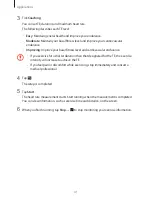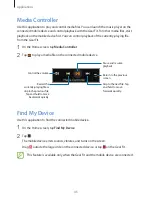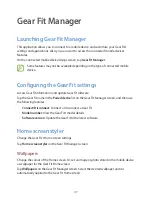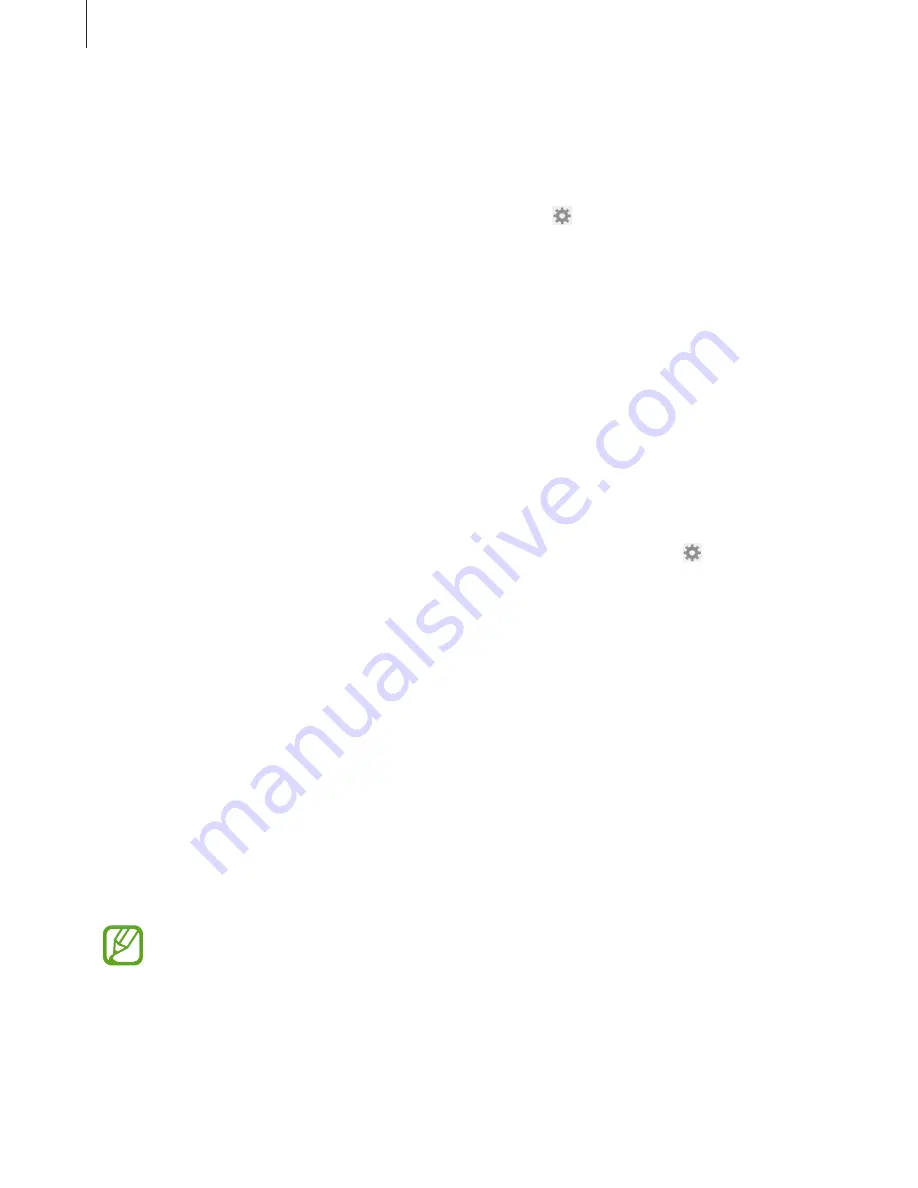
Gear Fit Manager
50
Clock
You can change the clock types to be displayed on the clock screen.
Tap
Clock
on the Gear Fit Manager screen. Select the desired clock type.
To configure detailed information on the watch screen, tap next to the watch list and
select an item.
Layout
Change the order of the applications that appear on the Home screen.
Tap
Layout
on the Gear Fit Manager screen. Tap and hold an application, and then drag it to
another location.
S Health
You can transfer S Health records saved on the Gear Fit to the connected mobile device.
To set the time interval for sending files, on the Gear Fit Manager screen, tap next to
S
Health
and tap
Pedometer transfer interval
. Tap
Transfer now
to send a file immediately.
Notifications
Stay up-to-date with a variety of events, such as missed calls or new messages, of the
connected mobile device.
On the Gear Fit Manager screen, tap
Notifications
, drag the
Notifications
switch to the right,
and then tick items.
•
Limit notifications
: Set notifications, such as calls or messages, not to be alerted via the
Gear Fit.
•
Smart relay
: Set your mobile device to instantly alert you to new notifications when you
pick it up. At the same time the Gear Fit will be notified of new messages or missed calls.
•
This feature is only available when the Gear Fit’s screen is turned on.
•
Some mobile devices do not support this feature.
•
The mobile device must be unlocked first to view details when the screen is locked.
•
Preview message
: Set pop-up windows to display the application name or the content.
•
Keep screen off
: Set to receive notifications with the display turned off.
Содержание Gear Fit SM-R350
Страница 1: ...www samsung com User Manual SM R350 ...