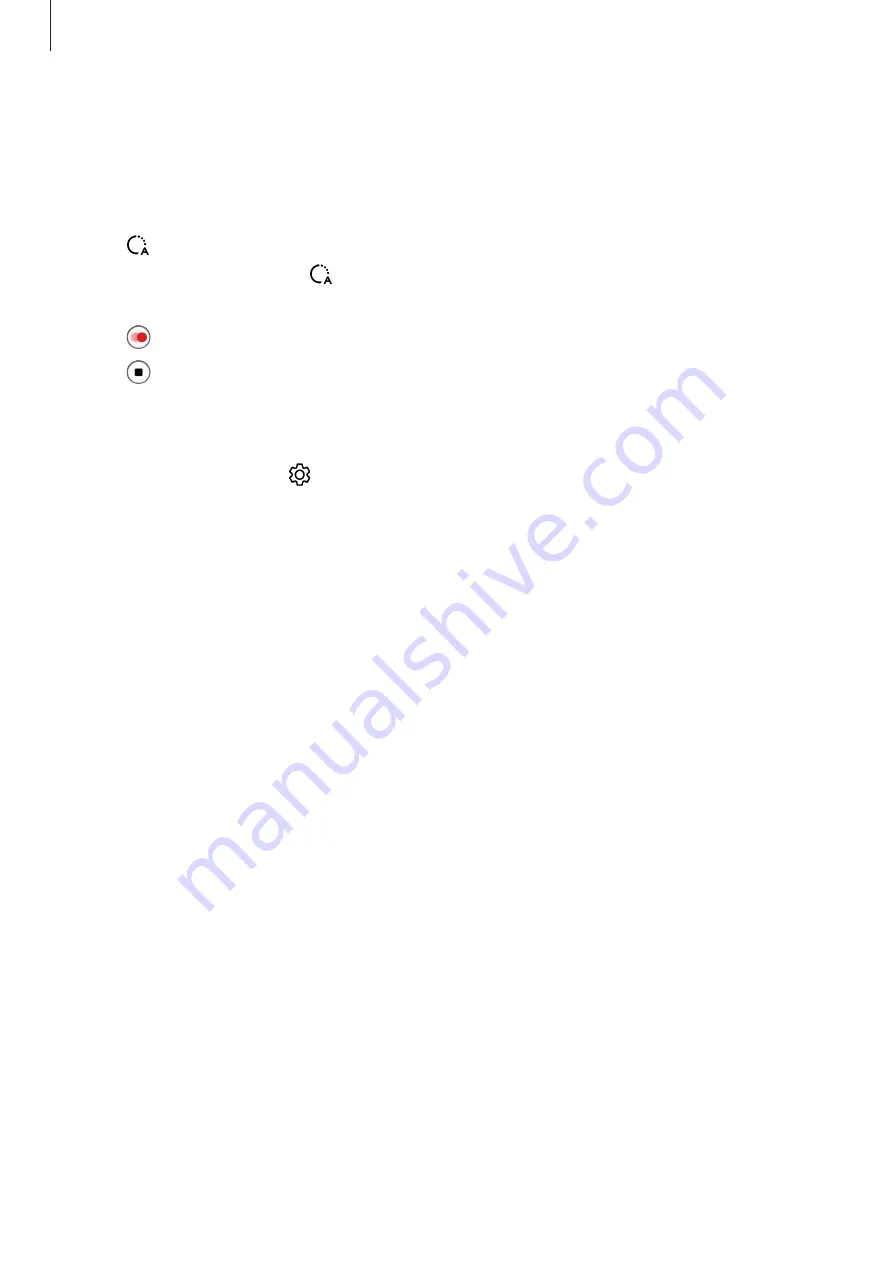
Apps and features
94
Hyperlapse mode
Record scenes, such as passing people or cars, and view them as fast-motion videos.
1
On the shooting modes list, tap
MORE
→
HYPERLAPSE
.
2
Tap and select a frame rate option.
If you set the frame rate to , the device will automatically adjust the frame rate
according to the changing rate of the scene.
3
Tap to start recording.
4
Tap to finish recording.
Customising camera settings
On the preview screen, tap . Some options may not be available depending on the
shooting mode.
Intelligent features
•
Scene optimiser
: Set the device to adjust the colour settings and apply the optimised
effect automatically depending on the subject or scene.
•
Shot suggestions
: Set the device to suggest the ideal composition for the picture by
recognising the position and angle of your subject.
•
Scan QR codes
: Set the device to scan QR codes from the preview screen.
Pictures
•
Swipe Shutter button to
: Select an action to perform when you swipe the camera
button to the edge of the screen and hold it.
•
Watermark
: Add a watermark in the bottom left corner when taking pictures.
•
Advanced picture options
: Select how you want to save pictures.
–
High efficiency pictures
: Take pictures in the High Efficiency Image Format (HEIF).
–
RAW copies
: Set the device to save pictures as uncompressed RAW files (DNG file
format) in pro mode. RAW files retain all of a picture’s data for the best image quality,
but they will take up more memory. When using the
RAW copies
feature, each picture
is saved in two formats, DNG and JPG.
Содержание Galaxy Z Fold4 256GB Enterprise Edition
Страница 5: ...5 Getting started ...
Страница 162: ...162 Usage notices ...
Страница 171: ...171 Appendix ...






























