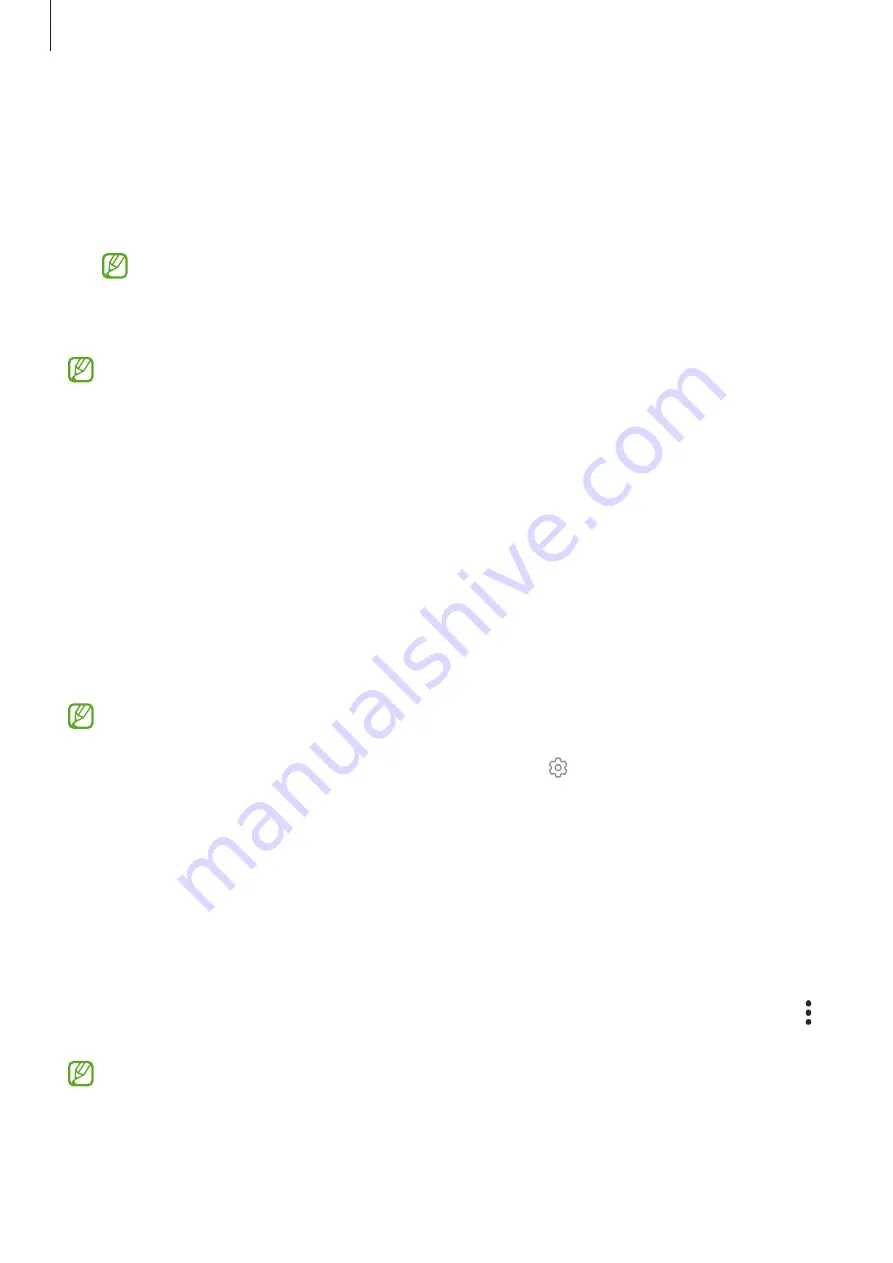
Settings
121
•
SIM manager
(dual SIM models): Activate your SIM or USIM cards and customise the SIM
card settings. Refer to
for more information.
•
Mobile Hotspot and Tethering
: Use the device as a mobile hotspot to share the device’s
mobile data connection with other devices. For more information about the mobile
hotspot, refer to
.
You may incur additional charges when using this feature.
•
More connection settings
: Customise settings to control other features. Refer to
for more information.
Some features may not be available depending on the model.
Wi-Fi
Activate the Wi-Fi feature to connect to a Wi-Fi network and access the Internet or other
network devices.
Connecting to a Wi-Fi network
1
On the Settings screen, tap
Connections
→
Wi-Fi
and tap the switch to activate it.
2
Select a network from the Wi-Fi networks list.
Networks with a lock icon require a password.
•
Once the device connects to a Wi-Fi network, the device will reconnect to that
network each time it is available without requiring a password. To prevent the device
from connecting to the network automatically, tap next to the network and tap
the
Auto reconnect
switch to deactivate it.
•
If you cannot connect to a Wi-Fi network properly, restart your device’s Wi-Fi feature
or the wireless router.
Viewing the Wi-Fi network quality information
View the Wi-Fi network quality information, such as the speed and stability.
On the Settings screen, tap
Connections
→
Wi-Fi
and tap the switch to activate it. The
network quality information will appear under the Wi-Fi networks. If it does not appear, tap
→
Intelligent Wi-Fi
and tap the
Show network quality info
switch to activate it.
The quality information may not appear depending on the Wi-Fi network.
Содержание Galaxy Z Fold4 256GB Enterprise Edition
Страница 5: ...5 Getting started ...
Страница 162: ...162 Usage notices ...
Страница 171: ...171 Appendix ...






























