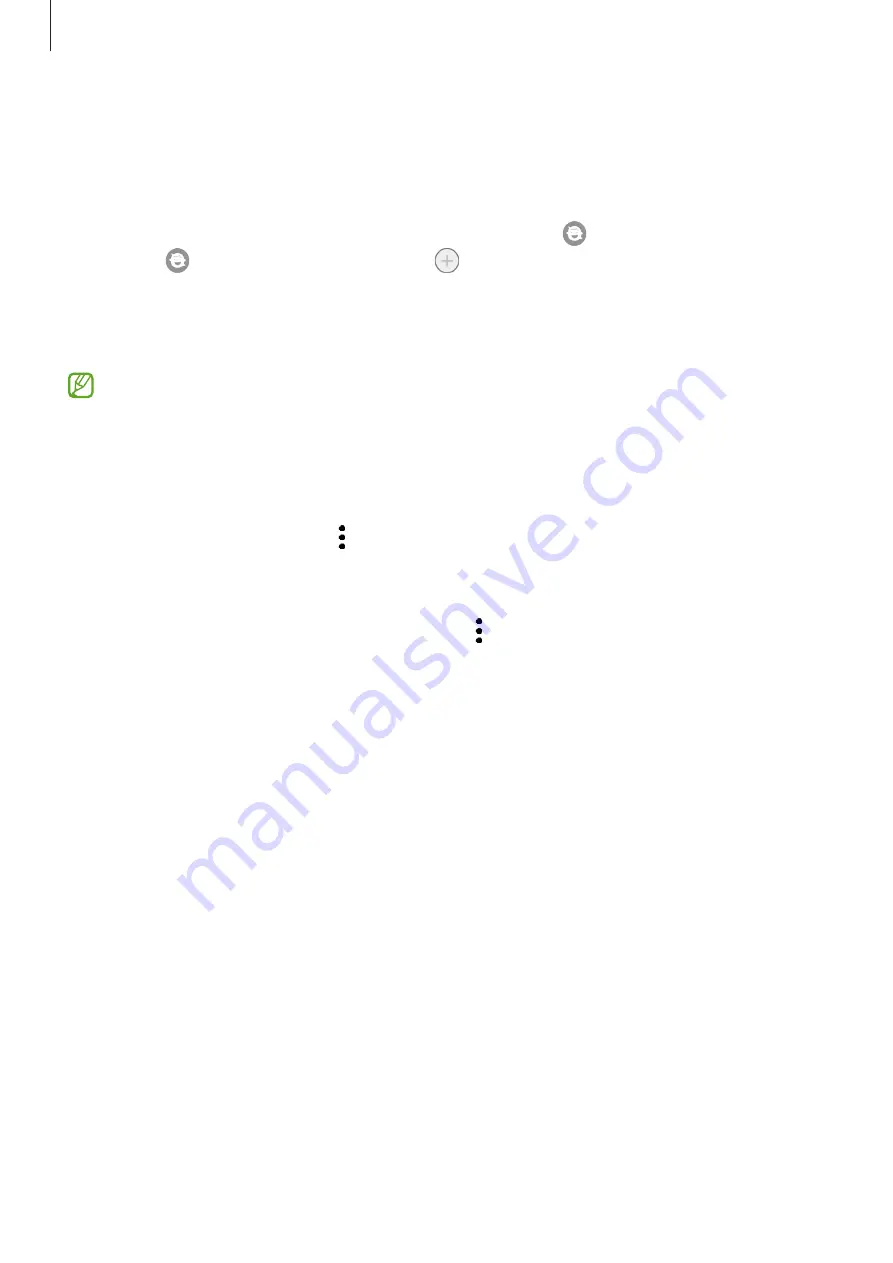
Apps and features
53
Samsung Kids
You can restrict children’s access to certain apps, set their usage times, and configure settings
to provide a fun and safe environment for children when they use the device.
Open the notification panel, swipe downwards, and then tap (
Kids
) to activate it. If you
cannot find (
Kids
) on the quick panel, tap and drag the button over to add it. When
starting Samsung Kids for the first time or after performing a data reset, follow the on-screen
instructions to complete the setup.
On the Samsung Kids screen, select the app you want to use.
Your preset screen lock method or your created PIN will be used when activating the
Parental controls
feature or closing Samsung Kids.
Using parental control features
You can configure the settings for Samsung Kids and view the usage history.
On the Samsung Kids screen, tap
→
Parental controls
and enter your unlock code.
Closing Samsung Kids
To close Samsung Kids, tap the Back button or tap
→
Close Samsung Kids
, and then enter
your unlock code.
Содержание Galaxy Z Fold4 256GB Enterprise Edition
Страница 5: ...5 Getting started ...
Страница 162: ...162 Usage notices ...
Страница 171: ...171 Appendix ...






























