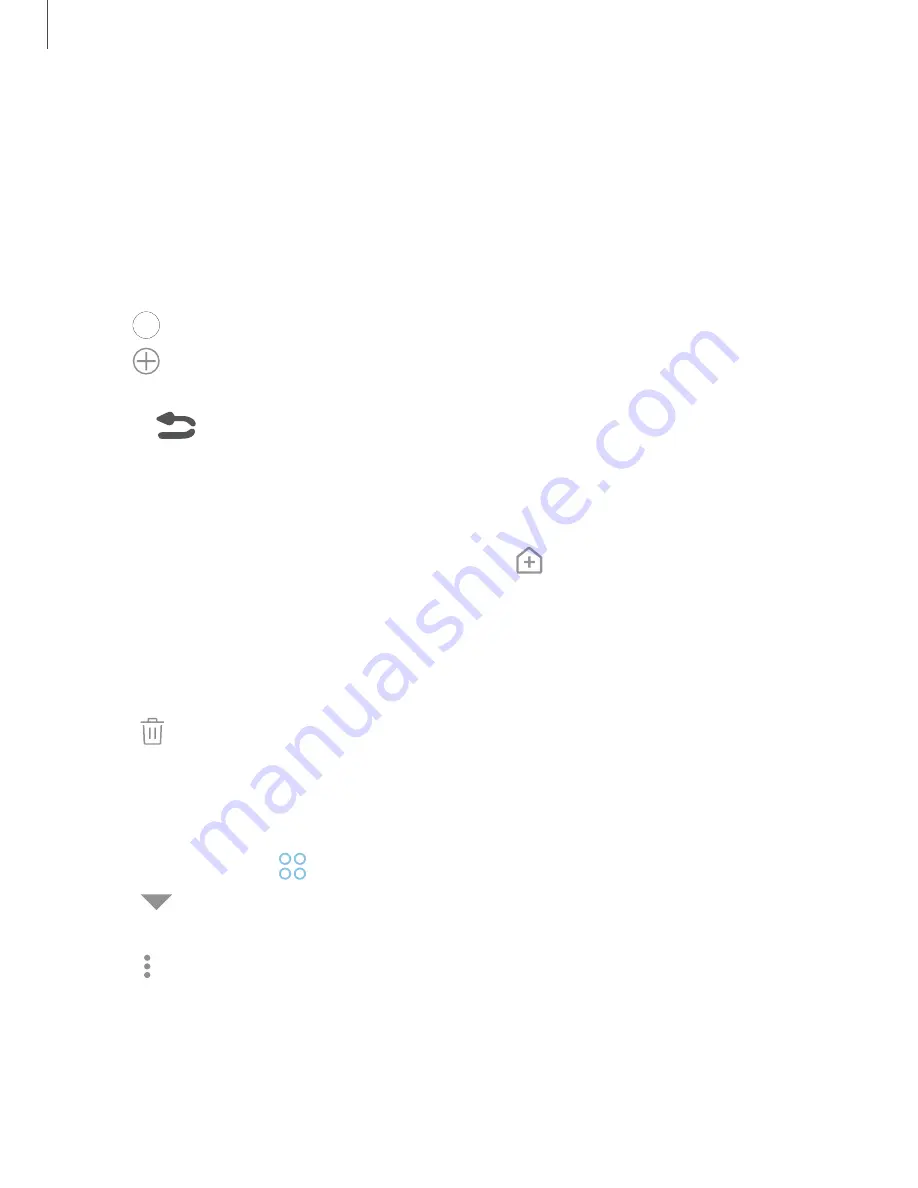
Create and use folders
You can make folders to organize App shortcuts on the Apps list.
1. From Apps, touch and hold an app shortcut, and then drag it on top of another
app shortcut until it is highlighted.
2. Release the app shortcut to create the folder.
•
Enter folder name
: Name the folder.
•
Palette
: Change the folder color.
•
Add apps
: Place more apps in the folder. Tap apps to select them, and
then tap
Add
.
3. Press
Back
to close the folder.
Copy a folder to a Home screen
You can copy a folder to a Home screen.
◌
From Apps, touch and hold a folder, and tap
Add to Home
.
Delete a folder
When you delete a folder, the app shortcuts return to the Apps list.
1. From Apps, touch and hold a folder to delete.
2. Tap
Delete folder
, and confirm when prompted.
App settings
Manage your downloaded and preloaded apps. Options vary by app.
1. From Settings, tap
Apps
.
2. Tap
Menu
to set which apps to view, and then choose
All apps
,
Enabled
, or
Disabled
.
3. Tap
More options
for the following options:
•
Sort by size/name
: Sort the apps by size or name.
•
Default apps
: Choose or change apps that are used by default for certain
features, like email or browsing the Internet.
38
Apps
Содержание Galaxy XCover FieldPro
Страница 1: ...User manual ...
Страница 11: ...Restricting children s access to your mobile device 138 Table of contents x ...
Страница 13: ...Getting started Front view Back view Assemble your device Start using your device 2 ...
Страница 47: ...Apps Using apps Samsung apps Google apps Carrier apps Additional apps 36 ...






























