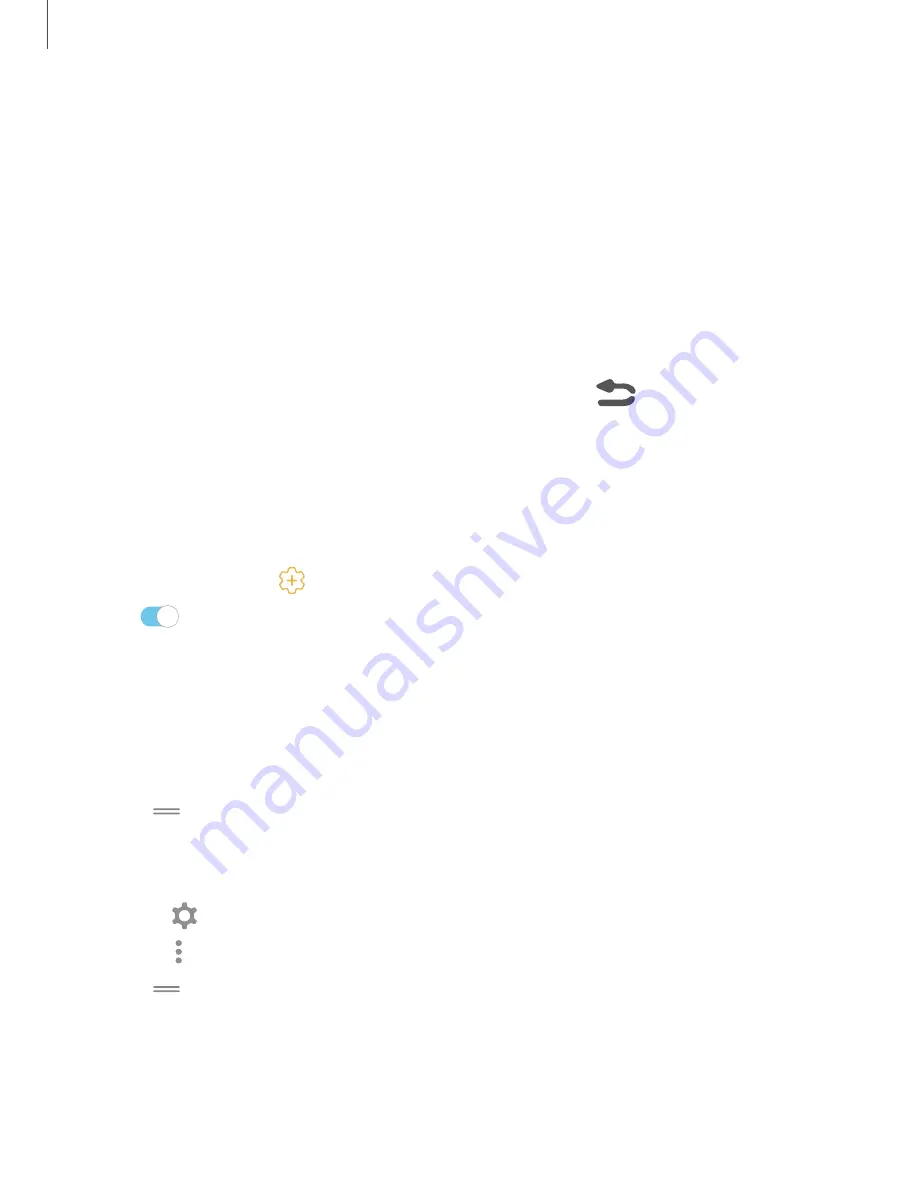
View the Notification panel
You can access the Notification panel from any screen.
1. Drag the Status bar down to display the Notification panel.
2. Swipe down the list to see notification details.
•
To open an item, tap it.
•
To clear a single notification, drag the notification left or right.
•
To clear all notifications, tap
Clear
.
•
To customize notifications, tap
Notification settings
.
3. Drag upward from the bottom of the screen or press
Back
to close the
Notification panel.
Finger sensor gestures
You can also open or close the Notification panel by swiping up or down on the
fingerprint sensor.
1. From Settings, tap
Advanced features
>
Finger sensor gestures
.
2. Tap
to enable the feature.
Quick settings
The Notification panel also provides quick access to device functions using Quick
settings.
1. Drag the Status bar down to display the Notification panel.
2. Drag
View all
downward.
•
Tap a quick setting icon to turn it on or off.
•
Touch and hold a quick setting icon to open the setting.
•
Tap
Settings
to quickly access the device's settings menu.
•
Tap
More options
to reorder Quick settings or to change the button layout.
3. Drag
View all
upward to close Quick settings.
25
Getting started
Содержание Galaxy XCover FieldPro
Страница 1: ...User manual ...
Страница 11: ...Restricting children s access to your mobile device 138 Table of contents x ...
Страница 13: ...Getting started Front view Back view Assemble your device Start using your device 2 ...
Страница 47: ...Apps Using apps Samsung apps Google apps Carrier apps Additional apps 36 ...






























