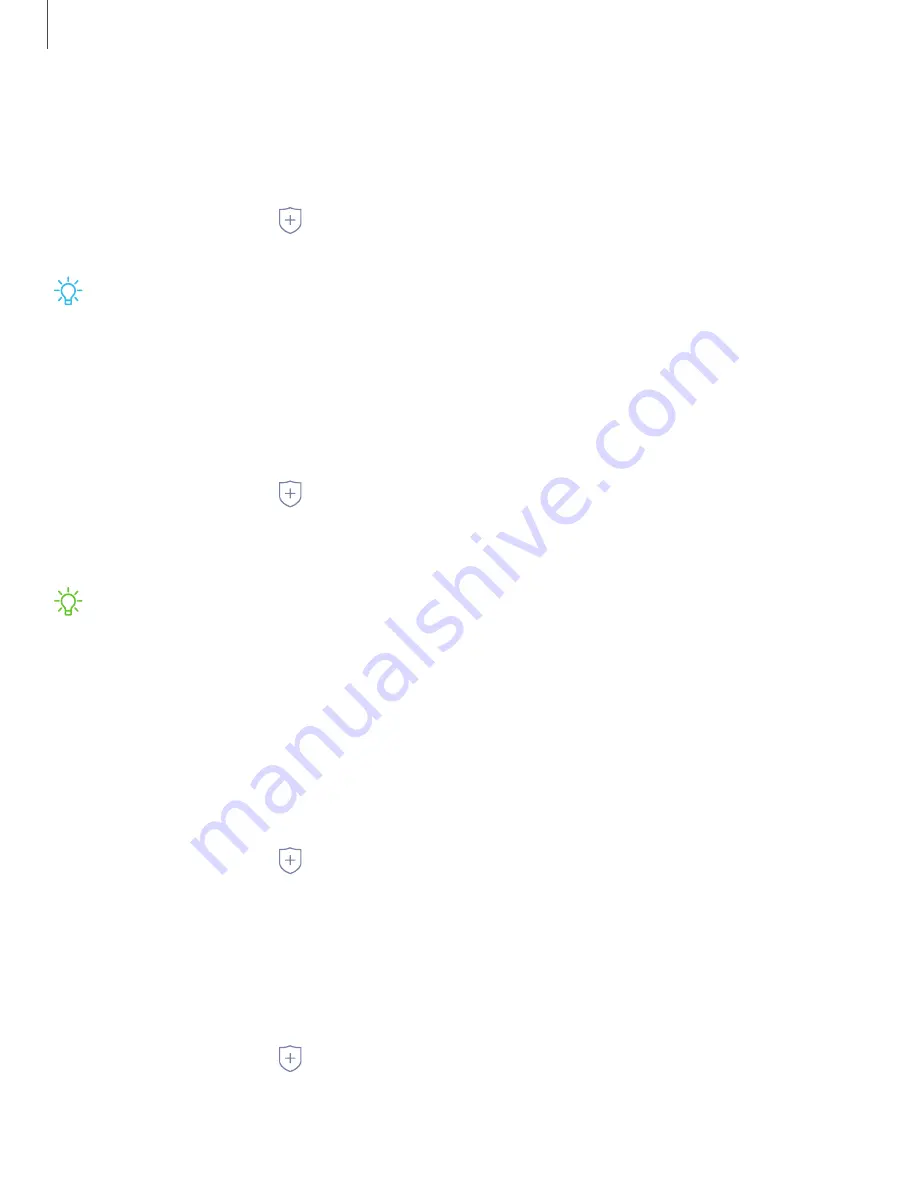
Secure startup
You can protect your device by requiring a PIN, pattern, or password when your device
is turned on.
◌
From Settings, tap
Biometrics and security
>
Secure startup
and select an
option.
TIP
A secure screen lock (Pattern, PIN, or Password) is required to use Secure
startup.
Encrypt SD card
You can encrypt your optional memory card (not included) to protect its data. This
only allows the SD card information to be accessed from your device with a password.
1. From Settings, tap
Biometrics and security
>
Encrypt SD card
.
2. Tap
Encrypt SD card
and follow the prompts to encrypt all data on your memory
card.
NOTE
Performing a Factory data reset on your device prevents it from accessing
an encrypted SD card. Before initiating a Factory data reset, make sure to decrypt
the installed SD card first.
Decrypt SD card
You can decrypt an optional memory card (not included) if it was encrypted by this
device. You may want to decrypt the memory card if you plan to use it with another
device or before performing a Factory data reset.
1. From Settings, tap
Biometrics and security
>
Decrypt SD card
.
2. Tap
Decrypt SD card
and follow the prompts to decrypt all data on your memory
card.
Factory data reset password
You can require a password to reset your device to factory default settings.
◌
From Settings, tap
Biometrics and security
>
Other security settings
>
Set up/change password
and enter a password.
123
Settings
Содержание Galaxy XCover FieldPro
Страница 1: ...User manual ...
Страница 11: ...Restricting children s access to your mobile device 138 Table of contents x ...
Страница 13: ...Getting started Front view Back view Assemble your device Start using your device 2 ...
Страница 47: ...Apps Using apps Samsung apps Google apps Carrier apps Additional apps 36 ...






























