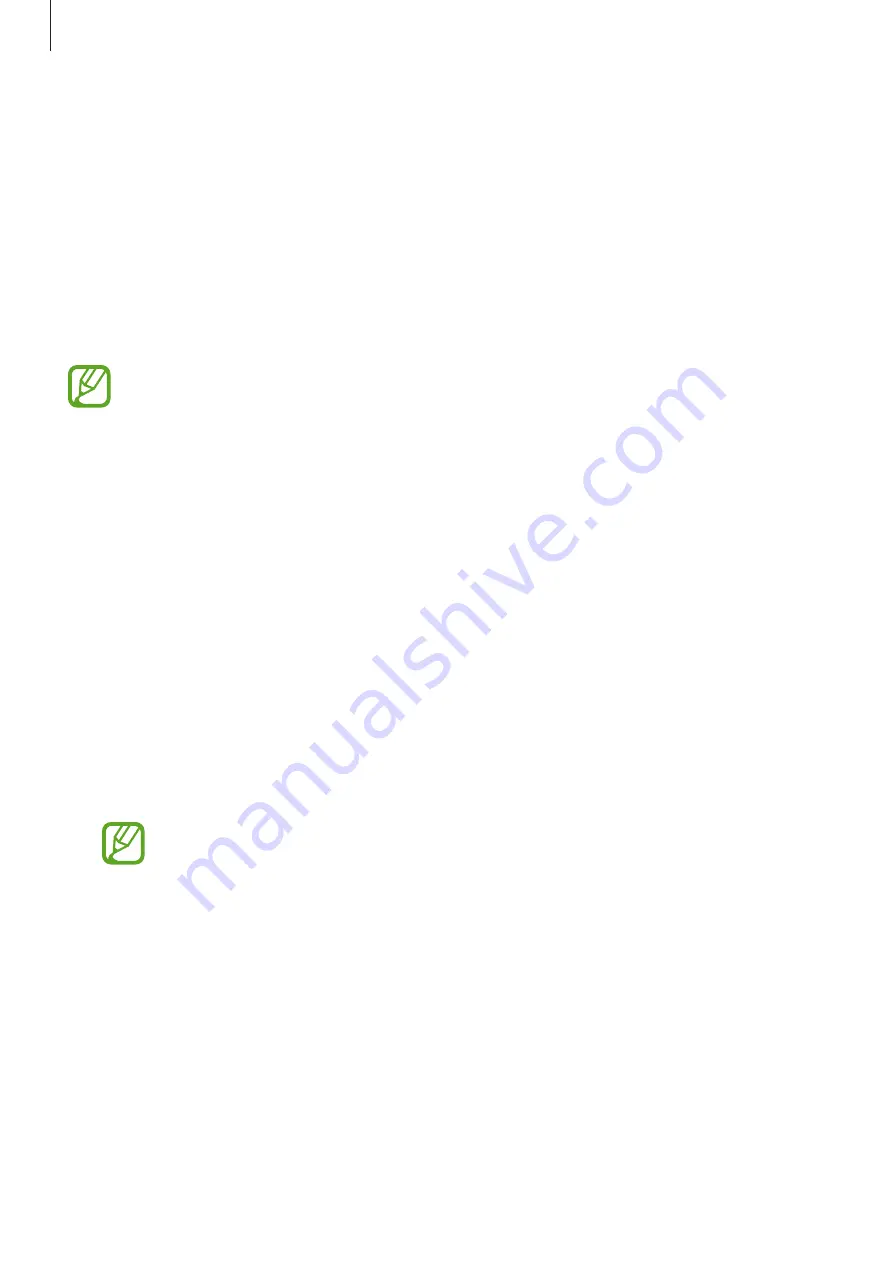
Settings
106
Mobile data only apps
Select apps to always use the mobile data even when your device is connected to a Wi-Fi
network.
For example, you can set the device to use only mobile data for apps that you want to keep
secure or streaming apps that can be disconnected. Even if you do not deactivate the Wi-Fi
feature, the apps will launch using the mobile data.
On the Settings screen, tap
Connections
→
Data usage
→
Mobile data only apps
, tap the
switch to activate it, and then tap the switches next to the apps you want.
You may incur additional charges when using this feature.
SIM card manager (dual SIM models)
Activate your SIM or USIM cards and customise the SIM card settings. Refer to
or USIM cards (dual SIM models)
for more information.
On the Settings screen, tap
Connections
→
SIM card manager
.
•
Calls
: Select a SIM or USIM card for voice calls.
•
Text messages
: Select a SIM or USIM card for messaging.
•
Mobile data
: Select a SIM or USIM card for data services.
•
Confirm SIM card for calls
: Set the device to ask which SIM or USIM card to use for the
next call when you make a call without using your preferred SIM or USIM card for calls.
•
Dual SIM always on
: Set the device to allow incoming calls from the other SIM or USIM
card during a call.
When this feature is enabled, you may incur additional charges for call forwarding
depending on the region or service provider.
















































