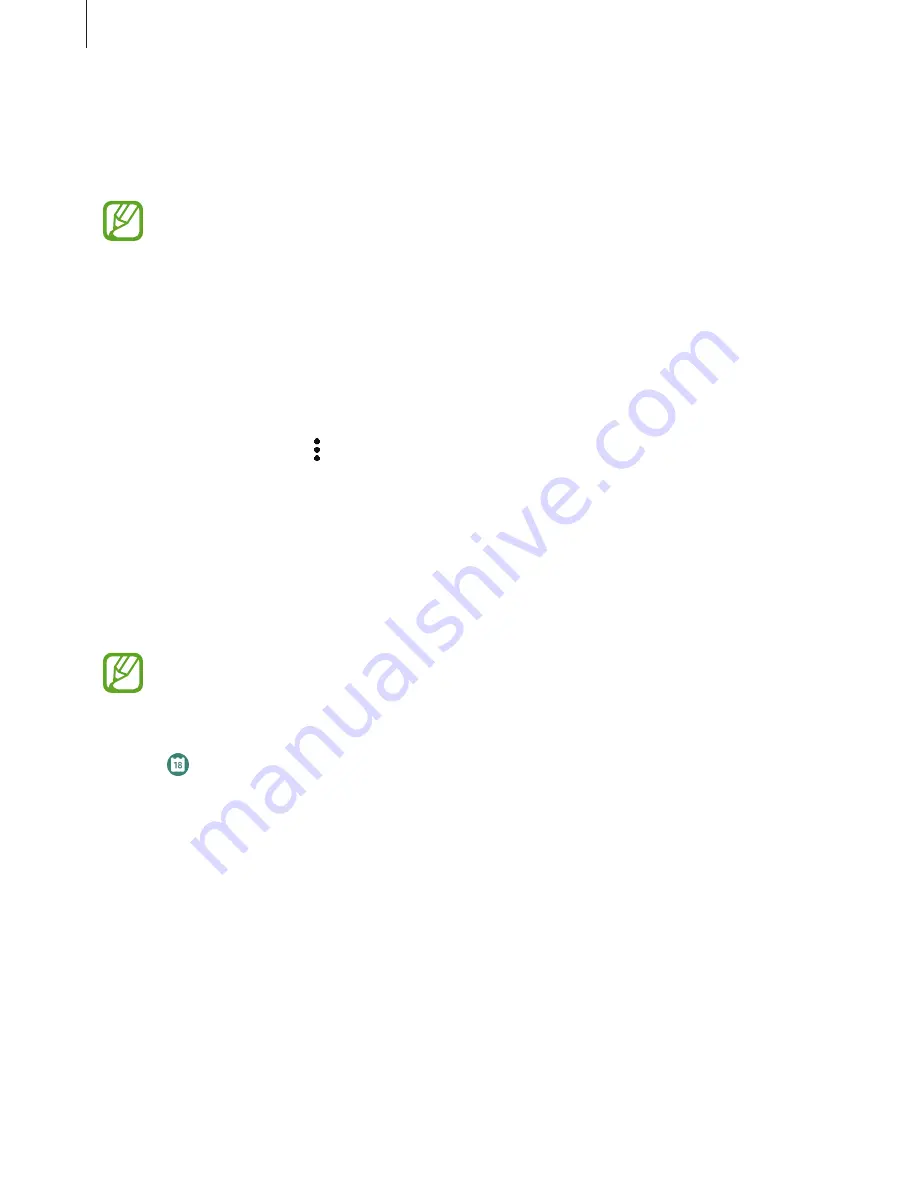
Apps and features
90
Viewing the reminder alarm
When an alarm appears, check the reminder details. Or, swipe the screen to the right on the
Watch screen to open the notification panel and view a reminder.
•
All reminders on your Galaxy Watch Active will be synced with the connected
mobile device automatically so that you can receive alarms and check them from
the mobile device.
•
Select a reminder and tap
Edit time >
to set a reminder again.
Completing or deleting the reminder
When you have finished your task, you can set the reminder as completed or delete it.
To complete the reminder, tap
Complete
after viewing the reminder’s details.
To delete the reminder, tap , swipe upwards or downwards on the screen, and then tap
Delete
.
Calendar
You can check the schedules of events that you saved on your mobile device or Galaxy Watch
Active on your Galaxy Watch Active.
All events scheduled on your Galaxy Watch Active will be synced with the connected
mobile device automatically to check them, and receive alarms from the mobile
device.
1
Tap (
Calendar
) on the Apps screen. Alternatively, swipe the screen to the left on the
Watch screen and select the
Calendar
widget to launch it.
2
Tap anywhere on the monthly calendar.
The current day’s events list will be shown.
3
Tap
Add
to add the schedule.
If you have a saved schedule, tap
Create
on the top of the list.
4
Select an input mode you want, enter the schedule, and then tap
Save
.
















































