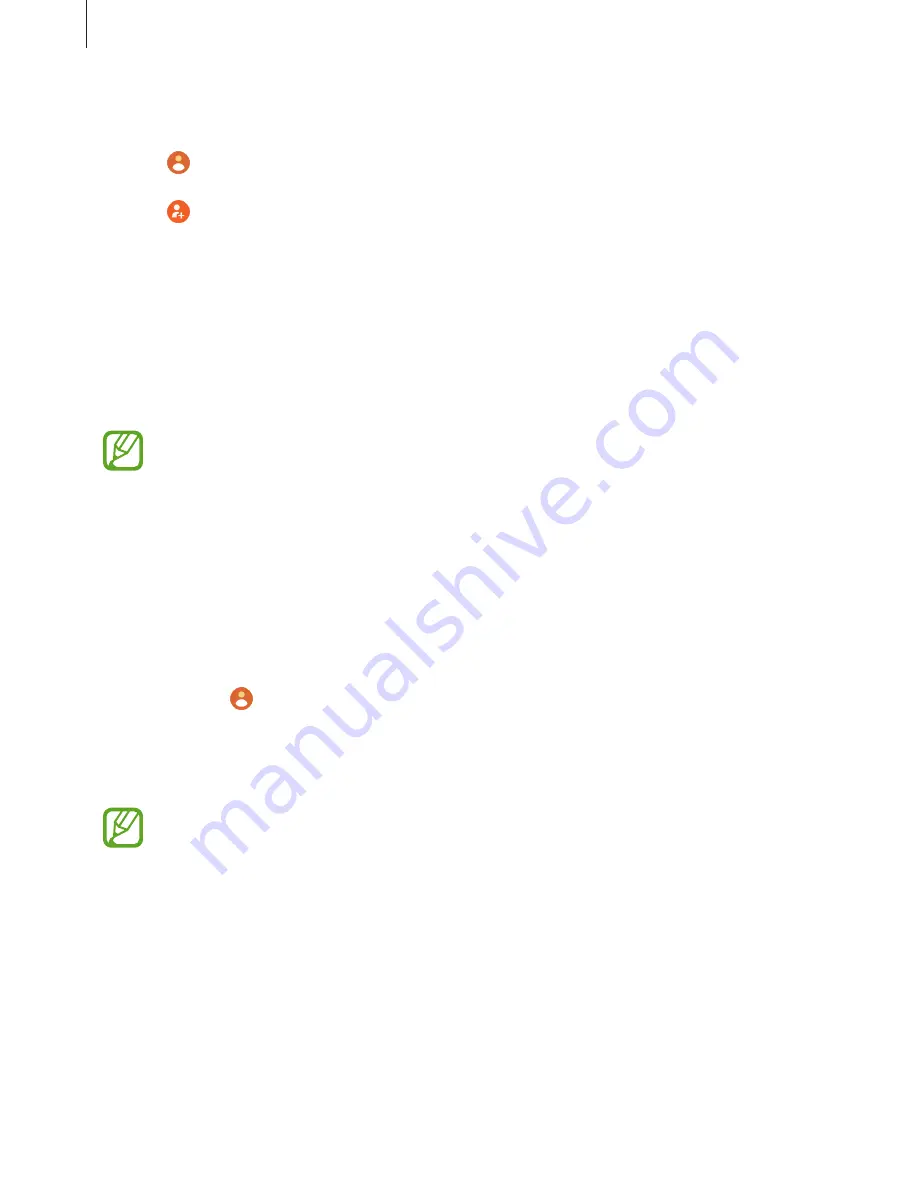
Apps and features
56
Adding contacts
1
Tap (
Contacts
) on the Apps screen.
2
Tap on the top of the contacts list and enter the contact information.
3
Tap
SAVE
.
Selecting the frequently used contacts on the widget
Swipe the screen to the left on the Watch screen and add the frequently used contacts from
the
Contacts
widget to contact them directly via a text message or phone call. Tap
Add
,
select contact, and then tap
Done
.
•
To use the
Contacts
widget, you must first add it. Refer to
Adding widgets
for more
information.
•
Up to four contacts can be added on the widget.
Adding medical information to my profile
Add medical information to my profile for the rescuer to quickly see it in an emergency
situation.
On your mobile device, launch the
Contacts
app, select your profile, and then enter your
medical information. To view your medical information on your Galaxy Watch Active, on the
Apps screen tap (
Contacts
) and select your profile, and then swipe upwards from the
bottom edge of the screen.
In an emergency situation, press and hold the Galaxy Watch Active’s Home key (Power key)
and tap
Emergency medical info
.
You may not use this feature depending on the mobile device that you connect to the
Galaxy Watch Active.
















































