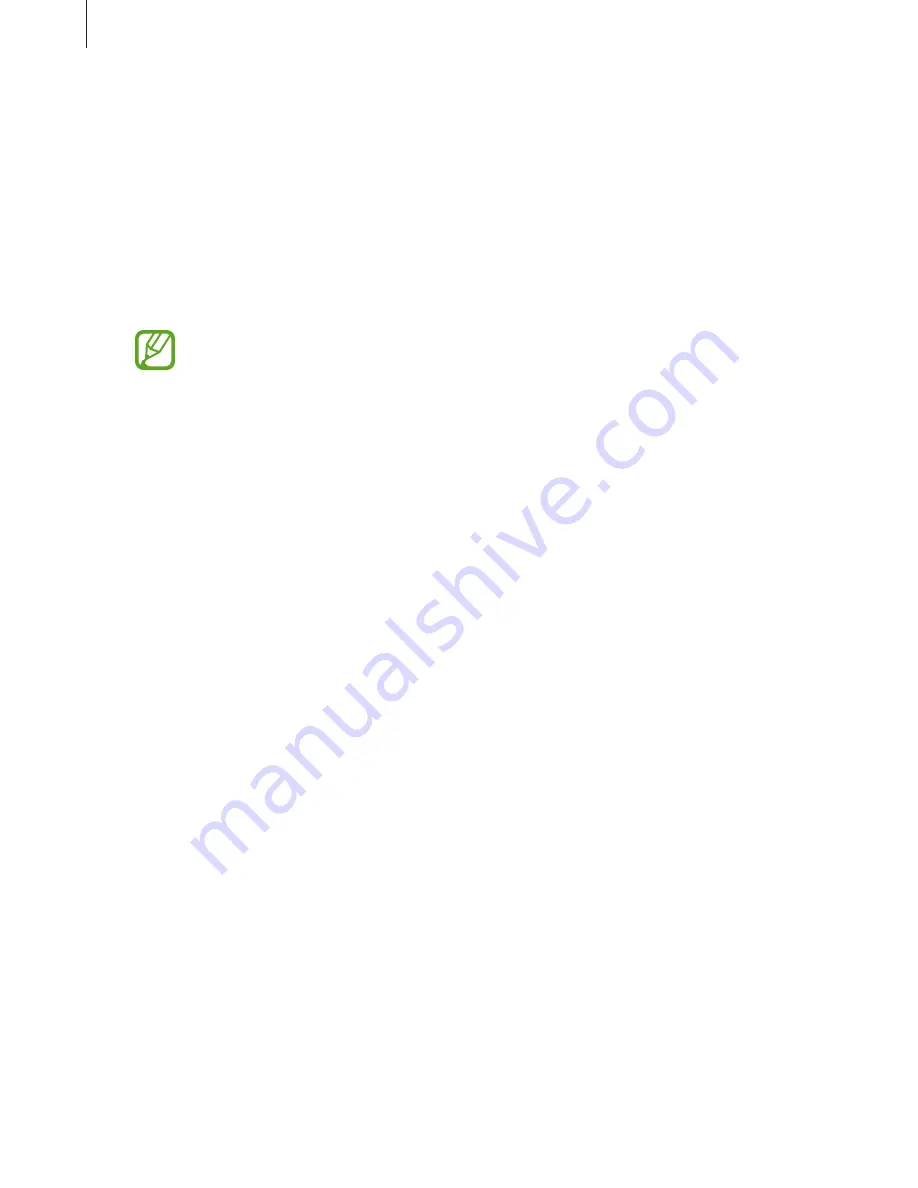
Apps and features
102
Vibration
Change the Galaxy Watch Active’s vibration settings.
On the Settings screen, tap
Vibration
.
•
Vibration intensity
: Adjust the intensity of the vibration notification.
•
Long vibration
: Set the Galaxy Watch Active to vibrate longer for incoming calls and
notifications.
•
Ringtone vibration
: Select a vibration pattern for incoming calls.
This option is not displayed when you use the Galaxy Watch Active without
connecting to a mobile device.
•
Notification vibration
: Select a vibration pattern for notifications.
Display
Change the Galaxy Watch Active’s display settings and the Apps screen.
On the Settings screen, tap
Display
.
•
Brightness
: Adjust the brightness for the display.
•
Auto low brightness
: Set the Galaxy Watch Active to automatically adjust the brightness
depending on the ambient light conditions.
•
Screen timeout
: Set the length of time the Galaxy Watch Active waits before turning off
the display’s backlight.
•
Show last app
: Select the length of time to display a recently used app when the screen
is back on after it turned off.
•
Background style
: Change the wallpaper.
•
Font
: Change the font style and size.






























