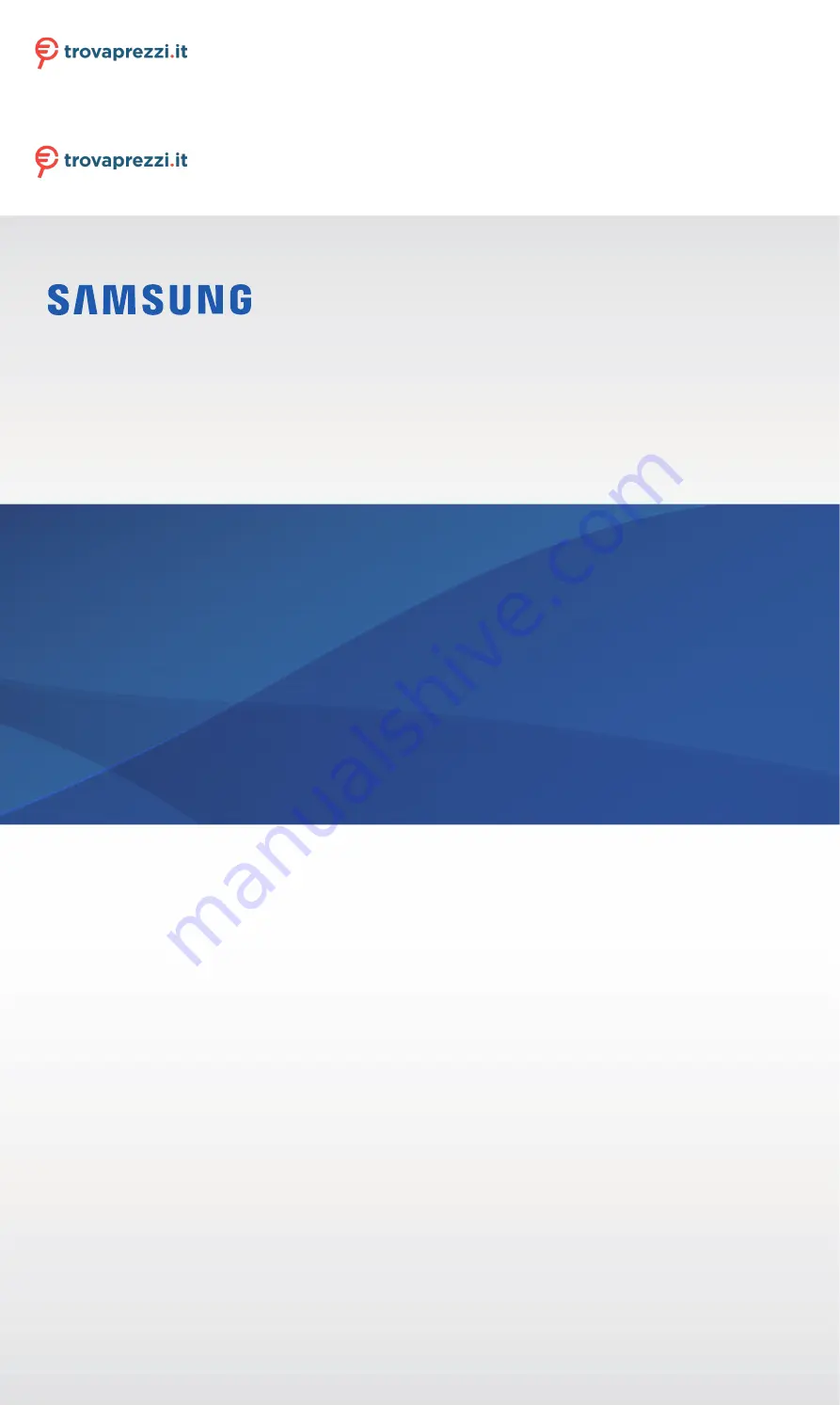
www.samsung.com
USER MANUAL
English (EU). 03/2019. Rev.1.0
SM-R500
Questo manuale d’istruzione è fornito da trovaprezzi.it. Scopri tutte le offerte per
Samsung Galaxy
Watch Active
o cerca il tuo prodotto tra le
migliori offerte di Smartwatch
Questo manuale d’istruzione è fornito da trovaprezzi.it. Scopri tutte le offerte per
o cerca il tuo prodotto tra le


































