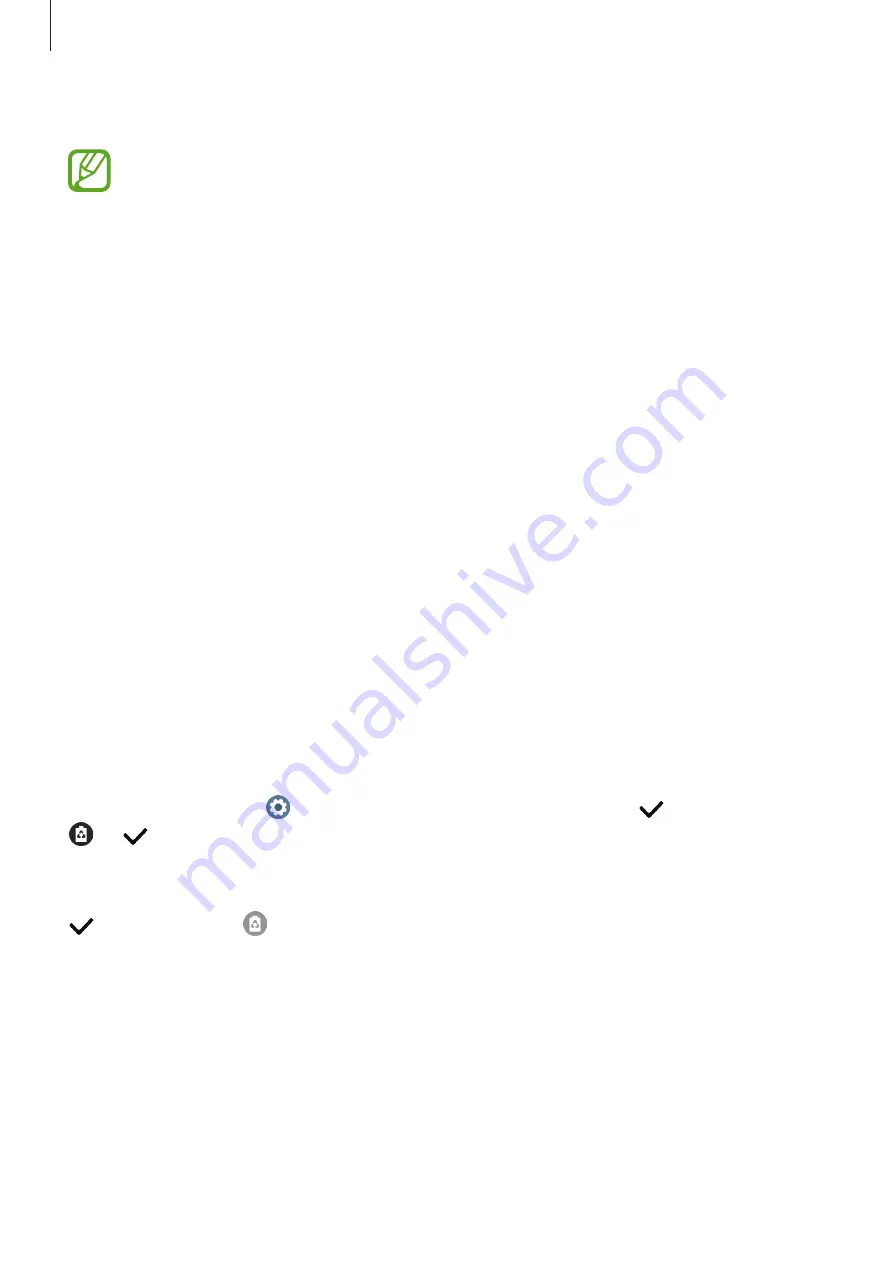
Getting Started
19
2
After fully charging, disconnect the Galaxy Watch Active from the device.
•
To charge properly, do not move or use the device or Galaxy Watch Active while
charging.
•
If you charge the Galaxy Watch Active while charging the device that functions as
a wireless charging pad, the charging speed may decrease or the Galaxy Watch
Active may not charge properly, depending on the charger type.
•
Charging speed or efficiency may vary depending on the device’s condition or the
surrounding environment.
•
If the remaining battery power of the device that functions as a wireless charging
pad drops below a certain level, power sharing will stop.
•
For more information about available devices that functions as wireless charging
pads, refer to the Samsung website.
Power saving mode
Activate power saving mode to extend the battery’s usage time.
•
Displays colours on the screen as grey tones.
•
Deactivates the Wi-Fi network.
•
Limits all functions except for call, message, and notification features.
•
Notifications for apps that require a network connection are not received when your
Galaxy Watch Active is not connected to the mobile device.
•
Limits the performance of the Galaxy Watch Active’s CPU.
On the Apps screen, tap (
Settings
)
→
Battery
→
Power saving
→
. Alternatively, tap
→
on the quick panel to activate power saving mode. Refer to
for more
information about how to open the quick panel.
To deactivate this mode, tap
Turn off
at the bottom of the power saving mode screen and tap
. Alternatively, tap on the quick panel to deactivate power saving mode.






























