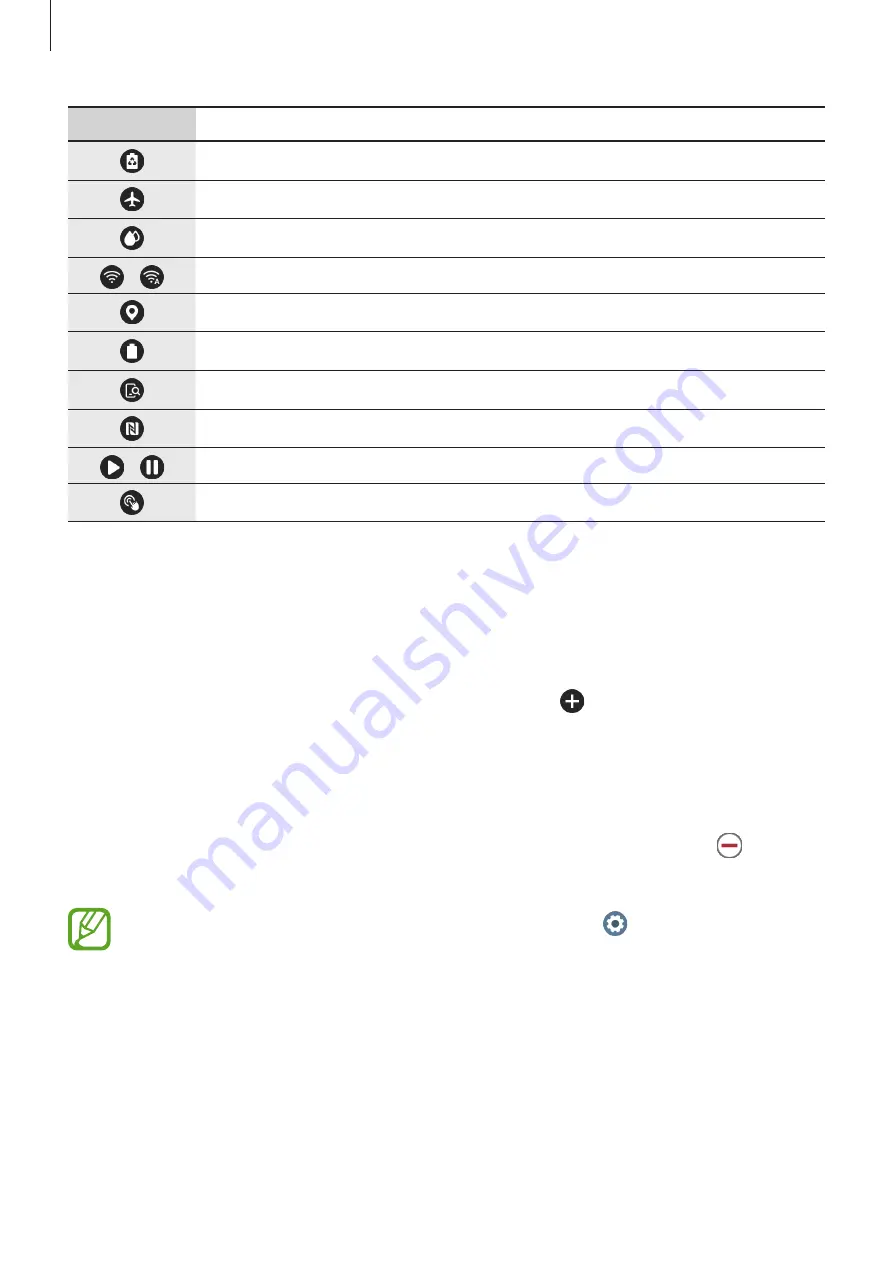
Getting Started
42
Icon
Meaning
Activate power saving mode
Activate flight mode
Activate water lock mode
/
Connect the Wi-Fi network or connect the Wi-Fi network automatically
Activate the location information feature
Open the battery management menu
Launch the
Find My Phone
app
Activate the NFC feature
/
Play or pause music
Activate the touch sensitivity feature
Editing the quick setting icons
You can edit the icons on the quick panel.
Adding a quick setting icon
Tap and hold a quick setting icon on the quick panel and tap , then select a feature you
want to add on the quick panel.
The icon for the feature you select will be added on the quick panel.
Removing a quick setting icon
Tap and hold a quick setting icon you want to delete on the quick panel and tap
.
The quick setting icon will be removed.
You can also edit the quick panel. On the Apps screen, tap (
Settings
)
→
Advanced
→
Edit quick settings
.






























