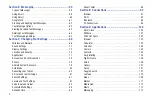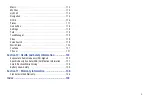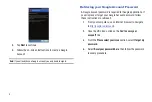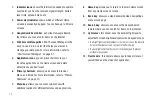Отзывы:
Нет отзывов
Похожие инструкции для GALAXY Tab SGH-I987ZKAATT

COOLTAB-70
Бренд: LENCO Страницы: 33

Allview TX1
Бренд: Quasar Страницы: 30

Sahara NetSlate a510
Бренд: TabletKiosk Страницы: 12

NEXT8P12
Бренд: Nextbook Страницы: 12

I7S
Бренд: i-KIDZ Страницы: 45

RP112 Series
Бренд: Fenton Страницы: 12

TVE1021G
Бренд: TechVision Страницы: 20

CINTIQ
Бренд: Wacom Страницы: 71

ES78
Бренд: Gold Note Страницы: 2

D70A15
Бренд: AOC Страницы: 18

RTC-600A-TAD-WBGLR-6101
Бренд: Aaeon Страницы: 58

EM-100
Бренд: DFI Страницы: 59

U781 Q1
Бренд: Colorfly Страницы: 22

UC100192
Бренд: Oakley Страницы: 20

STU-300
Бренд: Wacom Страницы: 74

PHU-111
Бренд: Wacom Страницы: 108

SB6077
Бренд: Studebaker Страницы: 16

00210585
Бренд: Hama Страницы: 21