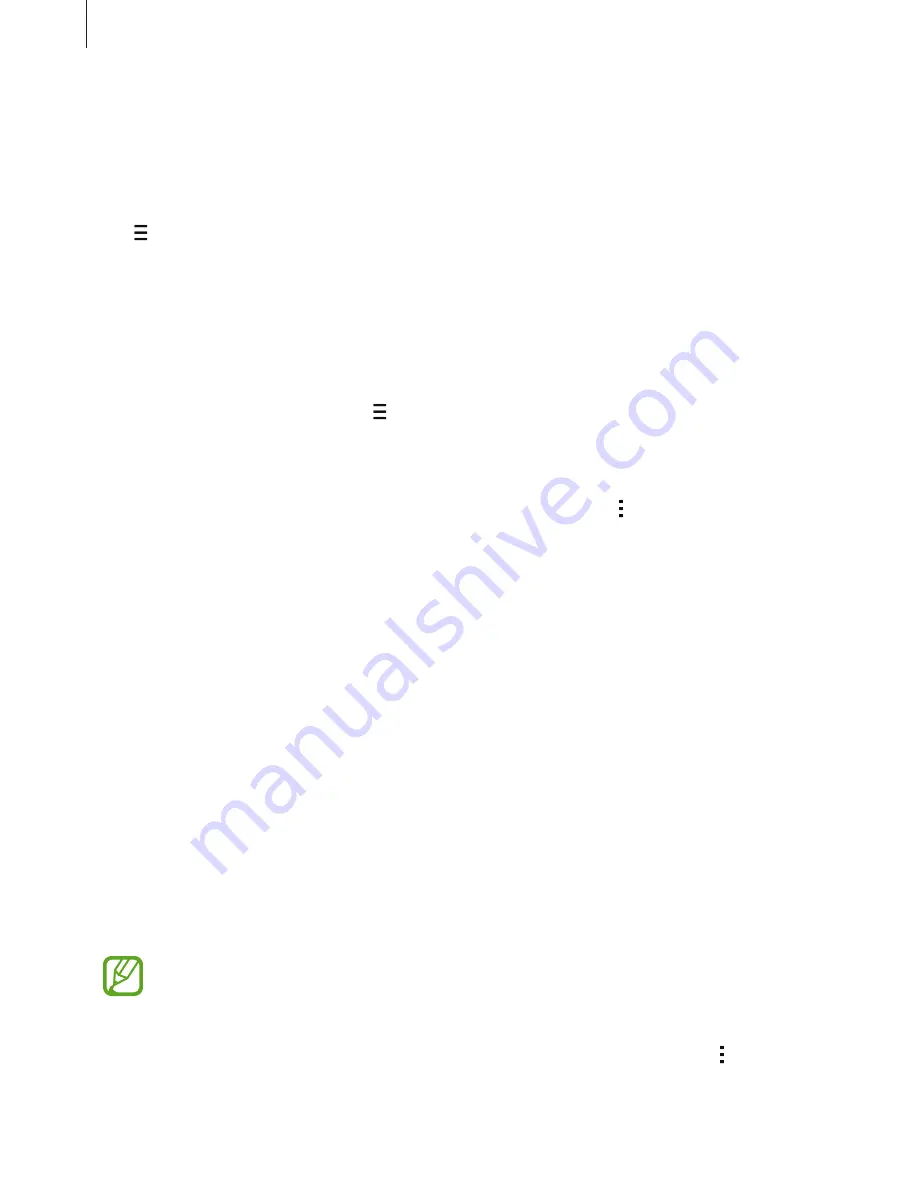
Gallery
87
Accessing content on a nearby device
To use this feature, open the Apps screen, tap
Settings
→
Connections
→
Nearby devices
,
and then tap the
Nearby devices
switch to activate it. Refer to
Nearby devices
for more
settings.
Tap and select a device in
NEARBY DEVICES
to access content. You can view the photos
and videos on the devices that have the content sharing feature activated.
Selecting a sorting option
The images or videos on your device can be sorted by time or album. You can also filter
images and videos by category, such as people.
On the Apps screen, tap
Gallery
→
, and then select a sorting option.
Accessing additional options
On the Apps screen, tap
Gallery
and select an image or a video. Tap and use the following
options.
•
More info
: View more information about the file.
•
Copy to clipboard
: Copy the file to the clipboard.
•
Studio
: Edit images or videos in studio mode. Refer to
Editing photos or videos
for more
information.
•
Rotate left
: Rotate anticlockwise.
•
Rotate right
: Rotate clockwise.
•
Crop
: Crop the image.
•
Rename
: Rename the file.
•
Slideshow
: Start a slideshow with the images in the current folder.
•
Set as
: Set the image as wallpaper or a contact image.
•
: Print the image by connecting the device to a printer. Refer to
Mobile printing
for
more information.
•
Settings
: Change the Gallery settings.
The available options may differ depending on the selected file.
To select multiple files from the file list, tap and hold a file, and then tap the other files.
When the files are selected, you can share or delete them at the same time or tap to access
additional options.






























