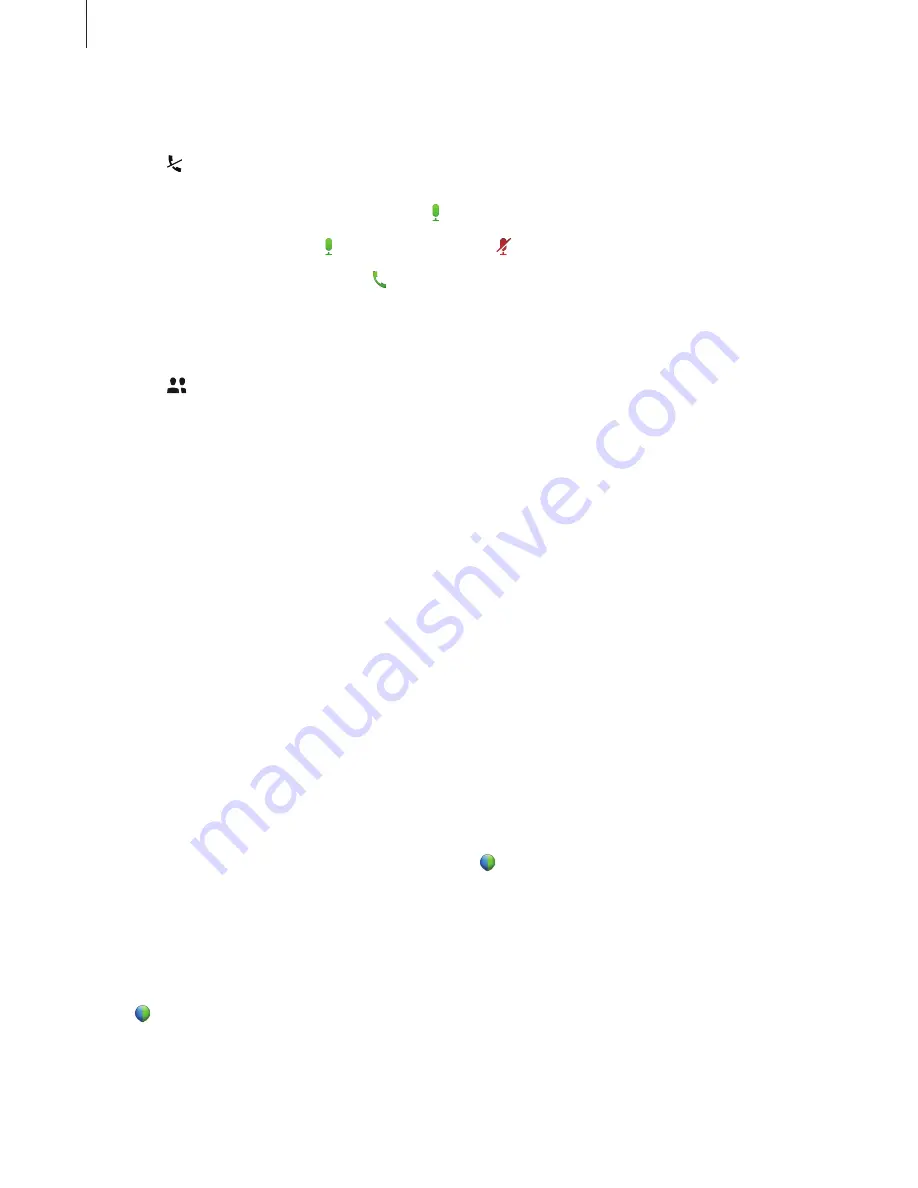
Useful apps and features
116
Running an audio meeting
1
Tap
→
Connect using Internet
.
2
The microphone will be turned on and appears at the top right of the screen.
To mute your sound, tap . The icon changes to .
To stop the audio meeting, tap
→
Leave audio conference
.
Chatting with participants
1
Tap to view the participants list.
2
Select an account name and tap
Chat
.
3
Chatting window appears on the screen.
To chat with all participants, tap
Chat with everyone
.
Sharing the screen
Share the current screen on your device with participants. Only the person designated as
the presenter can share one’s screen. The person who creates a meeting is designated as the
presenter at the beginning of a meeting.
1
Tap
Share screen
at the top of the screen if you are the presenter.
2
If you are using this feature for the first time, follow the on-screen instructions.
3
Tap
Share screen
in the pop-up window.
4
When the screen sharing feature is activated, will appear at the top right of the screen.
The content on the screen of the presenter’s device will be displayed on the screens of
the participants’ devices.
Stopping the screen sharing feature
Tap
→
Stop sharing
. The device stops sharing the screen and displays the meeting screen.
















































