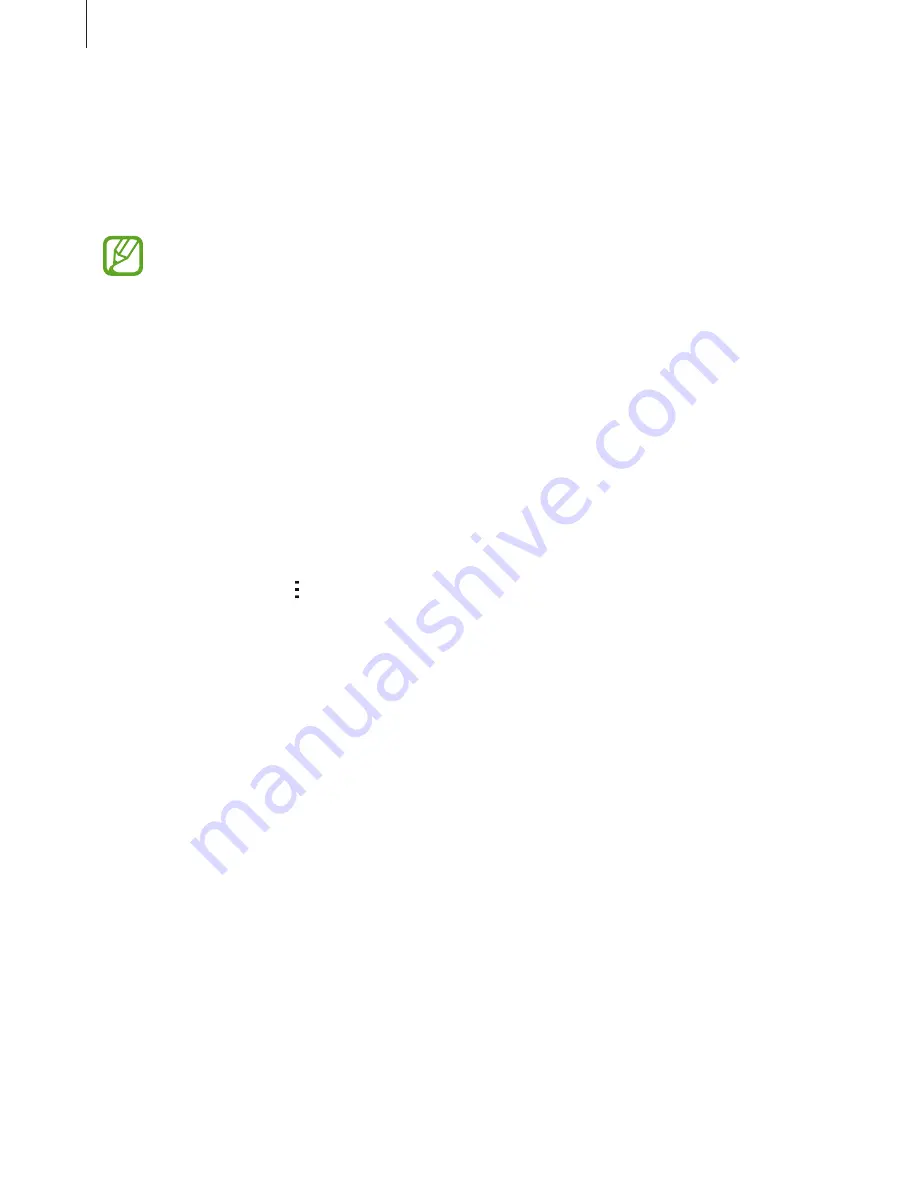
Settings
150
Download booster
Set the device to download files via both Wi-Fi and mobile networks at the same time.
On the Settings screen, tap
Connections
→
Download booster
, and then tap the
Download
booster
switch to activate it.
You may incur additional charges when downloading files via the mobile network.
•
Do not show speed info
: Set the device not to display the data transfer speed in a popup
window while using download booster mode.
Data usage
Keep track of your data usage amount and customise the settings for the limitation.
On the Settings screen, tap
Connections
→
Data usage
.
•
Mobile data
: Set the device to use data connections on any mobile network.
•
Set mobile data limit
: Set a limit for mobile data usage.
•
Data usage cycle
: Set a monthly reset date to monitor data usage between periods.
To use more options, tap .
•
Data roaming
: Set the device to use data connections when you are roaming.
•
Restrict background data
: Set the device to disable sync in the background while using
a mobile network.
•
Auto sync data
: Activate or deactivate auto-syncing of apps, such as calendar or email.
You can select what information to sync for each account in
Settings
→
General
→
Accounts
.
•
Show Wi-Fi usage
: Set the device to show your data usage via Wi-Fi.
•
Mobile hotspots
: Select mobile hotspots to prevent apps that are running in the
background from using them.






























