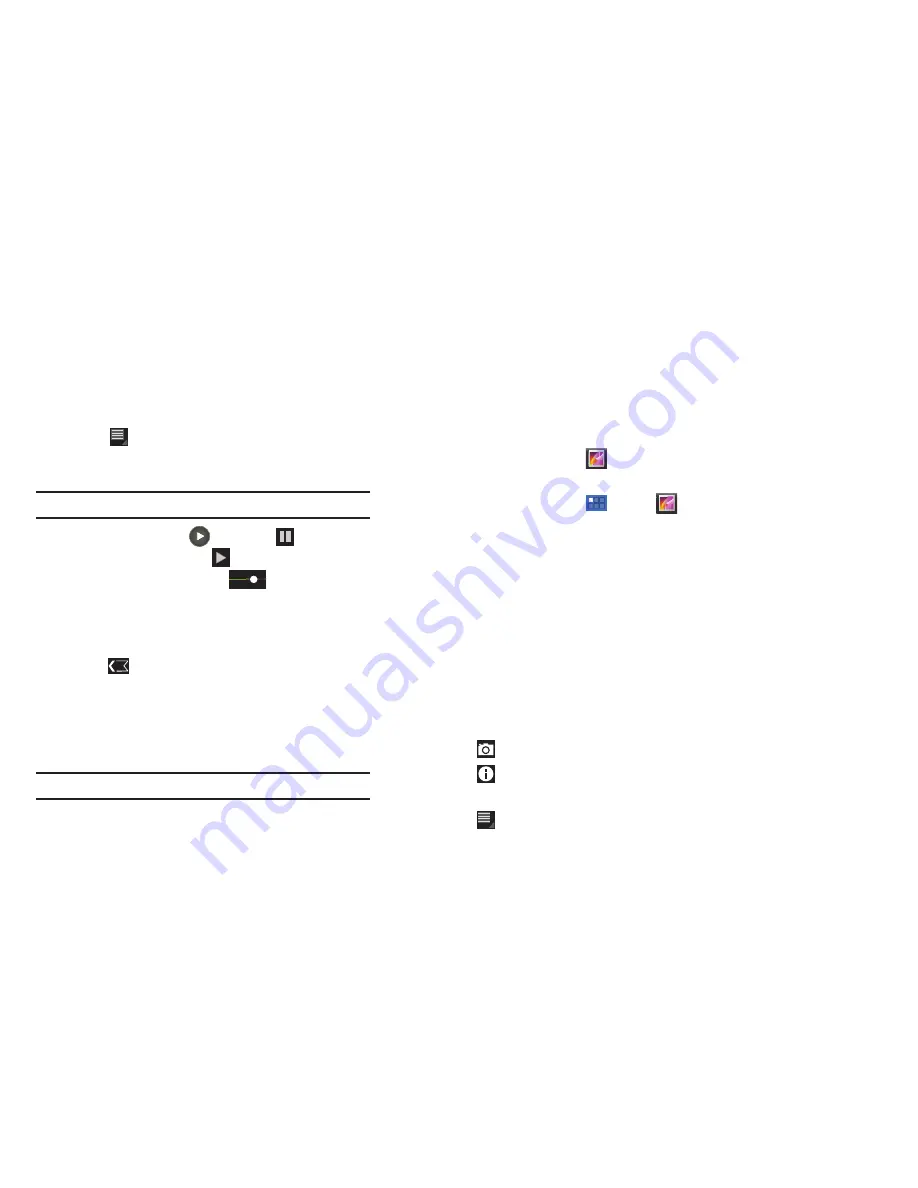
Photos and Video 74
7.
Touch
Menu
to display the following options:
–
Details
: Provides details about the photo such as Title, Time, Duration,
File Size, and so on. Touch the
X
to close the pop-up.
Note:
Videos are stored in the /mnt/sdcard/DCIM/Camera folder as mp4 files.
8.
To play a video, touch
Play
. Touch
Pause
to
pause the video and touch
Resume
to resume playing
the video. Touch and drag the
white dot on the
progress bar to fast forward or rewind the video. Tap the
left end of the progress bar to restart the video. Tap the
right end of the progress bar to end the video playback.
9.
Press
Back
to return to the Camcorder.
Gallery
Your device’s 10.1-inch 1280x720 WXGA TFT (PLS) LCD screen
provides high-resolution display of photos and videos.
Use Gallery to view, capture, and manage photos and videos.
Tip:
A shortcut to Gallery appears by default on the Main Home screen.
Selecting Photos and Videos to View
1.
From a Home screen, touch
Gallery
.
– or –
From a Home screen, touch
Apps
➔
Gallery
.
All categories display.
2.
Touch
By album
to display other ways to group your photos
and videos. Options are:
• By album
: Based on the folder in which they are stored.
• By time
: Based on the time taken.
• By location
: Based on where taken.
• By tags
: Based on tags applied.
• By size
: Based on size.
3.
Touch
Images and videos
to whether to display Images and
videos, Images only, or Videos only.
4.
Touch
Camera
to launch the Camera app.
5.
Touch
Information
and touch an Album to display
information about it.
6.
Touch
Menu
to display the
Make available offline
option.






























