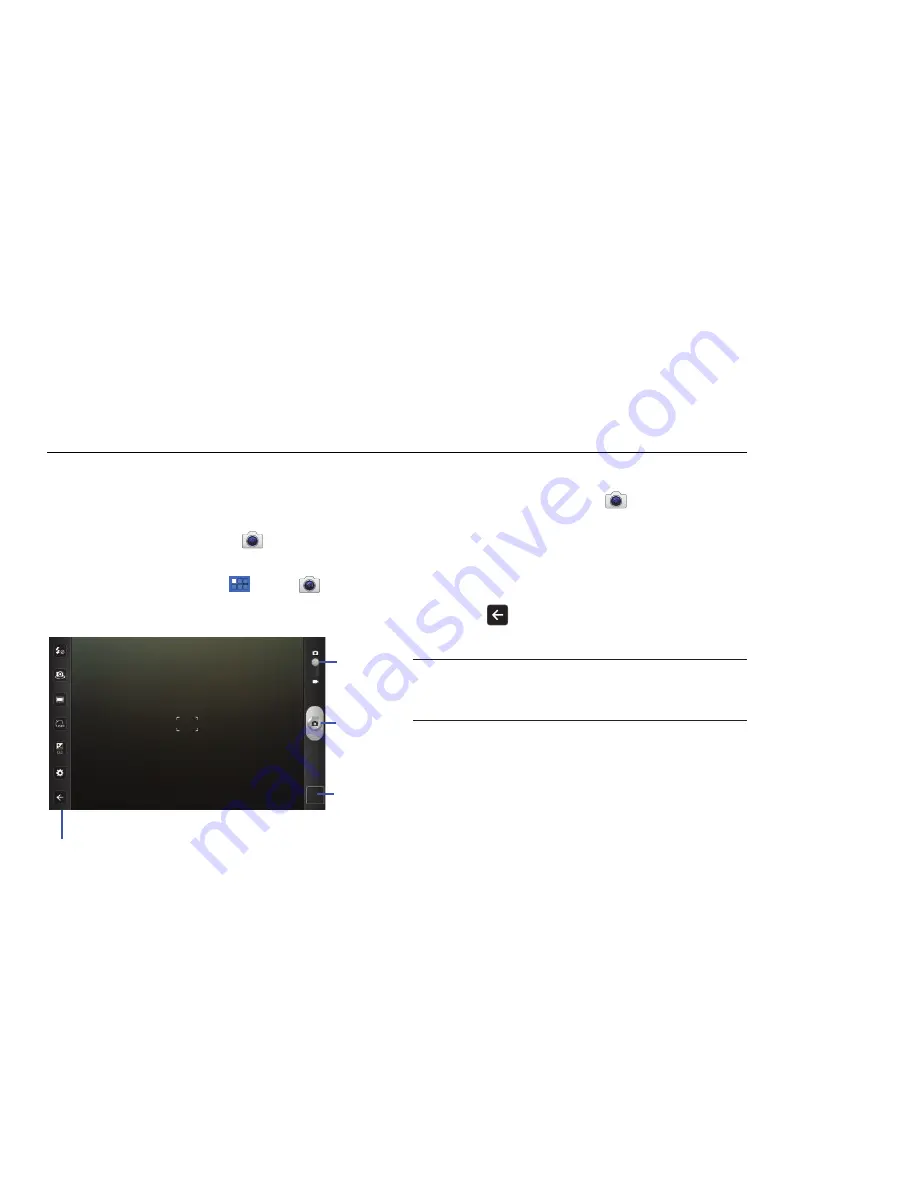
69
Section 8: Photos and Video
Camera
Use your device’s built-in camera and camcorder to take photos
and record videos.
䊳
From the Home screen, touch
Camera
.
– or –
From a Home screen, touch
Apps
➔
Camera
.
The Camera screen displays.
Taking Photos
1.
From the Home screen, touch
Camera
.
2.
Using the display as a viewfinder, compose your photo by
aiming the lens at the subject. To configure settings, see
“Camera Options”
on page 70
3.
To take the photo, touch the
Camera
button.
4.
Touch
Back
to leave the Camera and display the
previous screen.
Important!:
Do not take photos of people without their permission.
Do not take photos in places where cameras are not allowed.
Do not take photos in places where you may interfere with
another person’s privacy.
Options
Image
Mode
Camera
Viewer






























