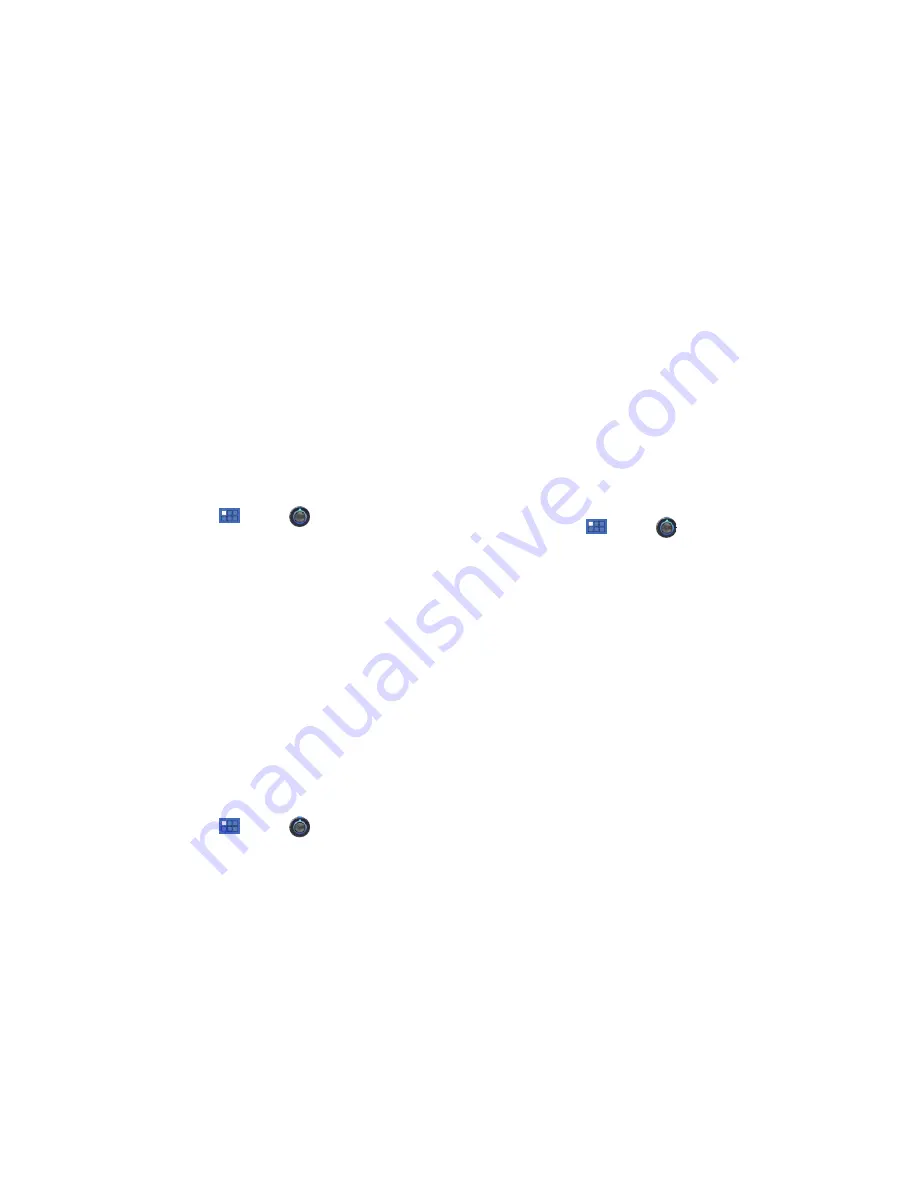
Settings 98
Add Wi-Fi Network
To open a dialog where you can add a Wi-Fi network by entering
its Network SSID (the name it broadcasts), security type, and
other properties:
1.
From a Home screen, touch
Apps
➔
Settings
➔
Wireless & networks
.
2.
Touch
Wi-Fi settings
, then touch
Add Wi-Fi network
.
3.
Use the keyboard to enter
Network SSID
.
4.
Touch the
Security
field and then touch a security type.
5.
Use the keyboard to enter the
Password
.
6.
Touch
Save
.
Bluetooth Settings
Use Bluetooth settings to manage Bluetooth connections, set
your device’s name, and control your device’s visibility.
Turning Bluetooth On or Off
Turn your device’s Bluetooth service On or Off. For more
information about using Bluetooth to exchange information with
other Bluetooth devices, see
“Bluetooth”
on page 81.
1.
From a Home screen, touch
Apps
➔
Settings
➔
Wireless & networks
.
2.
Touch
Bluetooth
to turn Bluetooth On or Off. When On, a
check appears in the checkbox.
Additional Bluetooth Settings
When Bluetooth is on, additional settings are available.
1.
From a Home screen, touch
Apps
➔
Settings
➔
Wireless & networks
➔
Bluetooth settings
.
2.
Touch a setting to configure Bluetooth:
• Device Name
: Your device’s default name appears on screen.
Touch to change the device name. Available when Bluetooth is
turned On.
• Discoverable
: Control your device’s visibility to other devices’
Bluetooth searches. Touch to turn On or Off. Available when
Bluetooth is turned On.
• Discoverable timeout
: Use this setting to control when to
automatically turn off the Discoverable option: 2 minutes, 5
minutes, 1 hour, or Never.
• Show received files
: Show the list of files received by using
Bluetooth.
• Find nearby devices
: Touch to scan for nearby discoverable
devices. After searching, touch a device to pair with it. For more
information, refer to
“Pairing with a Bluetooth Device”
on
page 82.
















































