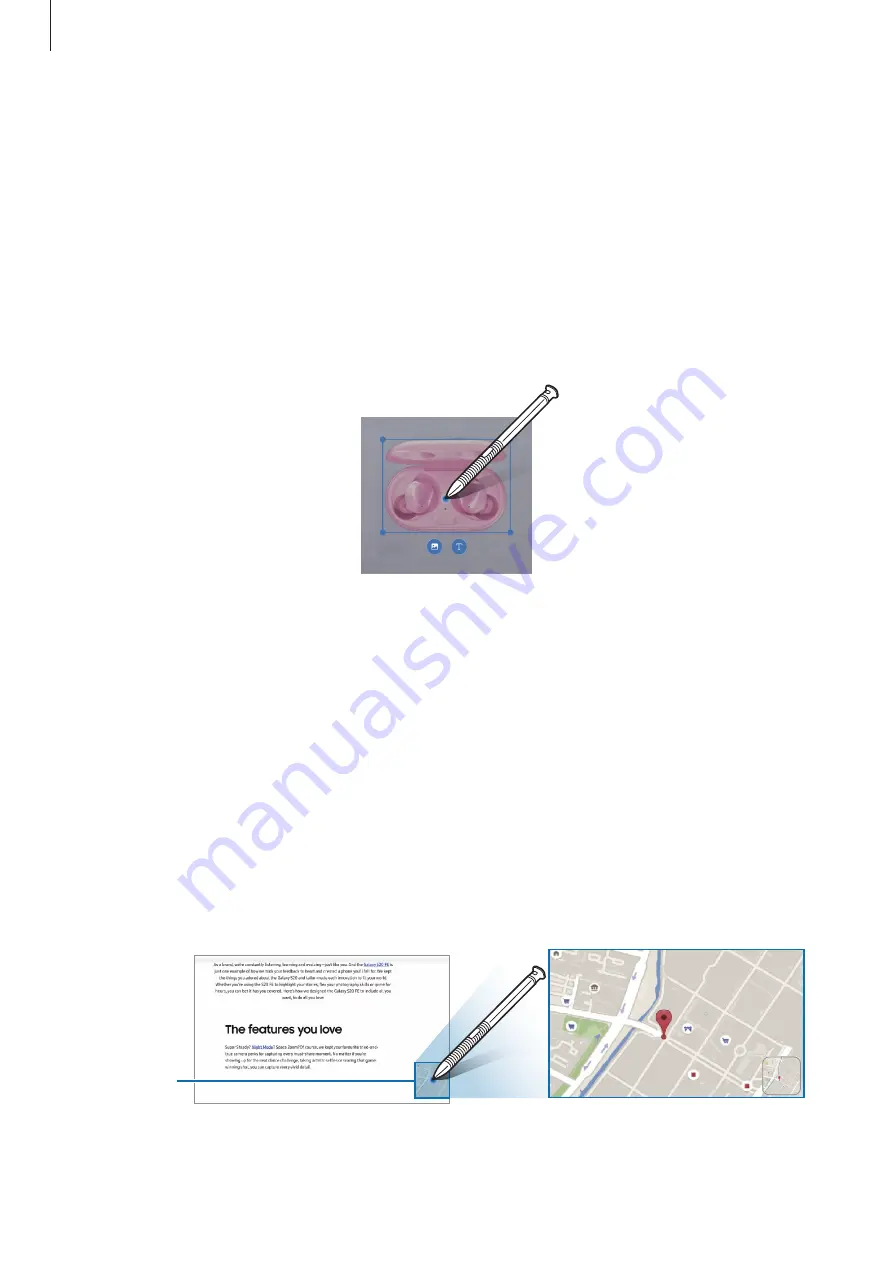
Apps and features
70
Bixby Vision
When you hover the S Pen over the content, the content is recognised and available search
icons will appear. Use the features to search for similar images, detect and translate text, and
more. Refer to
for more information.
1
When there is an image you want to search for relevant information or extract text from,
open the Air command panel and tap
Bixby Vision
.
2
Hover the S Pen over the content you want. When the available options appear on the
screen, select an option you want.
Glance
Reduce an app to a thumbnail and hover the S Pen over the thumbnail to open the app in full
screen view.
For example, launch a map app, open the Air command panel, and then tap
Glance
. The app
will be reduced to a thumbnail at the bottom of the screen. While browsing webpages, hover
the S Pen over the thumbnail to open the map app on the full screen and quickly search for
places.
Hover the S Pen away from the screen to reduce the app to a thumbnail again.
To close the minimised app, tap and hold the thumbnail and drag it to
Remove
at the top of
the screen.
Thumbnail
Содержание Galaxy Tab Active 4 Pro
Страница 4: ...4 Getting started ...
Страница 140: ...140 Usage notices ...
Страница 148: ...148 Appendix ...
















































