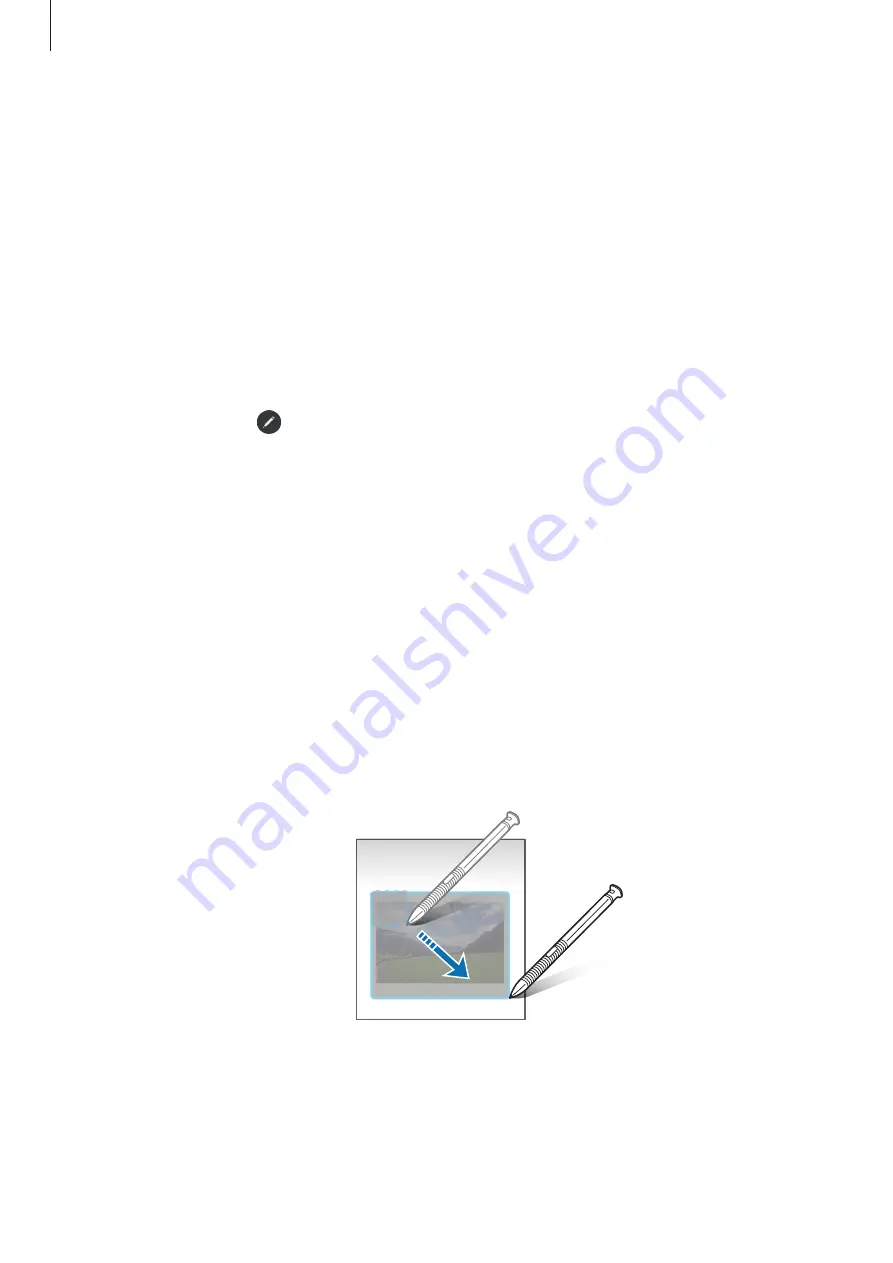
Apps and features
65
•
Glance
: Reduce an app to a thumbnail and hover the S Pen over the thumbnail to open
the app in full screen view. Refer to
for more information.
•
Colouring
: Add colours to images provided by PENUP using the S Pen.
•
Write on calendar
: Launch the
Calendar
app and write or draw on the screen. Refer to
for more information.
•
Add
: Add shortcuts to frequently used apps to the Air command panel.
Air command icon
When the Air command panel is closed, the Air command icon will remain on the screen for a
short time. You can open the Air command panel by tapping the icon with the S Pen.
To move the icon, drag to a new location.
If the Air command icon does not appear after you hover the S Pen over the screen, launch
the
Settings
app, tap
Advanced features
→
S Pen
→
Air command
, and then tap the
Show
Air command icon
switch to activate it.
Smart select
Use the S Pen to select an area and perform actions, such as sharing or saving. You can also
select an area from a video and capture it as a GIF animation.
1
When there is content you want to capture, such as a part of an image, open the Air
command panel and tap
Smart select
.
2
Select a desired shape icon on the toolbar and drag the S Pen across the content you want
to select.
Содержание Galaxy Tab Active 4 Pro
Страница 4: ...4 Getting started ...
Страница 140: ...140 Usage notices ...
Страница 148: ...148 Appendix ...
















































