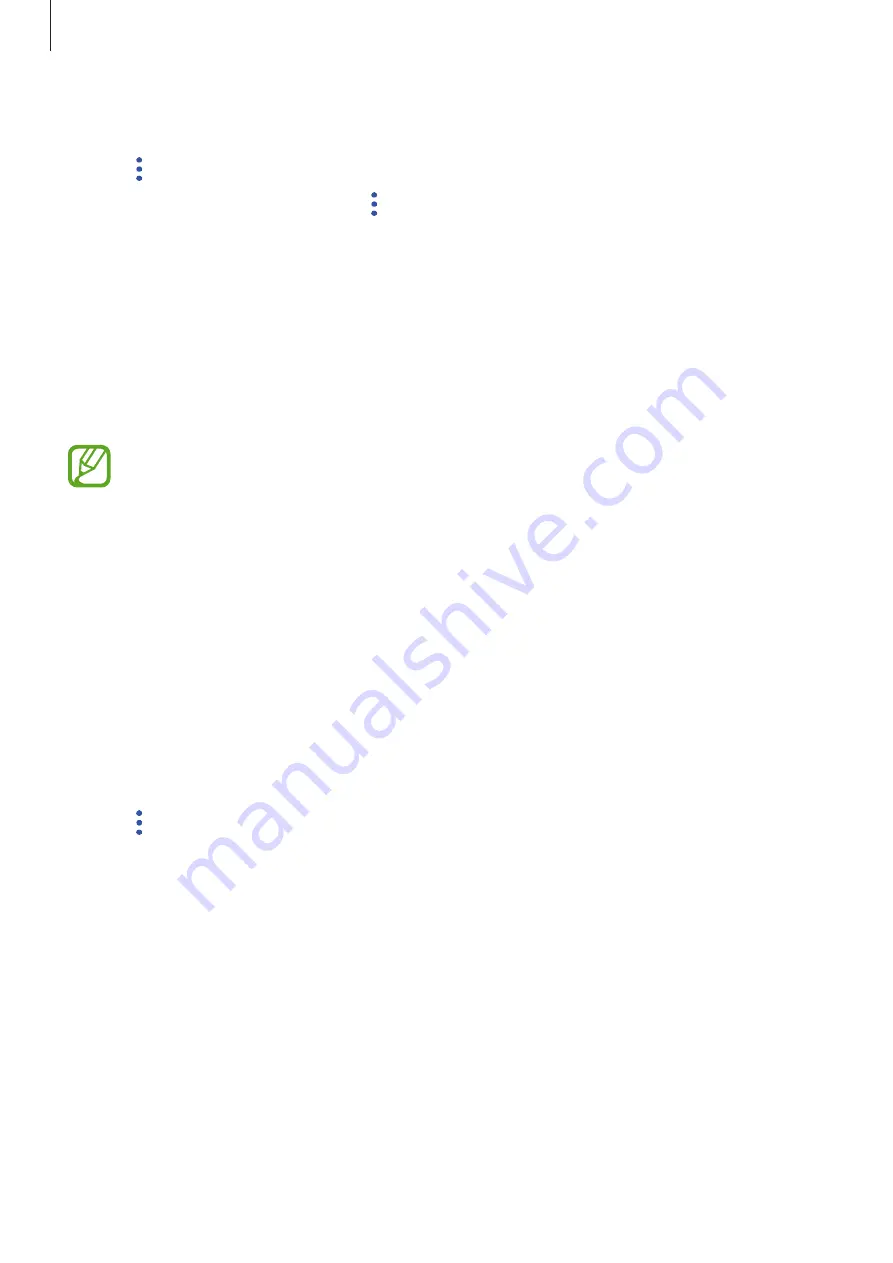
Settings
237
3
Select a website or app from the list.
4
Tap
→
Edit
and modify your ID, password, and the website’s or app’s name.
To delete the website or app, tap
→
Delete
.
Using Samsung Pass with websites and apps
When using websites or apps that support Samsung Pass, you can easily sign in with
Samsung Pass.
To see the list of websites and apps that support Samsung Pass, open the Settings screen, tap
Lock screen and security
→
Samsung Pass
, and then select the site or app tab. If there are
no websites or apps that support Samsung Pass, the site or app tab will not appear.
•
Available websites and apps may vary depending on the region or service provider.
•
Samsung is not responsible for any loss or inconvenience caused by signing in to
websites or apps via Samsung Pass.
Deleting your Samsung Pass data
You can delete your biometric data, web sign-in information, and app data registered to
Samsung Pass with
Delete data
. Your agreement to the terms and conditions and your
Samsung account will remain active.
1
On the Settings screen, tap
Lock screen and security
→
Samsung Pass
.
2
Unlock the screen using the preset screen lock method.
3
Tap
→
Settings
→
Delete data
.
4
Enter your Samsung password and tap
CONFIRM
.
Your Samsung Pass data will be deleted.
Содержание Galaxy S9 Enterprise Edition
Страница 1: ...www samsung com User Manual English 03 2018 Rev 1 1 SM G960F SM G960F DS SM G965F SM G965F DS ...
Страница 22: ...Basics 22 Single SIM models 2 3 5 4 1 ...
Страница 23: ...Basics 23 Dual SIM models 5 4 2 1 3 ...
Страница 111: ...Apps and features 111 3 Tap to take a photo Background blur adjustment bar Shooting mode Dual capture Beauty effect ...






























