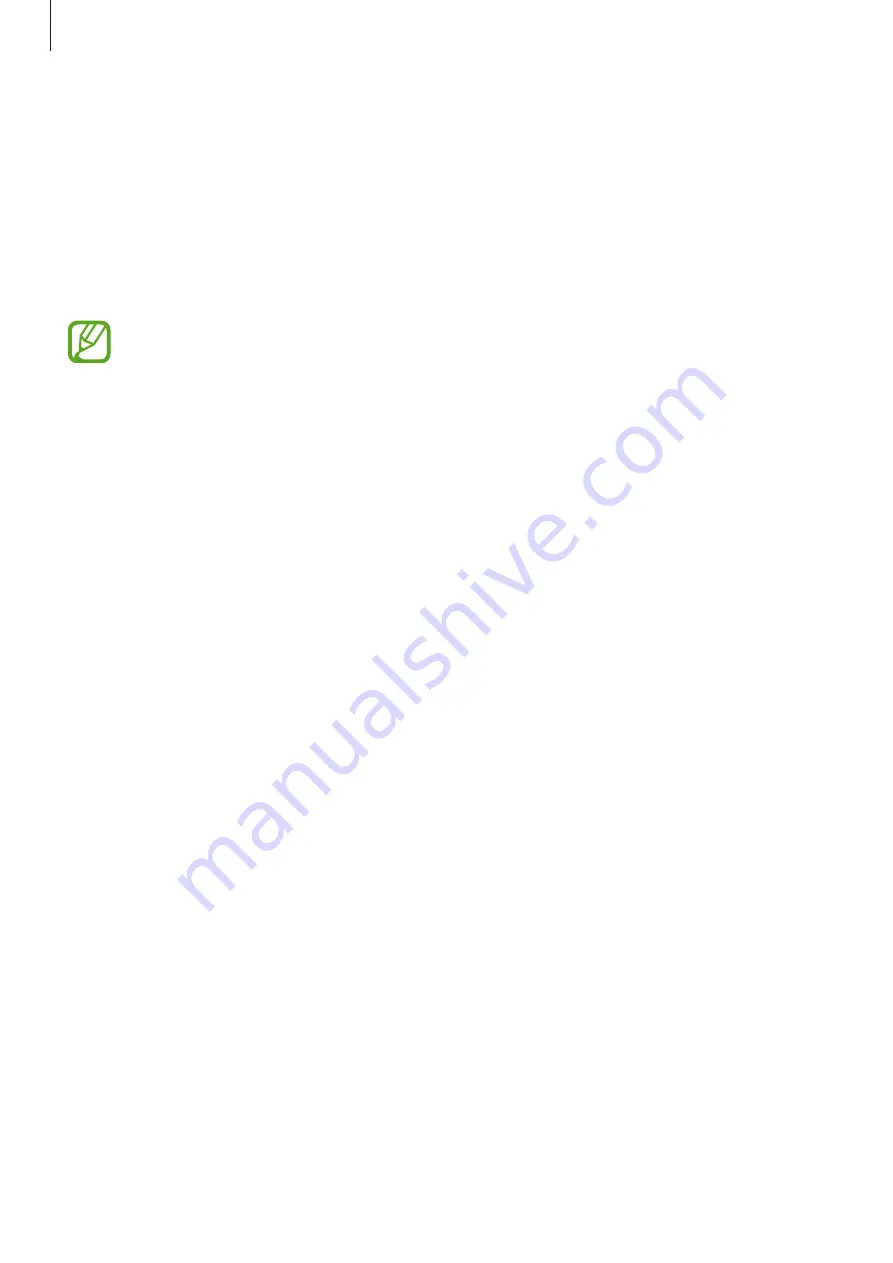
Settings
195
Connecting to a Wi-Fi network
1
On the Settings screen, tap
Connections
→
Wi-Fi
, and then tap the switch to activate it.
2
Select a network from the Wi-Fi networks list.
Networks that require a password appear with a lock icon. Enter the password and tap
CONNECT
.
•
Once the device connects to a Wi-Fi network, the device will reconnect to that
network each time it is available without requiring a password. To prevent the
device connecting to the network automatically, select it from the list of networks
and tap
FORGET
.
•
If you cannot connect to a Wi-Fi network properly, restart your device’s Wi-Fi feature
or the wireless router.
Wi-Fi Direct
Wi-Fi Direct connects devices directly via a Wi-Fi network without requiring an access point.
1
On the Settings screen, tap
Connections
→
Wi-Fi
, and then tap the switch to activate it.
2
Tap
Wi-Fi Direct
.
The detected devices are listed.
If the device you want to connect to is not in the list, request that the device turns on its
Wi-Fi Direct feature.
3
Select a device to connect to.
The devices will be connected when the other device accepts the Wi-Fi Direct connection
request.
Содержание Galaxy S9 Enterprise Edition
Страница 1: ...www samsung com User Manual English 03 2018 Rev 1 1 SM G960F SM G960F DS SM G965F SM G965F DS ...
Страница 22: ...Basics 22 Single SIM models 2 3 5 4 1 ...
Страница 23: ...Basics 23 Dual SIM models 5 4 2 1 3 ...
Страница 111: ...Apps and features 111 3 Tap to take a photo Background blur adjustment bar Shooting mode Dual capture Beauty effect ...






























