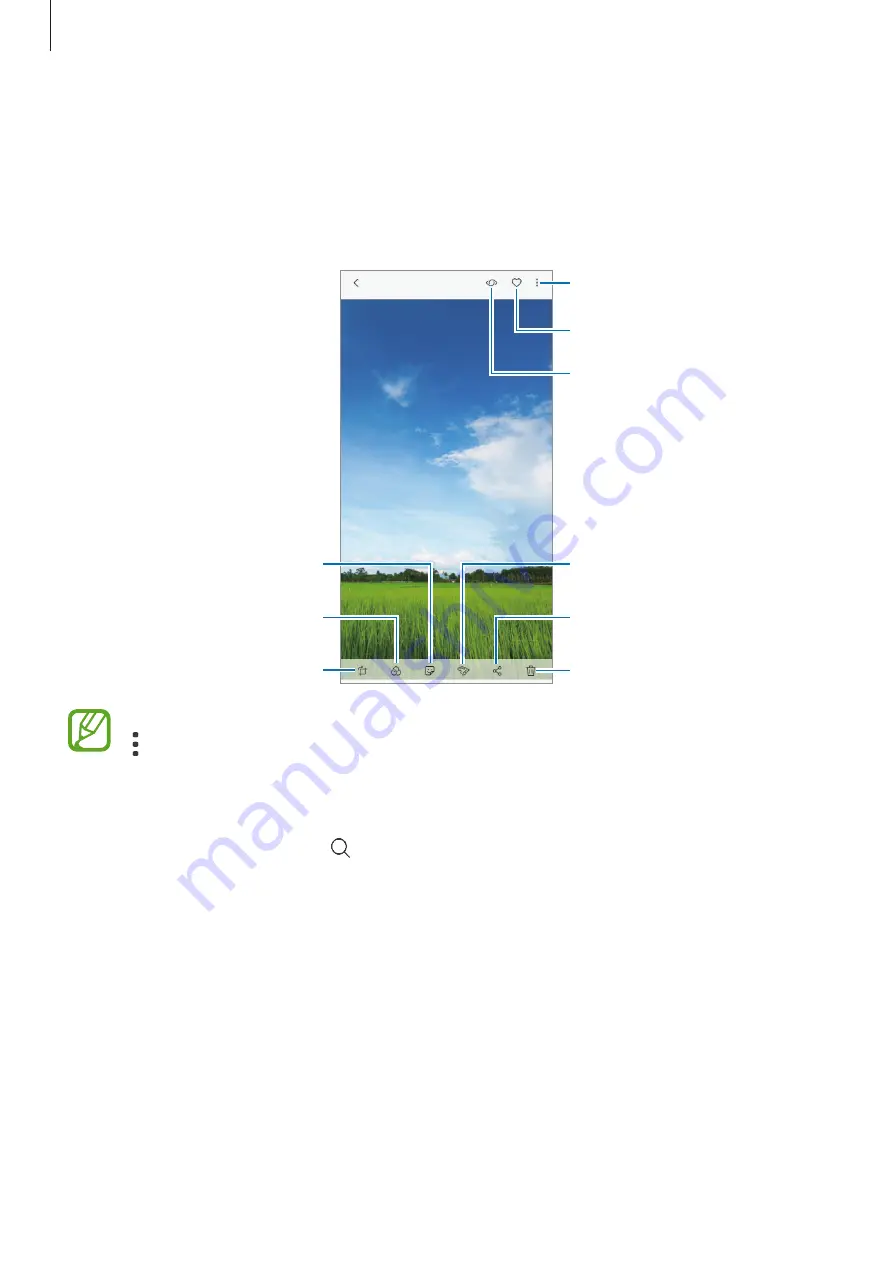
Apps and features
133
Viewing images
1
Launch the
Gallery
app and tap
PICTURES
.
2
Select an image.
Access additional options.
Apply a filter or effect.
Add a sticker.
Bixby Vision
Delete the image.
Share the image with others.
Draw on the image.
Modify the image.
Add the image to favourites.
You can create a movie, animated GIF, or collage from multiple images. On the list, tap
→
Create new
→
Movie
,
GIF
, or
Collage
, and then select images.
Searching for images
Launch the
Gallery
app and tap to view images sorted by category, such as types,
locations, or documents.
To search for images by entering keywords, tap the search field.
Editing the background of Live focus photos (Galaxy S9+ models only)
You can edit the background blur level of a photo taken with the Live Focus feature. If the
background lighting of Live focus photos appears in blurred points, you can change the
shape of the background blur.
Launch the
Gallery
app, select a photo taken with the Live focus feature, tap
ADJUST
BACKGROUND BLUR
to edit the blur level or change the shape of the background blur.
Содержание Galaxy S9 Enterprise Edition
Страница 1: ...www samsung com User Manual English 03 2018 Rev 1 1 SM G960F SM G960F DS SM G965F SM G965F DS ...
Страница 22: ...Basics 22 Single SIM models 2 3 5 4 1 ...
Страница 23: ...Basics 23 Dual SIM models 5 4 2 1 3 ...
Страница 111: ...Apps and features 111 3 Tap to take a photo Background blur adjustment bar Shooting mode Dual capture Beauty effect ...






























