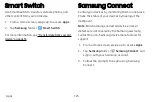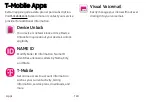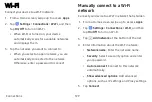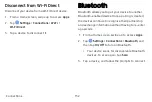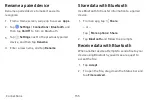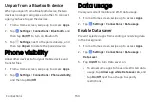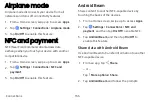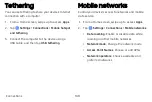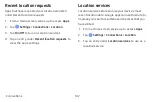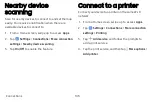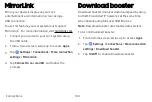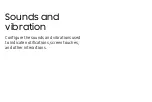Tap
and
pay
Use
an
NFC
payment
application
to
make
payments
by
touching
your
device
to
a
compatible
credit
card
reader.
1.
From
a
Home
screen,
swipe
up
to
access
Apps
.
2.
Tap
Settings
>
Connections
>
NFC
and
payment
,
and
then
tap
On/Off
to
enable
NFC.
3.
Tap
Tap
and
pay
,
and
tap
an
app
to
set
it
as
the
default
payment
method.
•
To
specify
when
to
use
the
default
app,
tap
If
open
app
supports
Tap
and
pay
.
Mobile
hotspot
Activate
Mobile
hotspot
to
allow
other
devices
to
use
your
device’s
Internet
connection.
1.
From
a
Home
screen,
swipe
up
to
access
Apps
.
2.
Tap
Settings
>
Connections
>
Mobile
hotspot
and
tethering
>
Mobile
hotspot
.
3.
Tap
On/Off
to
turn
on
Mobile
hotspot.
4.
Activate
Wi-Fi
on
the
target
device.
5.
Scan
for
Wi-Fi
hotspots
and
select
your
device’s
Mobile
hotspot.
6.
Enter
your
device’s
Mobile
hotspot
password
on
the
target
device.
Connections
137
Содержание GALAXY S8 ACTIVE
Страница 1: ...SI MSUNG GalaxyS8 Active USER MANUAL ...
Страница 8: ...Special features Learn about your mobile device s special features ...
Страница 15: ...Set up your device Learn how to set up your device for the first time ...
Страница 133: ...Settings Configure your device s connections and settings ...
Страница 135: ...Connections Manage connections between your device and a variety of networks and other devices ...
Страница 161: ...Notifications Select which apps you want to receive alerts from Alerts include notifications sounds and vibrations ...
Страница 163: ...Display Configure your display s brightness screen timeout delay and other settings ...
Страница 183: ...Lock screen and security Secure your device and protect your data with Lock screen and security settings ...
Страница 193: ...Accounts Set up and manage accounts including your Google Account Samsung account email and social networking accounts ...
Страница 203: ...Other settings Configure features on your device that make it easier to use ...
Страница 207: ...Legal View legal information for your device ...