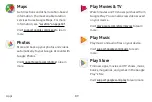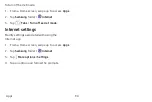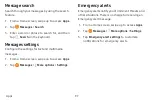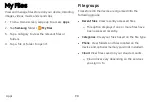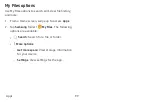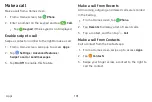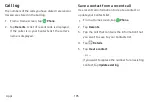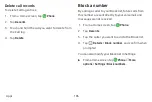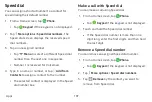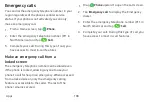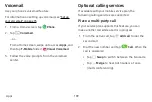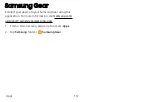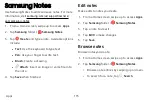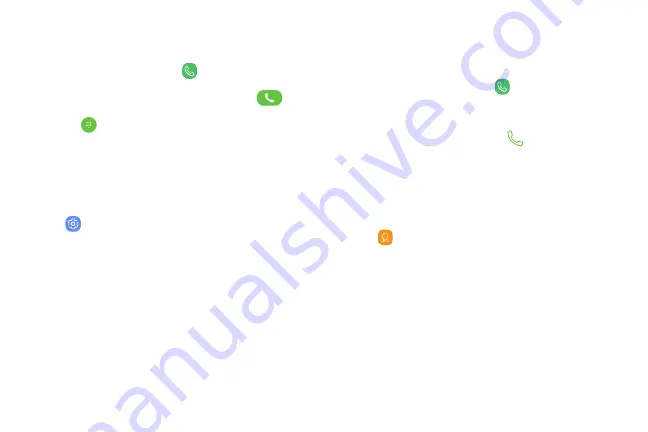
Make
a
call
Make
a
call
from
a
Home
screen.
1.
From
a
Home
screen,
tap
Phone
.
2.
Enter
a
number
on
the
keypad
and
tap
Call
.
•
Tap
Keypad
if
the
keypad
is
not
displayed.
Enable
swipe
to
call
Swipe
a
contact
or
number
to
the
right
to
make
a
call.
1.
From
a
Home
screen,
swipe
up
to
access
Apps
.
2.
Tap
Settings
>
Advanced
features
>
Swipe
to
call
or
send
messages
.
3.
Tap
On/Off
to
enable
this
feature.
Make
a
call
from
Recents
All
incoming,
outgoing,
and
missed
calls
are
recorded
in
the
Call
log.
1.
From
a
Home
screen,
tap
Phone
.
2.
Tap
Recents
to
display
a
list
of
recent
calls.
3.
Tap
a
contact,
and
then
tap
Call
.
Make
a
call
from
Contacts
Call
a
contact
from
the
Contacts
app.
1.
From
a
Home
screen,
swipe
up
to
access
Apps
.
2.
Tap
Contacts
.
3.
Swipe
your
finger
across
a
contact
to
the
right
to
call
the
contact.
Apps
101
Содержание GALAXY S8 ACTIVE
Страница 1: ...SI MSUNG GalaxyS8 Active USER MANUAL ...
Страница 8: ...Special features Learn about your mobile device s special features ...
Страница 15: ...Set up your device Learn how to set up your device for the first time ...
Страница 133: ...Settings Configure your device s connections and settings ...
Страница 135: ...Connections Manage connections between your device and a variety of networks and other devices ...
Страница 161: ...Notifications Select which apps you want to receive alerts from Alerts include notifications sounds and vibrations ...
Страница 163: ...Display Configure your display s brightness screen timeout delay and other settings ...
Страница 183: ...Lock screen and security Secure your device and protect your data with Lock screen and security settings ...
Страница 193: ...Accounts Set up and manage accounts including your Google Account Samsung account email and social networking accounts ...
Страница 203: ...Other settings Configure features on your device that make it easier to use ...
Страница 207: ...Legal View legal information for your device ...