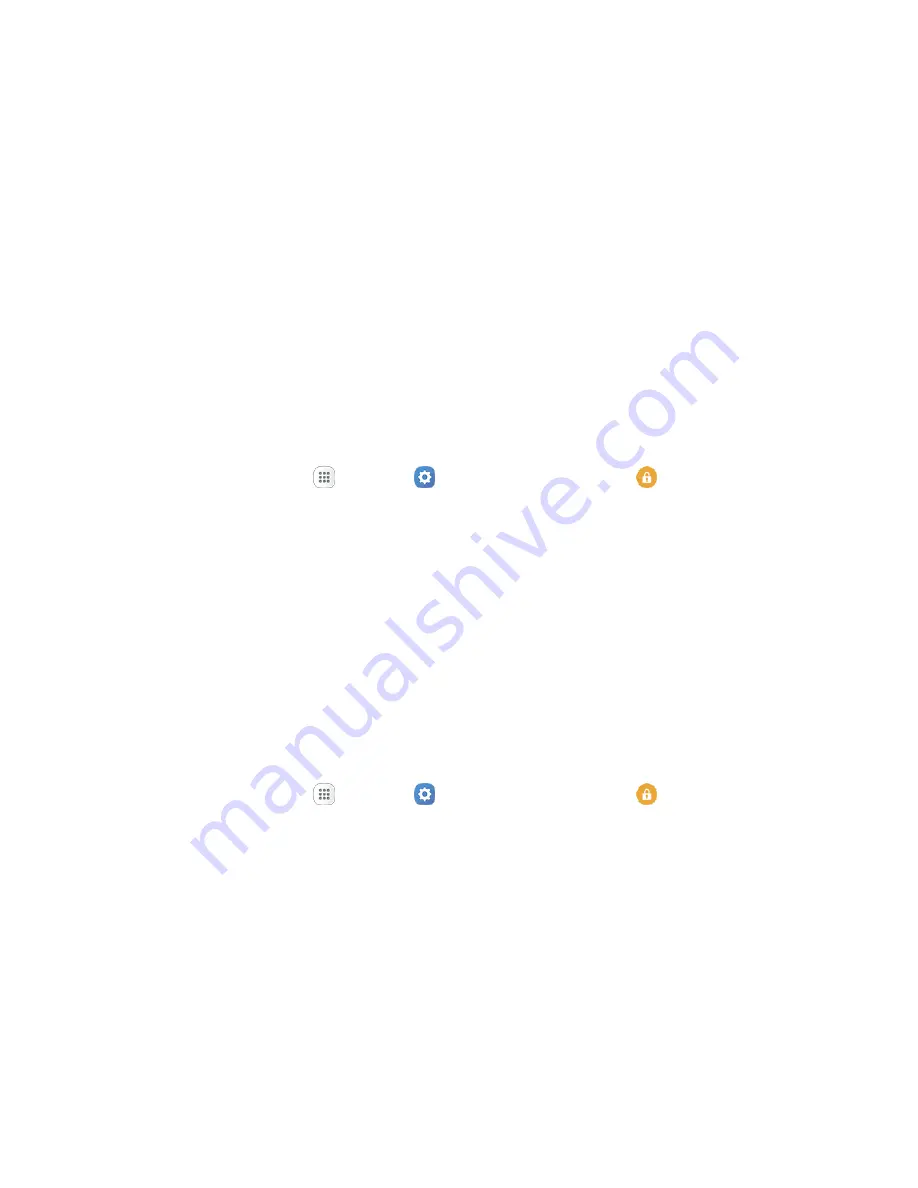
Personal Settings
274
Use a Fingerprint Screen Lock
With a Fingerprint screen lock, swipe your finger over the Home key.
Note
: Before using the Fingerprint screen lock option, you will need to register your fingerprint on your
phone.
1. From the Screen lock type menu, tap
Fingerprints
.
2. Follow the prompts to set up your fingerprints.
Note
: Fingerprint recognition uses the unique characteristics of each fingerprint to enhance the security of
your device. The likelihood of the fingerprint sensor confusing even small areas of two different
fingerprints is very low. But in rare cases, the sensor may recognize a fingerprint that is similar to a
registered fingerprint.
Disable the Screen Lock
Follow the instructions below to turn off your current screen lock.
1. From home, tap
Apps
>
Settings
>
Lock screen and security
.
The lock screen and security menu opens.
2. Tap
Screen lock type
.
The Screen lock settings menu opens.
3. Draw your unlock screen pattern, enter your PIN or password, or scan your fingerprint.
4. Tap
None
.
The screen lock is disabled.
Device Security
Configure security for your phone.
1. From home, tap
Apps
>
Settings
>
Lock screen and security
.
The lock screen and security menu opens.
2. Tap
On/Off
next to
Unknown sources
to enable installation of non-Google Play applications.
Warning
: Enabling installation of third-party applications can cause your device and personal data to be
more vulnerable to attacks by unknown sources.
3. Tap
Protect encrypted data
and follow the prompts to encrypt all data on your device.
4. Tap
Encrypt SD card
and follow the prompts to encrypt all data on your optional memory card
(not included).






























