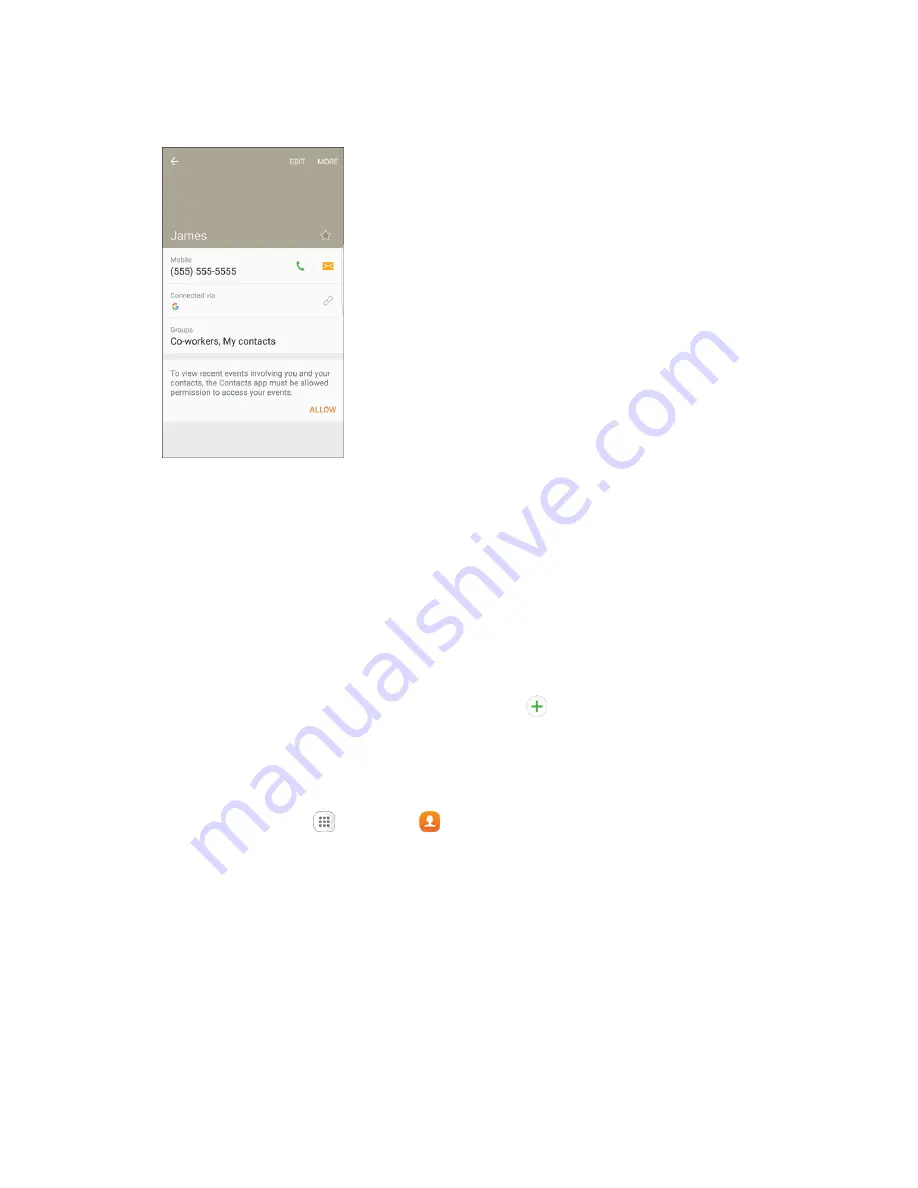
Contacts
93
2. Tap a contact to view its details.
The contact
’s detailed listing appears.
3. Tap
Edit
.
4. Tap any field you want to change or add. See
5. Add or edit the information, and then tap
Save
.
Your changes are saved to the contact entry.
Note
: To select a type (label) for a phone number, email address, or postal address (such as Mobile,
Home, Work, etc.), tap the type to the right of the field.
Note
: To add more phone numbers, email addresses, etc., tap
on the right side of the entry field.
Delete a Contact
You can delete a contact from the contacts details page.
1. From home, tap
Apps
>
Contacts
.
You will see the Contacts list.
2. Tap a contact to view its details.
The contact’s detailed listing appears.
3. Tap
More
>
Delete
.
4. Tap
Delete
.
The contact is deleted.
Tip
: You can also touch and hold the contact from the contact list and then tap
Delete
>
Delete
.






























