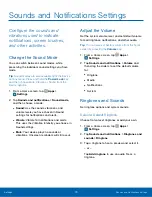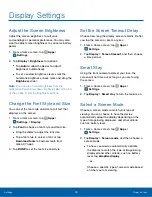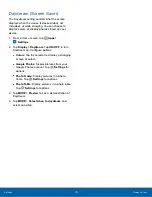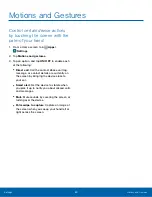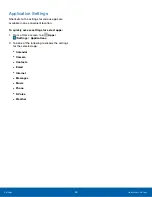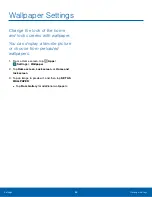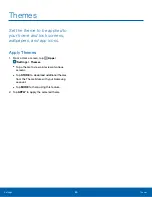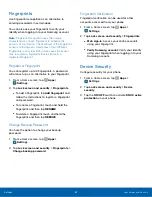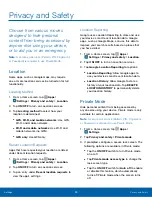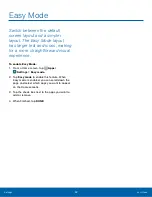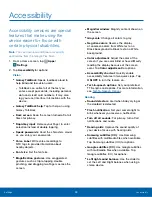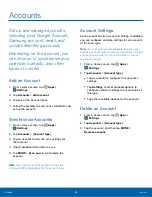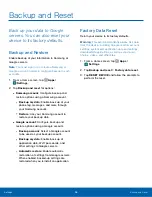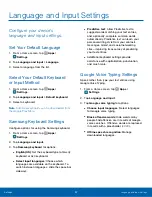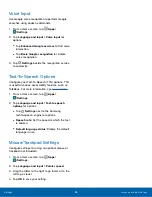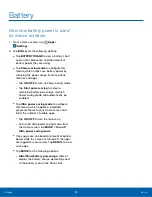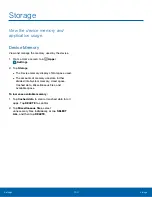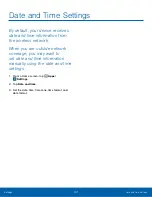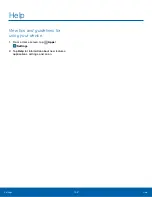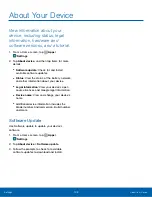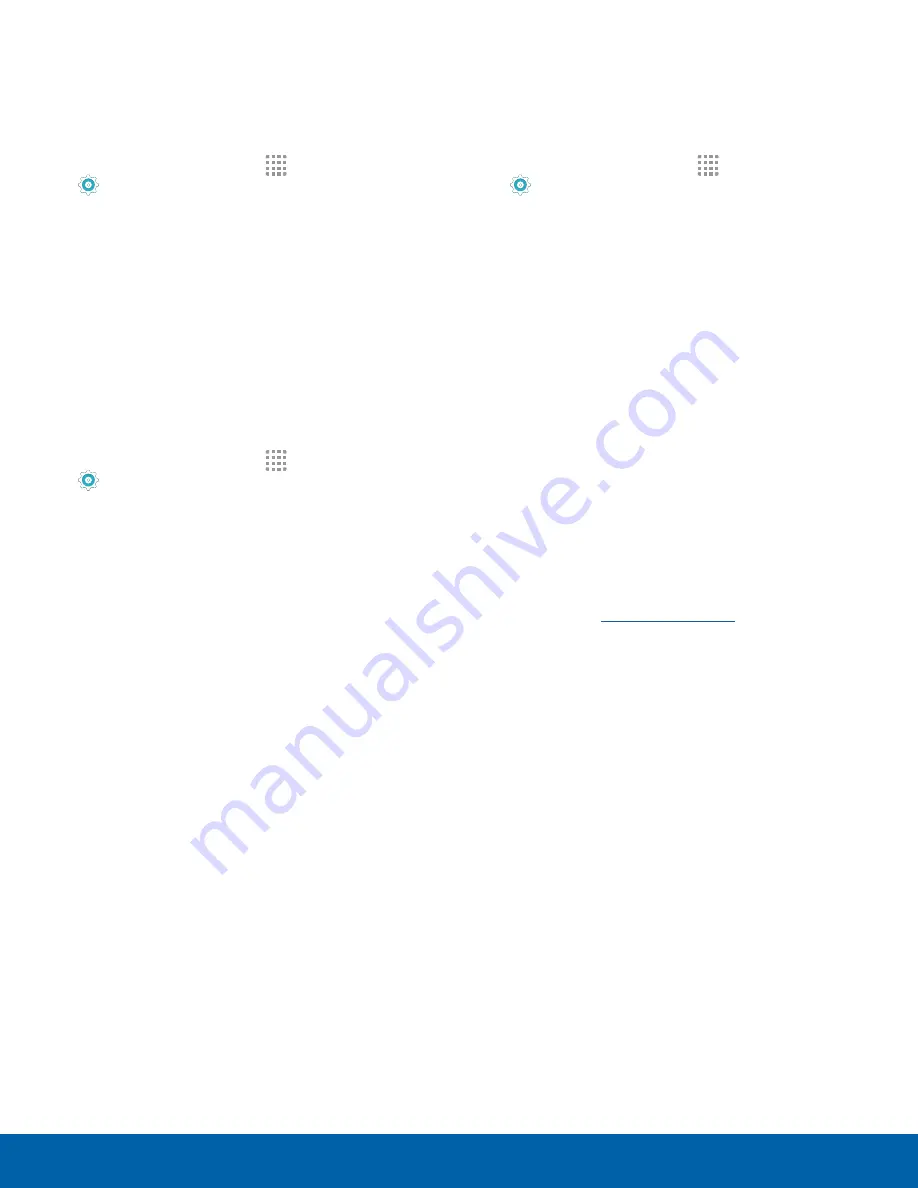
Device Administration
Manage your device administrators and application
installation privileges.
1. From a Home screen, tap
Apps
>
Settings
.
2. Tap
Lock screen and security
>
Other security
settings
>
Device administrators
.
3. Tap Android Device Manager to allow it to lock or
erase a lost device.
Credential Storage
Manage your security certificates. If a certificate
authority (CA) certificate gets compromised or
for some other reason you do not trust it, you can
disable or remove it.
1. From a Home screen, tap
Apps
>
Settings
.
2. Tap
Lock screen and security
>
Other security
settings
for the following Credential storage
options:
•
Storage type
: Select a storage location for
credential contents.
•
View security certificates
: Display certificates
in your device’s ROM and other certificates
you have installed.
•
Install from phone storage
: Install a new
certificate from storage.
•
Clear credentials
: Erase the credential
contents from the device and reset the
password.
Advanced Security Settings
Use these options to configure advanced security
settings.
1. From a Home screen, tap
Apps
>
Settings
.
2. Tap
Lock screen and security
>
Other security
settings
and scroll down for the following
Advanced options:
•
Trust agents
: Perform selected actions when
trusted devices are connected. (This option is
available only with secure locks, like PIN and
password.)
•
Pin windows
: Pin an app on your device
screen, preventing access to other features of
you phone.
•
Usage data access
: View the applications that
can access your device’s usage history.
•
Notification access
: View the applications
that can access notifications you receive on
your phone.
Note
: To view Trust agents, set up a secured screen
lock (like pin, password, or pattern). For more
information, see
Settings
Lock Screen and Security
89