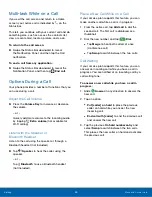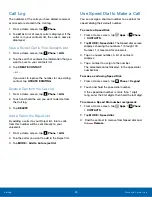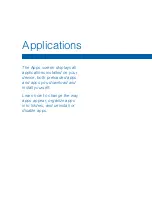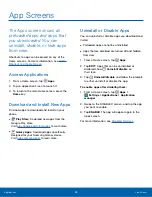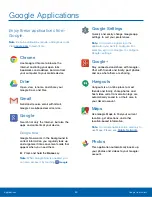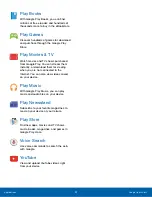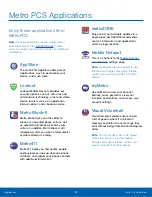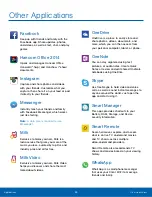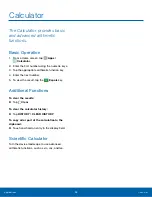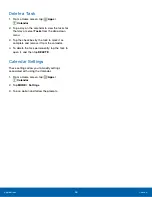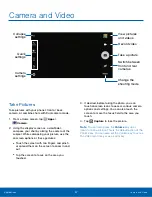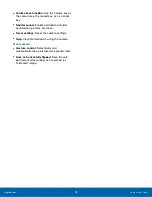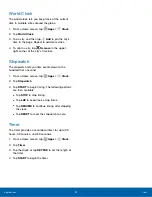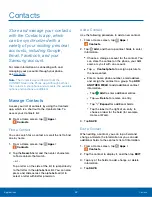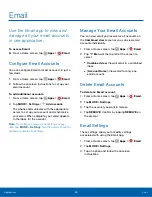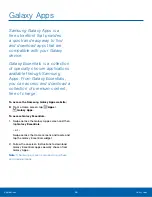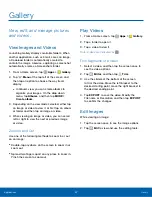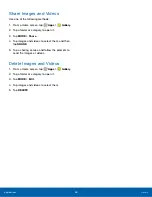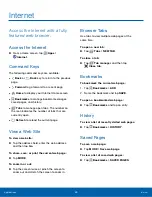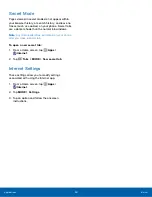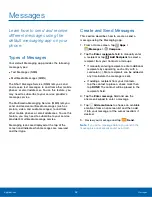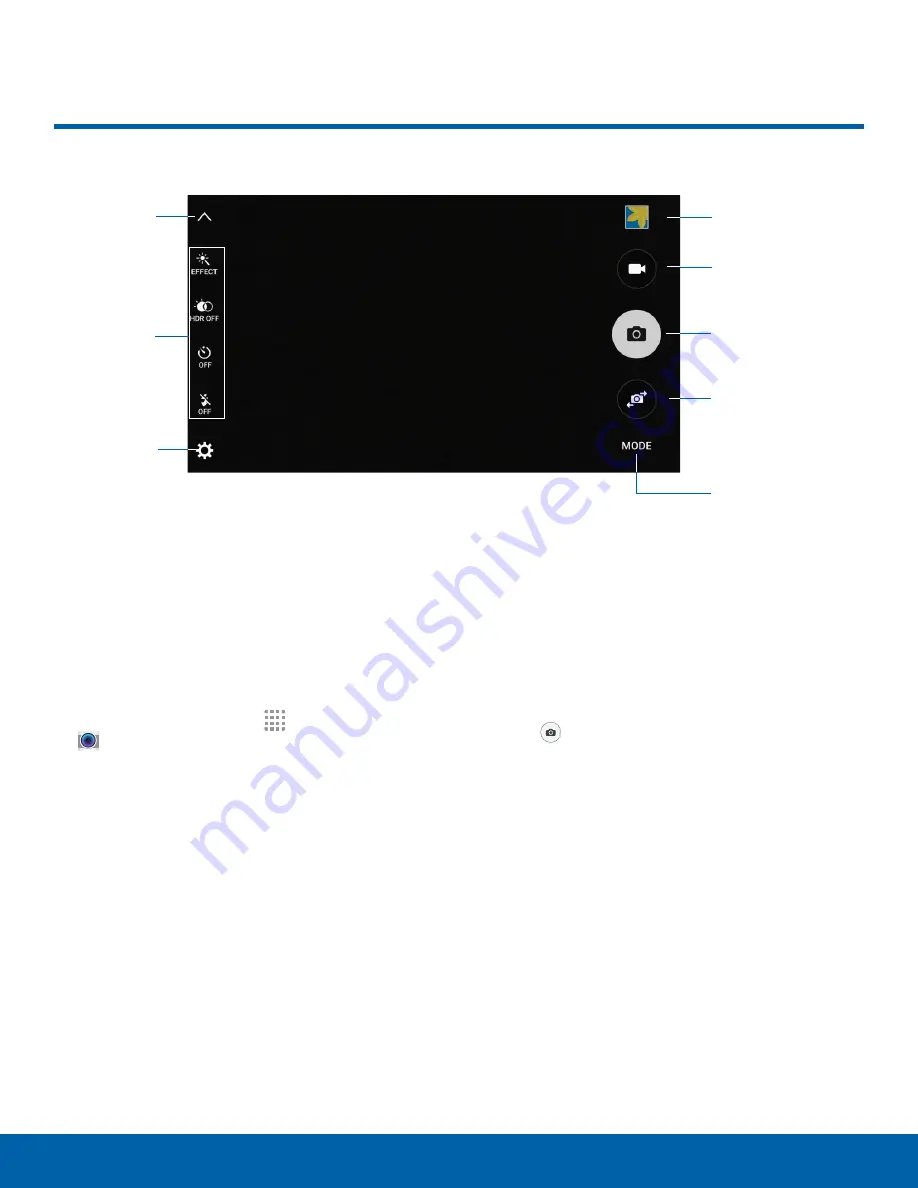
Camera and Video
Collapse
settings
Quick
settings
Camera
settings
View pictures
and videos
Record video
Take a picture
Switch between
front and rear
cameras
Change the
shooting mode
Take Pictures
Take pictures with your phone’s front or back
camera, or combine shots with Dual camera mode.
1. From a Home screen, tap
Apps
>
Camera
.
2. Using the display screen as a viewfinder,
compose your shot by aiming the camera at the
subject. While composing your picture, use the
onscreen options or these gestures:
•
Touch the screen with two fingers and pinch
or spread them on the screen to zoom in and
out.
•
Tap the screen to focus on the area you
touched.
3. If desired, before taking the photo, you can
touch onscreen icons to access various camera
options and settings. You can also touch the
screen to move the focus field to the area you
touch.
4. Tap
Capture
to take the picture.
Note
: You can also press the
Volume
key up or
down to take a picture. This is the default action of the
Volume key. You can also set the Volume key to act as
the video record key or as a zoom key.
Applications
Camera and Video
37