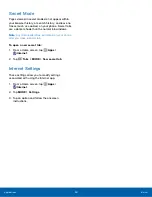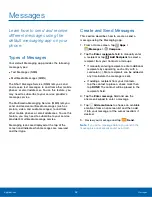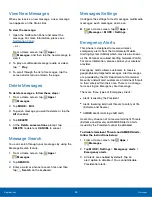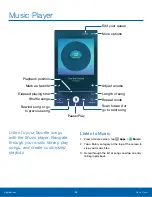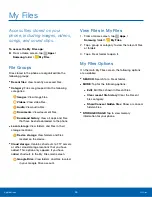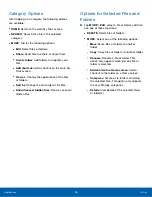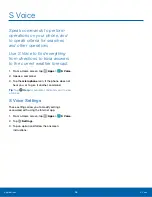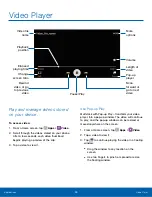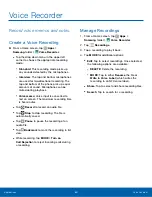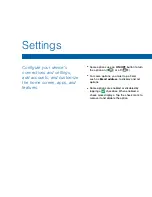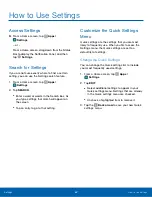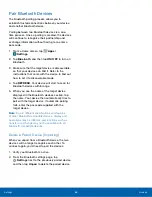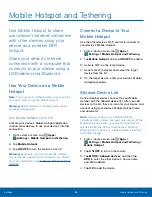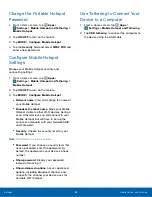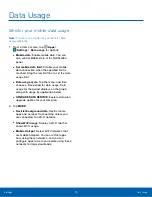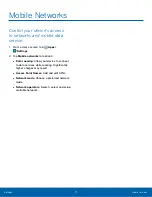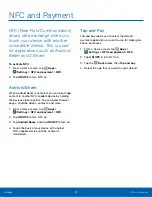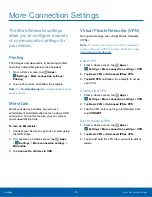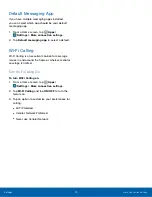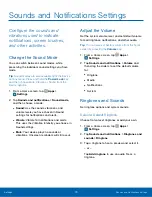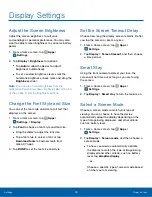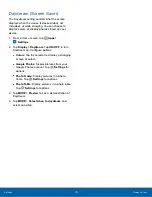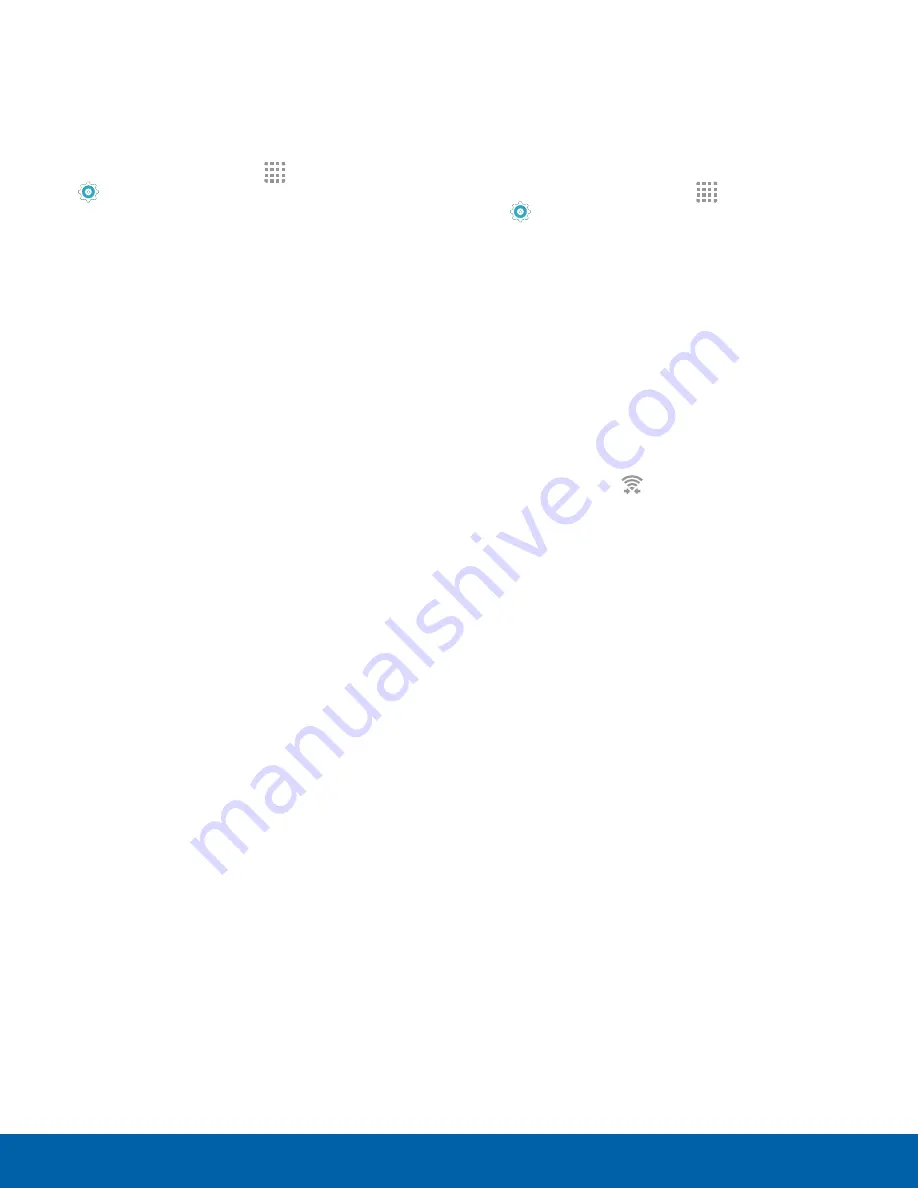
Wi-Fi Options
The Wi-Fi settings menu allows you to set up many
of your device’s advanced Wi-Fi services.
1. From a Home screen, tap
Apps
>
Settings
.
2. Tap
Wi-Fi
, and then tap
ON/OFF
to turn Wi-Fi on.
3. Tap
MORE
for options:
•
Add network
: Manually add a Wi-Fi network.
•
WPS push button
: Set up a connection to a
WPS (Wi-Fi Protected Setup) router or other
equipment.
•
WPS PIN entry
: View the PIN used by your
device to set up a PIN-secured connection
to a Wi-Fi router or other equipment (not
configurable).
•
Advanced
:
-
Network notification
: Receive a notification
when new Wireless Access Points (WAPs)
are available.
-
Passpoint
: Connect to passpoint-enabled
Wi-Fi Access Points automatically.
-
Keep Wi-Fi on during sleep
: Specify when
to disconnect from Wi-Fi.
-
Always allow scanning
: Allow Google
location service and other apps to scan for
networks, even when Wi-Fi is turned off.
-
Install network certificates
: Install
authentication certificates.
-
MAC address
: View your device’s
MAC address, which is required when
connecting to some secured networks (not
configurable).
-
IP address
: View your device’s IP address
(not configurable).
Wi-Fi Direct
Wi-Fi Direct allows direct device-to-device
connections via Wi-Fi, without having to connect to a
Wi-Fi network.
1. From a Home screen, tap
Apps
>
Settings
.
2. Tap
Wi-Fi
, and then tap
ON/OFF
to turn Wi-Fi on.
Wi-Fi must be on to configure settings.
3. Tap
Wi-Fi Direct
. Your device automatically
scans for nearby Wi-Fi Direct devices.
4. After scanning for devices, select a device,
and then follow the prompts to complete the
connection.
Wi-Fi Direct Status Indicator
When your device is connected to another device
using Wi-Fi Direct,
displays in the Status Bar.
Settings
Wi-Fi Settings
64