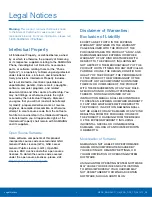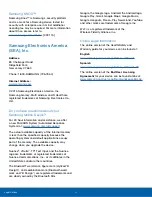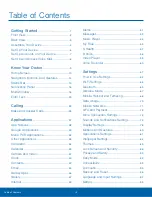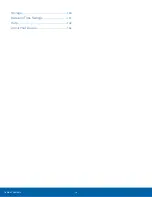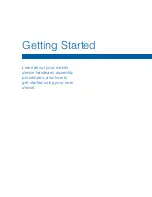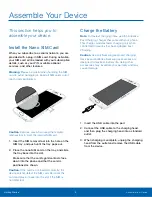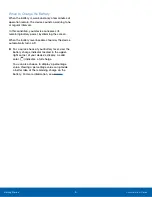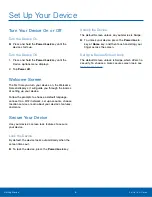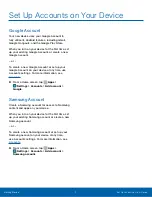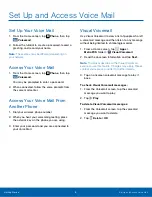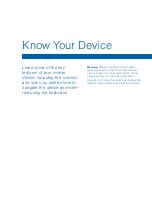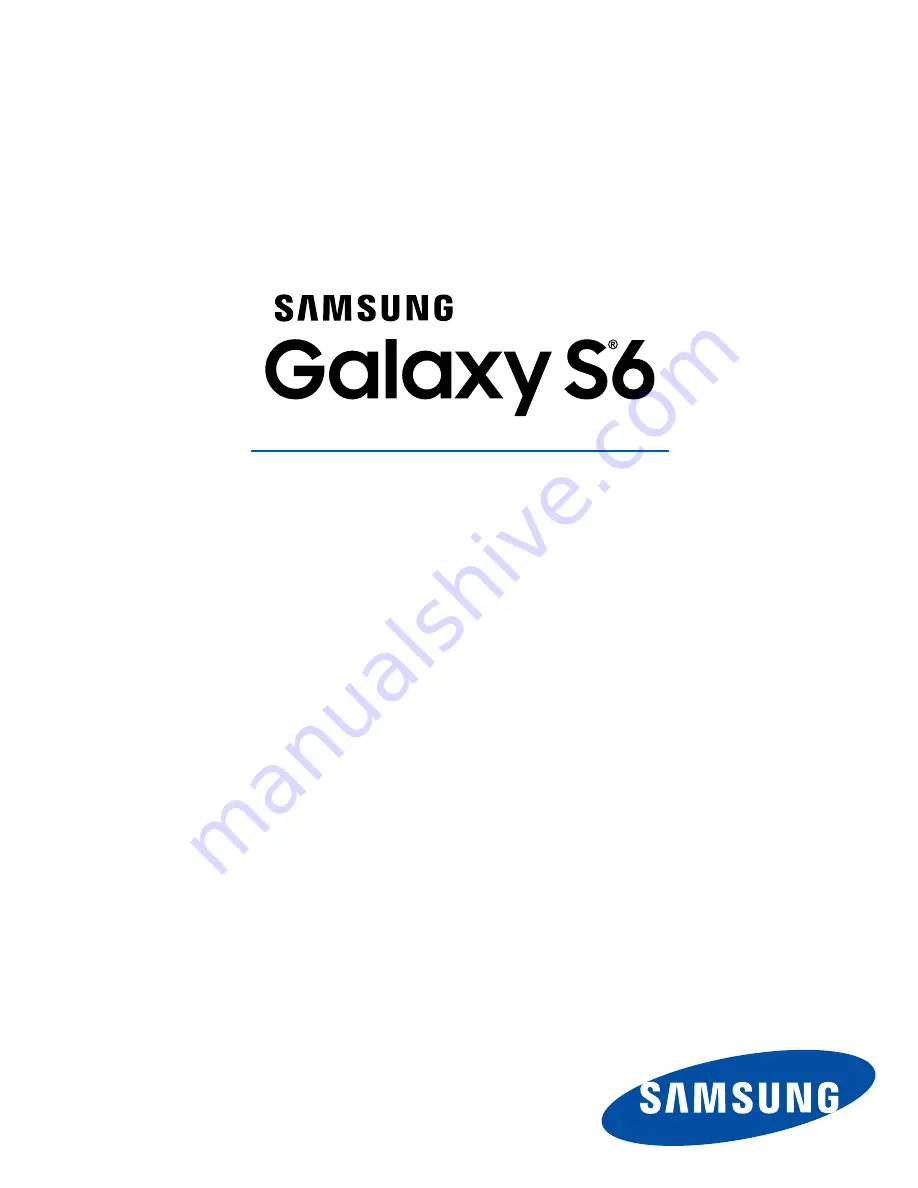Отзывы:
Нет отзывов
Похожие инструкции для Galaxy S6 SM-G920T1

L40B2800
Бренд: TCL Страницы: 44

QLED Q87T
Бренд: Samsung Страницы: 52
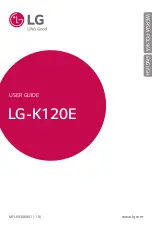
K120E
Бренд: LG Страницы: 175

65LA9650
Бренд: LG Страницы: 116

65UM7400
Бренд: LG Страницы: 35

K430T
Бренд: LG Страницы: 94

G4 AS986
Бренд: LG Страницы: 196

LG-D320
Бренд: LG Страницы: 188

L Fino LG-D290n
Бренд: LG Страницы: 192

L56VL
Бренд: LG Страницы: 234

H900
Бренд: LG Страницы: 140

LG-E973
Бренд: LG Страницы: 198

MBM64101611
Бренд: LG Страницы: 2

LG-D160
Бренд: LG Страницы: 322

LG-D213n
Бренд: LG Страницы: 330

LG-H500f
Бренд: LG Страницы: 492

L45C
Бренд: LG Страницы: 546

L81AL
Бренд: LG Страницы: 247