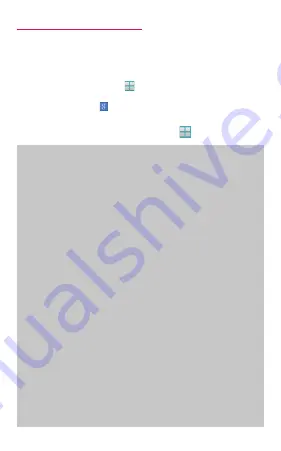
1
Operation descriptions
In this manual, the operation steps such as the
menu operations are simply described as follows.
• "Tap" is an operation of touching lightly the
display of the terminal with finger (P.74).
(Example) For tapping (Applications icon) on
the Home screen to display the application menu
and then tapping (Google icon), the operation is
described as follows.
1
From the Home screen, → "Google"
• In this manual, the operation steps and
screen images are described in default
status. The operation steps or screen image
on the terminal may vary by the service you
use or application you installed.
• This manual describes in the case of "docomo
LIVE UX" as the Home application. Home
application can be switched by the operation
from the Home screen, tap "Change home".
• An operation guidance screen may appear on
the Home screen, Apps screen, etc. If "Do not
show again" etc. option is displayed on the
screen, select the option to hide the screen
from then on.
• The images and illustration used in this
manual are examples. They may differ from
the actual displays.
• In this manual, function or setting that is
available in multiple operations are explained
mostly with the easily understandable
operation steps.
• In this manual, "SC-04G" mobile terminal is
usually referred to as "terminal". Please be
forewarned.
• Reproduction of the content of this manual in
part or in whole is prohibited.
• The content of this manual is subject to
change without notice.
Содержание Galaxy S6 edge
Страница 1: ...INSTRUCTION MANUAL ʼ15 4 SC 04G ...
Страница 8: ...6 Contents Precautions Appendix Index Index 519 ...
Страница 204: ...202 Calling Information To reject saved phone number select Auto reject numbers in Auto reject mode P 196 ...
Страница 290: ...288 Apps TV link screen 1 2 TV link screen a TV link Connect to registered site P 294 b Menu ...
Страница 298: ...296 Apps Item Description Notes Display information of Notes Software License Display Software License ...




































