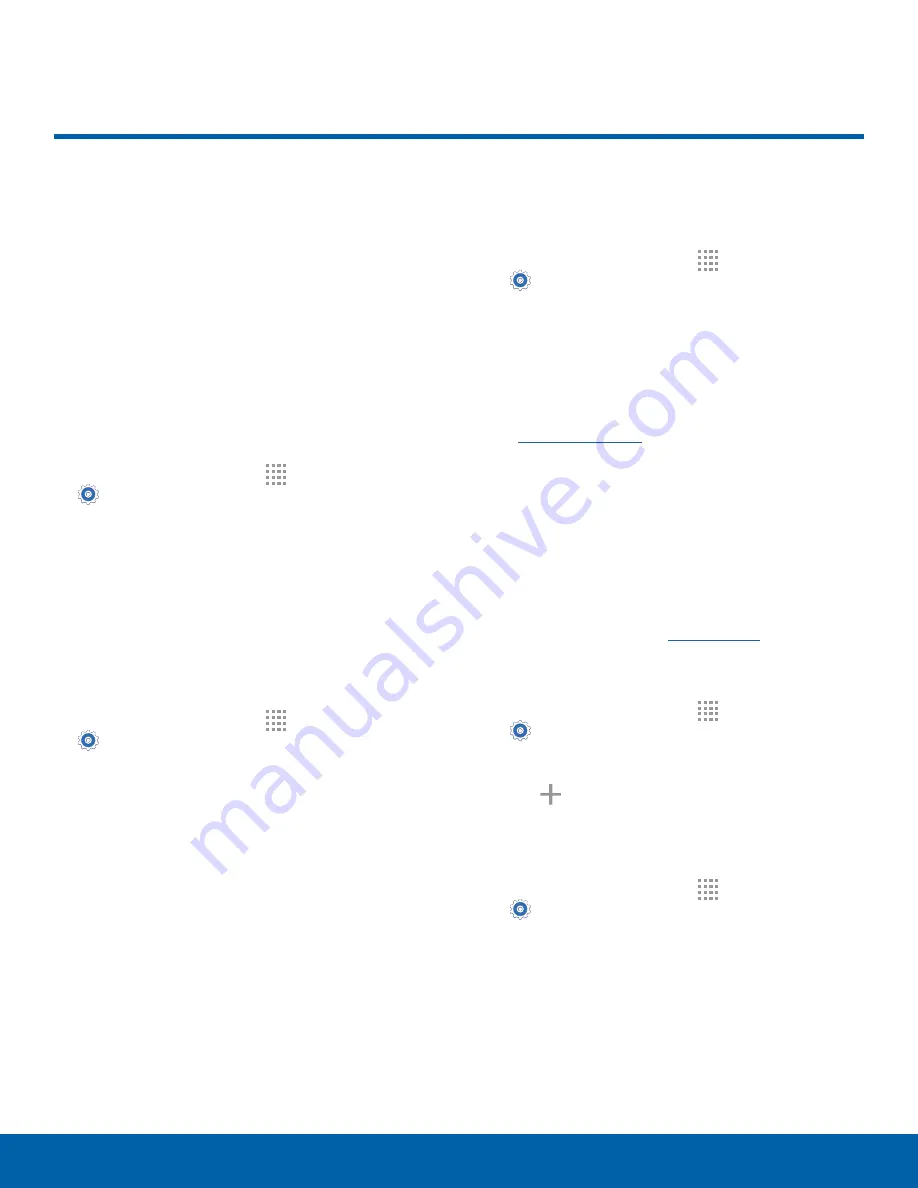
82
More Networks
Settings
The More Networks settings
allow you to configure a variety
of communication settings for
your device.
Default Messaging App
Your mobile device can be equipped with more than
one application for text and multimedia messaging.
To select a default messaging app:
1. From a Home screen, tap
Apps
>
Settings
.
2. Tap
More networks
>
Default messaging app
to select the app to use for text and multimedia
messages.
Mobile Networks
Control your device’s access to networks and
mobile data services.
1. From a Home screen, tap
Apps
>
Settings
.
2. Tap
More networks
>
Mobile networks
for
options:
•
Mobile data
: Allow your device to connect to a
mobile data network.
•
International Data Roaming
: Allow your
device to connect to data services while
roaming. Significantly higher charges
may result.
•
Access Point Names
: Select the Access Point
Name for mobile connection to the Internet.
•
Network operators
: Choose available and
preferred networks.
AT&T MicroCell
To search for an AT&T MicroCell:
1. From a Home screen, tap
Apps
>
Settings
.
2. Tap
More networks
>
Mobile networks
.
3. Tap
Network operators
>
Search for AT&T
MicroCell
.
Your AT&T MicroCell must be installed and activated
before you can connect to it. For more information,
visit
Virtual Private Networks (VPNs)
Set up and configure Virtual Private Networks on
your device.
Note
: You must set a screen lock Pattern, PIN,
Password, or Fingerprints before setting up a VPN.
For more information, see
Add a VPN
1. From a Home screen, tap
Apps
>
Settings
>
More networks
>
VPN
.
2. Tap
Basic VPN
or
Advanced IPsec VPN
.
3. Tap
Add
and follow the prompts to set up
your VPN.
Connect to a VPN
1. From a Home screen, tap
Apps
>
Settings
>
More networks
>
VPN
.
2. Tap
Basic VPN
or
Advanced IPsec VPN
.
3. Tap the VPN you want to connect to, enter your
log in information, and tap
CONNECT
.
More Networks






























