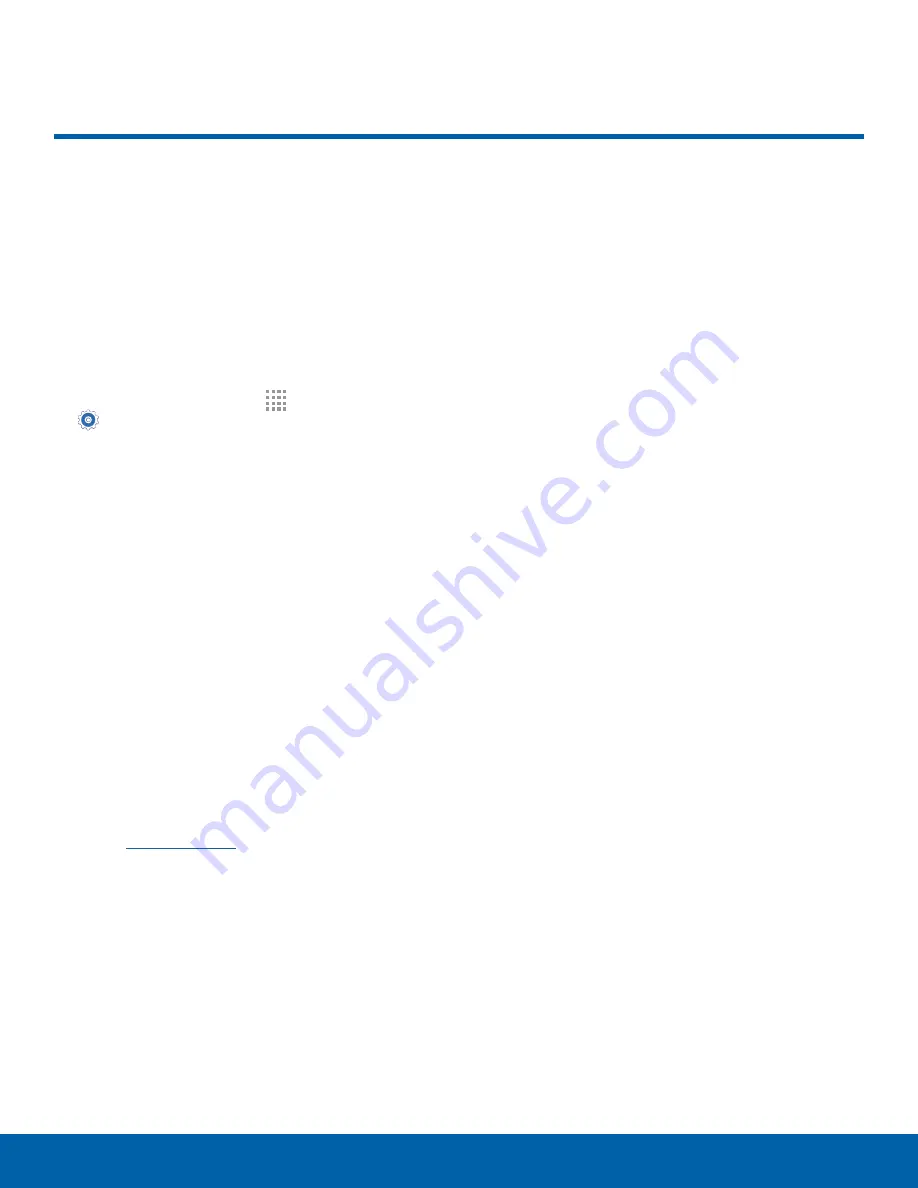
96
Lock Screen
Settings
Choose a method for unlocking
your screen. Different Screen
Locks have different levels of
security and options.
Screen Lock
1. From a Home screen, tap
Apps
>
Settings
.
2. Tap
Lock screen
.
3. Tap
Screen lock
to select a screen lock and
level of security:
•
Swipe
: Swipe the screen to unlock it. This
option provides no security.
•
Pattern
: A screen unlock pattern is a tap
gesture you create and use to unlock your
device. This option provides medium security.
•
PIN
: Select a PIN to use for unlocking the
screen. This option provides medium to high
security.
•
Password
: Create a password for unlocking
the screen. This option provides high security.
•
Fingerprint
: Use fingerprint recognition
to unlock the screen. This option provides
medium to high security. For more information,
see
•
None
: Never use a Lock screen.
4. If you choose a secured screen lock option,
select your notification settings:
•
Show content
•
Hide content
•
Do not show notifications.
Screen Lock Options
Choose a screen lock option:
Swipe Only
•
Phone
shortcut
: Display a phone shortcut on
your Lock screen.
•
Unlock effect
: Set the visual effect used when
unlocking the screen.
•
Help text
: Show help information on unlocking
the screen on the Lock screen.
Pattern Only
•
Pattern type
: Select a pattern type.
•
Make pattern visible
: Display the pattern as
your draw it.
•
Vibration feedback
: Vibrate when the unlock
pattern is entered incorrectly.
All Screen Locks
•
Dual clock
: Display a dual clock on your Lock
screen when roaming.
•
Clock size:
Select the size of the clock that
displays on your Lock screen.
•
Show date
: Display the date on the
Lock screen.
•
Camera shortcut
: Display a camera shortcut
on your Lock screen.
•
Owner Information
: Show owner information
on the Lock screen.
•
Additional information
: Display Weather
information or the step count when Pedometer
in S Health is turned on.
•
Secured lock time
: The screen is locked after
10 minutes of inactivity. (Not on Swipe.)
Lock Screen






























