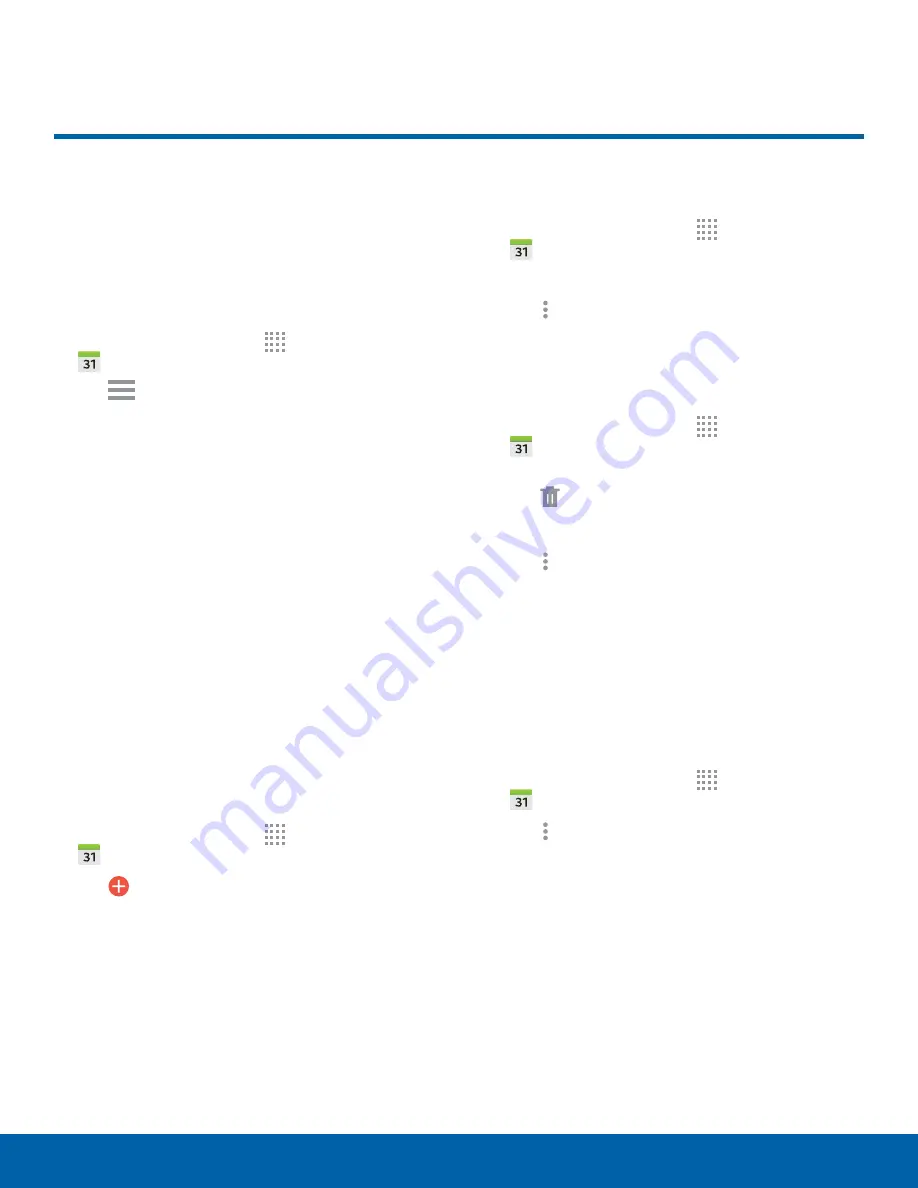
40
Calendar
Applications
Calendar
Manage your events and tasks.
Calendar View
To choose a calendar view:
1. From a Home screen, tap
Apps
>
Calendar
.
2. Tap
Menu
and tap one of the following:
•
Year
: Display all twelve months of this year.
Swipe across the screen to display another
year.
•
Month
: Display the current month. Swipe
across the screen to display another month.
•
Month and agenda
: Display the current month
and any events or tasks for the month.
•
Week
: Display the current week. Swipe across
the screen to display another week.
•
Day
: Display today’s schedule by hour. Swipe
across the screen to display another day.
•
Agenda
: Display all events and tasks.
3. Tap
TODAY
to return to the current date.
Create an Event or Task
1. From a Home screen, tap
Apps
>
Calendar
.
2. Tap
Add
and use one of the following
methods:
•
Add event
: Enter an event with an optional
repeat setting.
•
Add task
: Enter a task with an optional priority
setting.
3. Enter details for the event or task, and then
tap
SAVE
.
Share Events
1. From a Home screen, tap
Apps
>
Calendar
.
2. Tap to view an event or task.
3. Tap
More options
>
Share via
, select a
sharing method, and follow the prompts.
Delete an Event or Task
1. From a Home screen, tap
Apps
>
Calendar
.
2. Tap an event or task to view it.
3. Tap
Delete
.
To delete multiple events or tasks:
1. Tap
More options
>
Delete
.
2. Select events or tasks.
3. Tap
DONE
.
Calendar Settings
These settings allow you to modify settings
associated with using the Calendar.
1. From a Home screen, tap
Apps
>
Calendar
.
2. Tap
More options
>
Settings
.
3. Tap an option and follow the prompts.






























