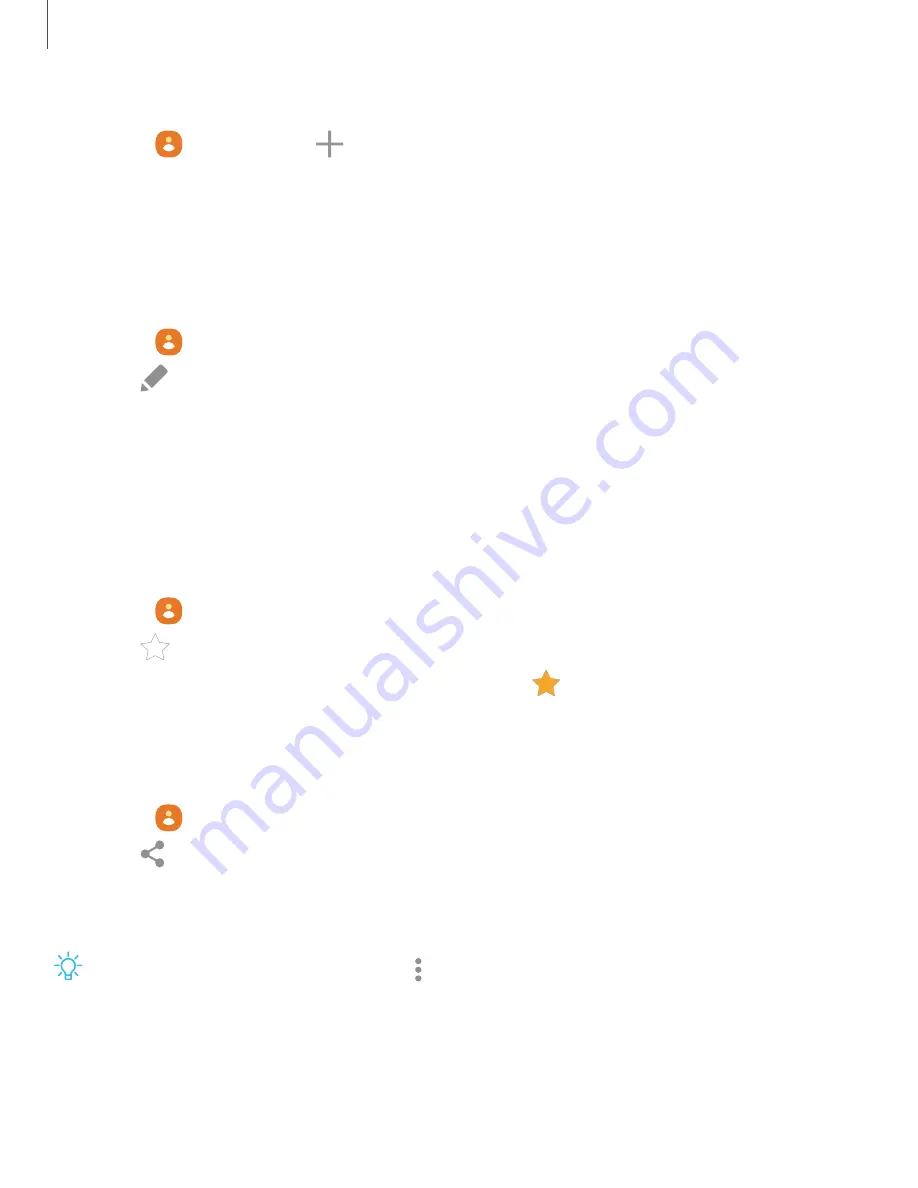
Create a contact
1. From
Contacts
, tap
Create contact
.
2. Enter details for the contact, and then tap
Save
.
Edit a contact
When editing a contact, you can tap a field and change or delete information, or you
can add more fields to the contact’s list of information.
1. From
Contacts
, tap a contact.
2. Tap
Edit
.
3. Tap any of the fields to add, change, or delete information.
4. Tap
Save
.
Favorites
When you mark contacts as favorites, they are grouped at the top of your contact list
and easily accessible from other apps.
1. From
Contacts
, tap a contact.
2. Tap
Favorites
to mark the contact as a favorite.
•
To remove the contact from Favorites, tap
Favorites
.
Share a contact
Share a contact with others by using various sharing methods and services.
1. From
Contacts
, tap a contact.
2. Tap
Share
.
3. Tap either
File
or
Text
.
4. Choose a sharing method and follow the prompts.
TIP
When viewing a contact, tap
More
>
QR code
to quickly share the
information with friends or family. The QR code automatically updates when you
change the contact information fields.
81
Apps
Содержание Galaxy S20 FE 5G
Страница 1: ...User manual ...
Страница 4: ...Getting started Galaxy S20 FE 5G Set up your device Start using your device 4 ...
Страница 64: ...Apps Using apps Samsung apps Google apps Microsoft apps 64 ...
Страница 70: ...Tips View tips and techniques as well as the user manual for your device 70 Apps ...






























