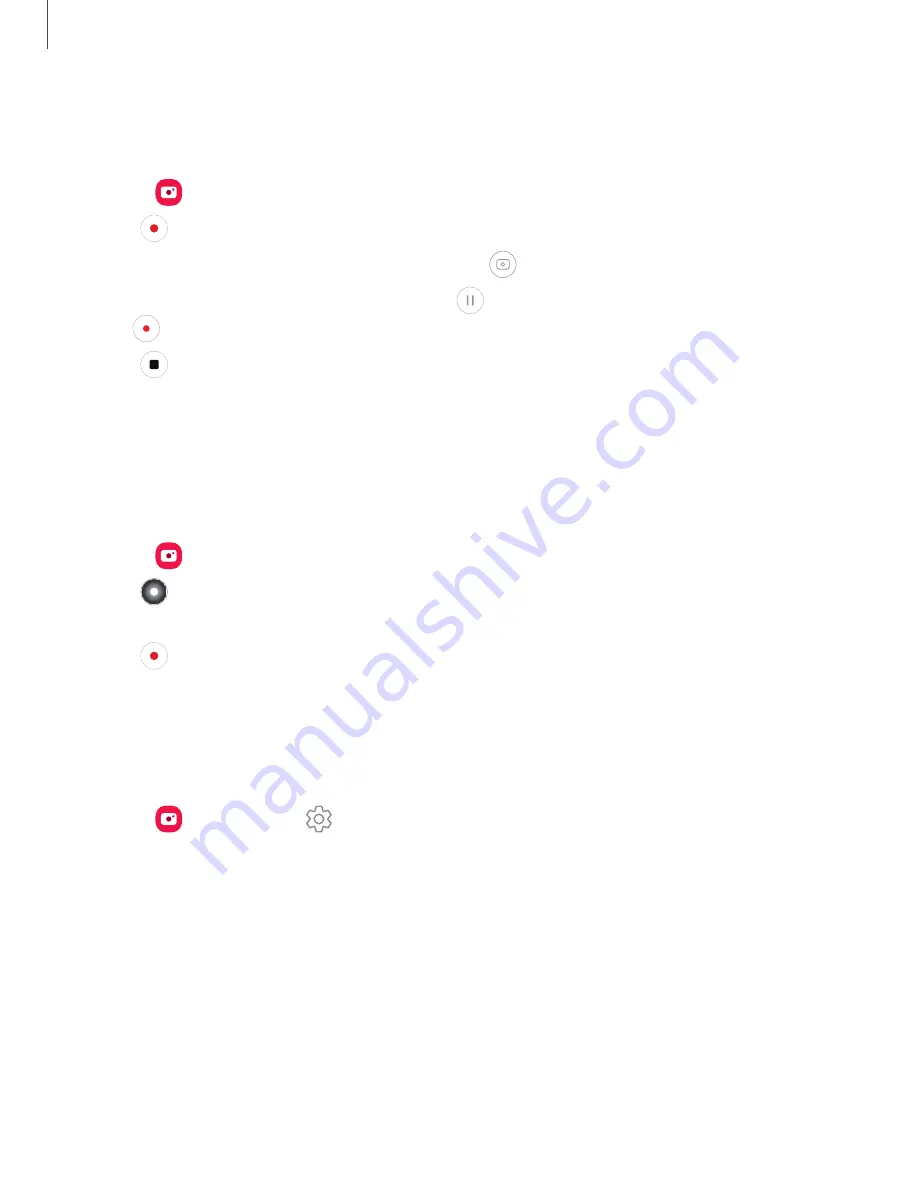
Record videos
Record smooth lifelike videos using your device.
1. From
Camera
, swipe right or left to change the shooting mode to
Video
.
2. Tap
Record
to begin recording a video.
•
To take a picture while recording, tap
Capture
.
•
To temporarily stop recording, tap
Pause
. To continue recording, tap
Resume
.
3. Tap
Stop
when you are finished recording.
Live focus video
Create professional-looking films by applying background blurs and other special
effects to your video. This feature cannot be used with Zoom, Zoom-in mic, or Super
steady.
1. From
Camera
, swipe to
More
, then then tap
Live focus video
.
2. Tap
Live focus effect
, choose an effect, and drag the slider to fine-tune the
effect.
3. Tap
Record
to begin recording.
Camera settings
Use the icons on the main camera screen and the settings menu to configure your
camera’s settings.
◌
From
Camera
, tap
Settings
for the following options:
Intelligent features
•
Scene optimizer
: Automatically adjust the color settings of your pictures to
match the subject matter.
•
Shot suggestions
: Get on-screen guides to help you line up great shots.
•
Scan QR codes
: Automatically detect QR codes when using the camera.
Pictures
•
Swipe Shutter button to
: Choose to either take a burst shot or create a GIF
when you swipe the shutter to the nearest edge.
55
Camera and Gallery
Содержание Galaxy S20 FE 5G
Страница 1: ...User manual ...
Страница 4: ...Getting started Galaxy S20 FE 5G Set up your device Start using your device 4 ...
Страница 64: ...Apps Using apps Samsung apps Google apps Microsoft apps 64 ...
Страница 70: ...Tips View tips and techniques as well as the user manual for your device 70 Apps ...






























