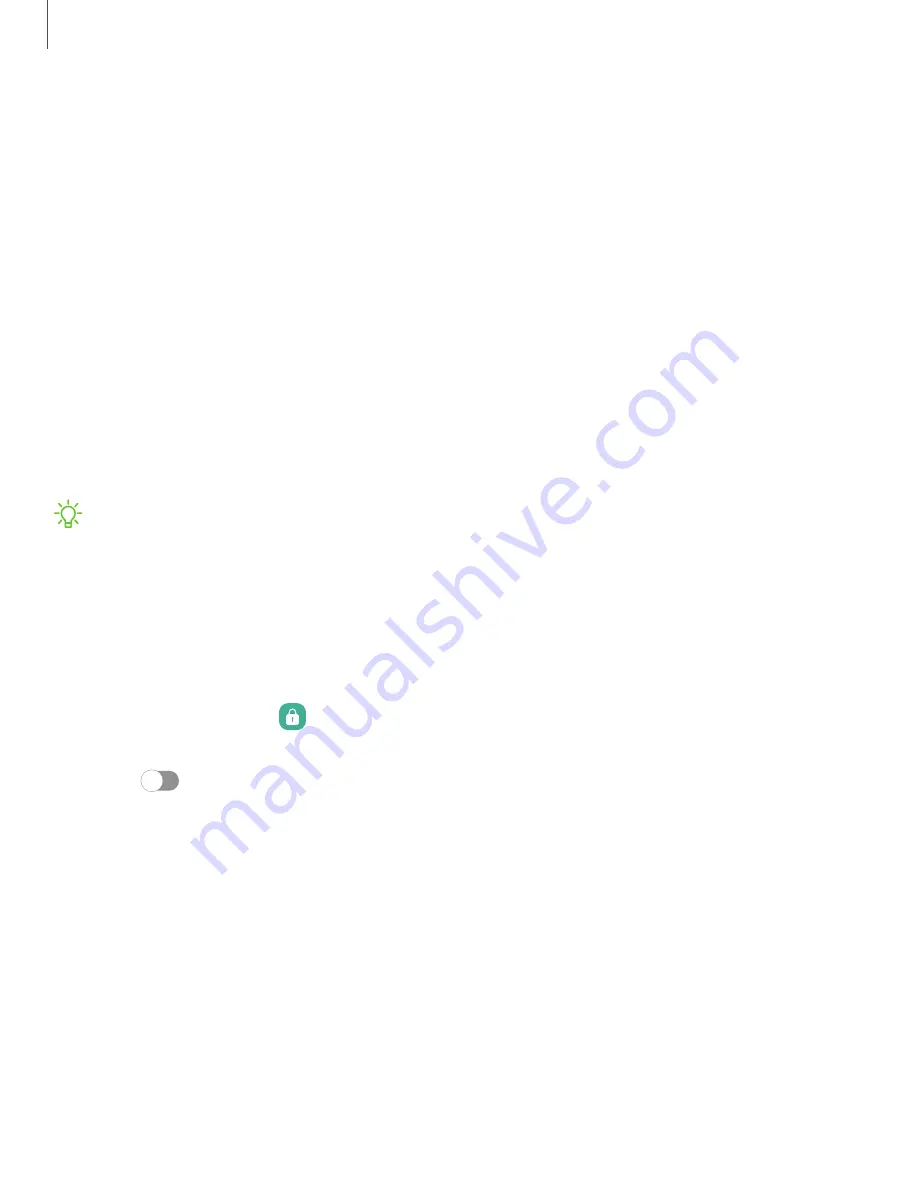
Lock screen and security
You can secure your device and protect your data by setting a screen lock.
|
|
|
|
Password for factory data reset
|
|
|
|
|
|
Screen lock types
You can choose from the following screen lock types that offer high, medium, or no
security: Swipe, Pattern, PIN, Password, and None.
NOTE
Biometric locks are also available to protect access to your device and
sensitive data on your device. For more information, see
Set a secure screen lock
It is recommended that you secure your device using a secure screen lock (Pattern,
PIN, or Password). This is necessary to set up and enable biometric locks.
1. From Settings, tap
Lock screen
>
Screen lock type
and tap a secure screen
lock (
Pattern
,
PIN
, or
Password
).
2. Tap
to enable showing notifications on the lock screen. The following
options are available:
•
Icons only
: Show only notification icons with no details on the lock screen.
•
Details:
Display notification details on the lock screen.
•
Hide content
: Do not show notifications in the Notification panel.
•
Notifications to show
: Choose which notifications to show on the Lock
screen.
•
Show on Always On Display
: Display notifications on the Always on Display
screen.
140
Settings
Содержание Galaxy S20 FE 5G
Страница 1: ...User manual ...
Страница 4: ...Getting started Galaxy S20 FE 5G Set up your device Start using your device 4 ...
Страница 64: ...Apps Using apps Samsung apps Google apps Microsoft apps 64 ...
Страница 70: ...Tips View tips and techniques as well as the user manual for your device 70 Apps ...






























