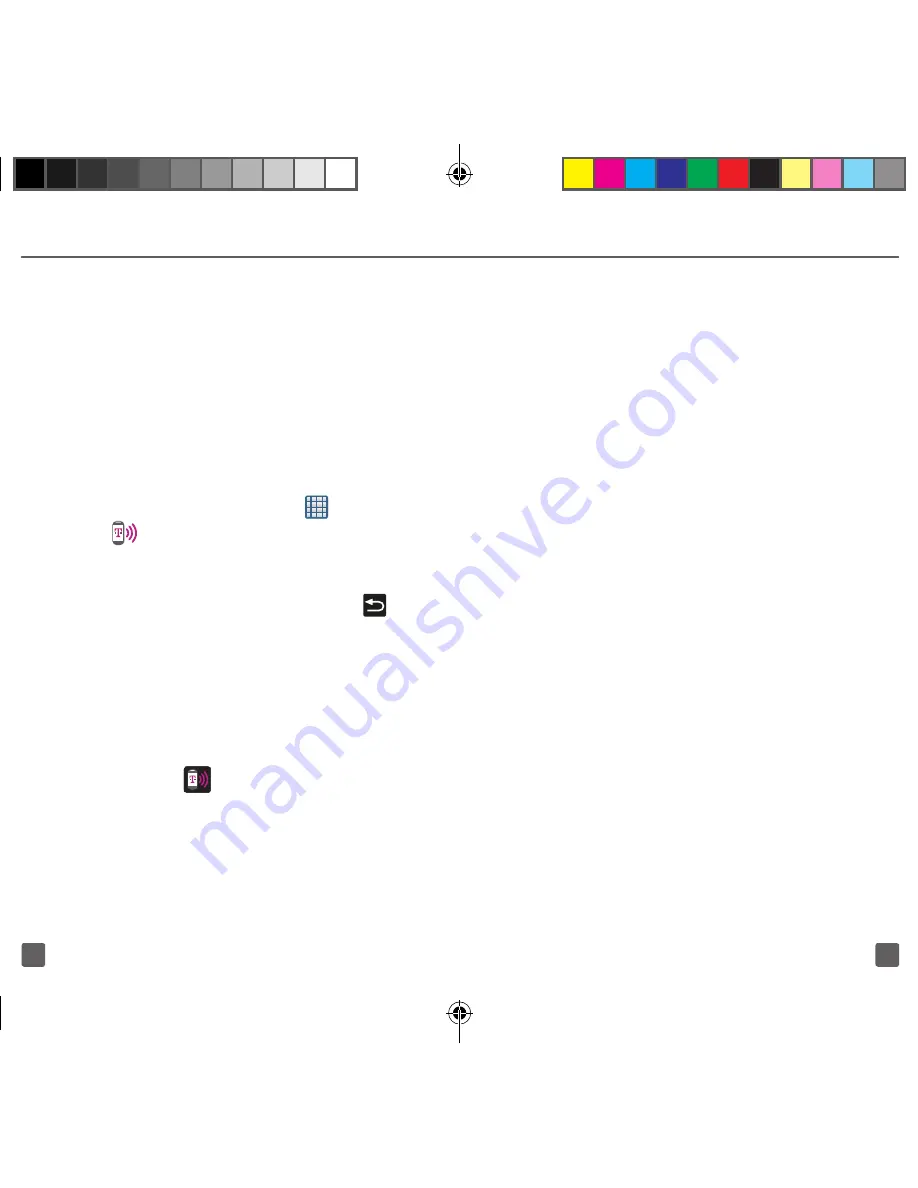
31
30
n
When you connect your phone to
a computer with a USB cable, you
can either share your mobile data
connection via tethering OR you
can share files—you cannot do
both. Do not turn on tethering if
you want to use your computer to
access your phone’s memory card.
Connect Using Tethering
1. From the Home screen, tap
(
Apps
)
g
(
Mobile HotSpot
).
2. Connect your phone to a
computer with a USB cable.
3. If prompted for a USB mode, press
(
Back
) to exit the menu.
4. Tap the
USB tethering
field from
the tethering menu. This places a
green check mark next to the entry
and activates the feature. A Tethering
or HotSpot active notification
briefly appears on the screen.
5. Confirm the
icon appears
at the top of the screen.
6. Read the on-screen notification
regarding data use and tap
OK
.
Your phone starts sharing its wireless
network data connection with your
computer via the USB connection.
BLUETOOTH
®
Your phone comes with Bluetooth
connectivity, a wireless technology that
enables a connection between your phone
and a Bluetooth headset or other Bluetooth
device (sold separately).
Prepare Bluetooth headset
Make sure that your headset is fully charged
and in pairing mode. Refer to the headset’s
user manual for more information.
Turn on Bluetooth and pair with
headset
1. In a single motion, touch and
drag the
Status
bar down to
the bottom of the screen.
2. Tap
Bluetooth
g
Bluetooth available
.
Your phone will scan for and display
a list of available Bluetooth devices.
Note: Tap scan if the phone does not automatically
begin to scan for available devices.
3. From the list, tap the headset/device
you want to pair with your phone.
4. If necessary, enter the PIN or passcode.
T999_Getting-Started-Guide_PS_060512_F8.indd 30-31
6/5/2012 5:43:24 PM






















